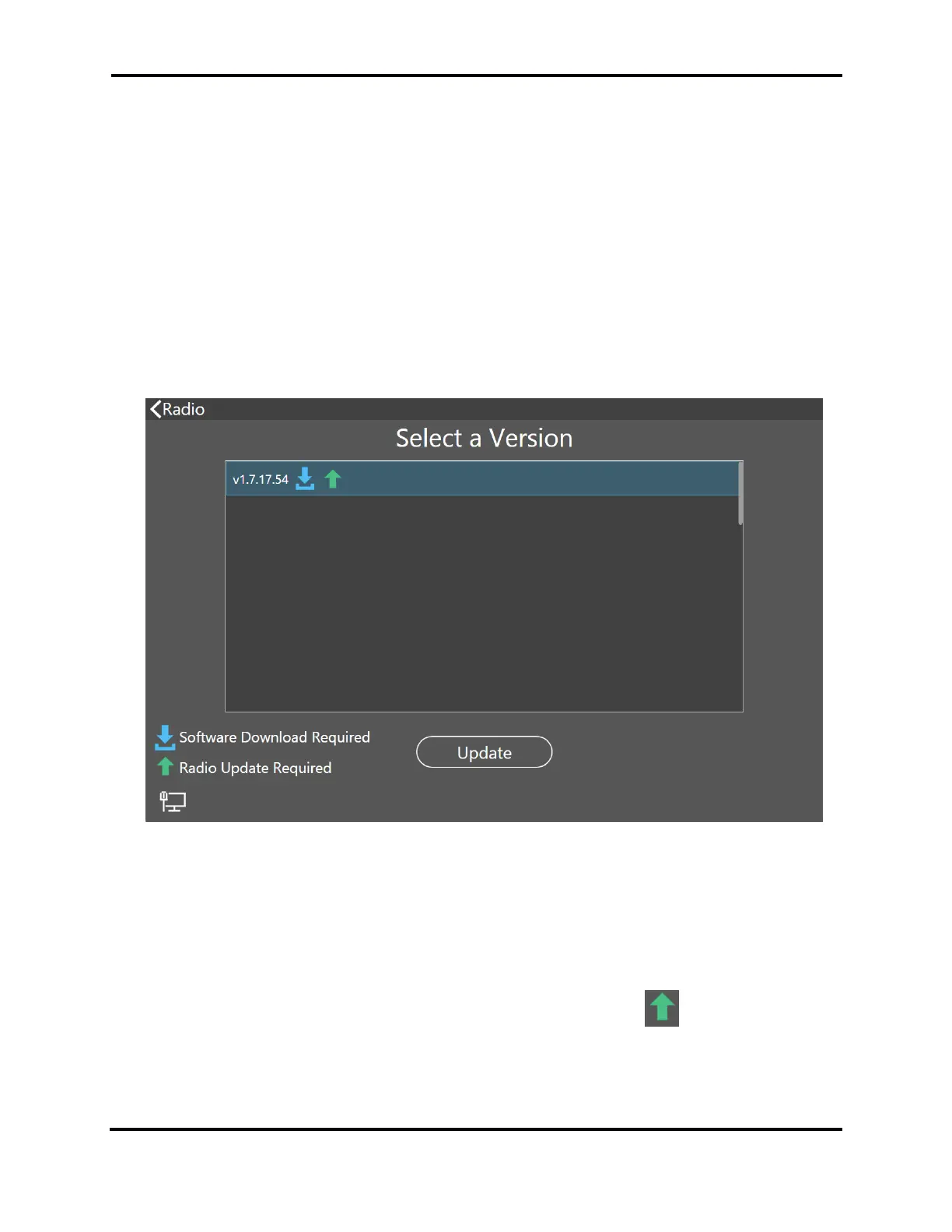FLEX-6000 Signature Series – Maestro User Guide
Page 23
Copyright 2019 FlexRadio Systems. All Rights Reserved.
6 HOW TO SELECT MAESTRO AND RADIO SOFTWARE
After a radio is selected, Maestro will display the Select a Version screen, and a list of available
versions of Maestro software and radio firmware.
Maestro manages software versions automatically. Each time Maestro is started It checks for new
versions of the software and displays them on the Select a Version screen. When a new version is
available, you will have the option to download and install it. If a new version requires a change to
the radio firmware, this is also downloaded and made ready to install in the radio. A number of
versions of the software will usually be available for installation, giving you the option to move
forward or backward through the versions. The newest software is listed at the top of the screen,
the oldest at the bottom.
6.1 SELECTING A SMARTSDR VERSION AND INSTALLING IT
From the Select a Version screen, select a software version to run by tapping the version, then tap
Update to proceed.
Maestro will download and install the software for itself and the radio, as needed. If the version you
select has been downloaded before, it is not downloaded again. A single version of SmartSDR for
Maestro is installed on Maestro at any one time, but up to five are kept on Maestro for later
installation. Any time a different version is selected, a short installation process will reinstall the
selected software on Maestro. The Select a Version screen displays an if a change is required
in the radio firmware. In most cases, the radio will stop and restart once or twice as the radio
firmware is installed.
