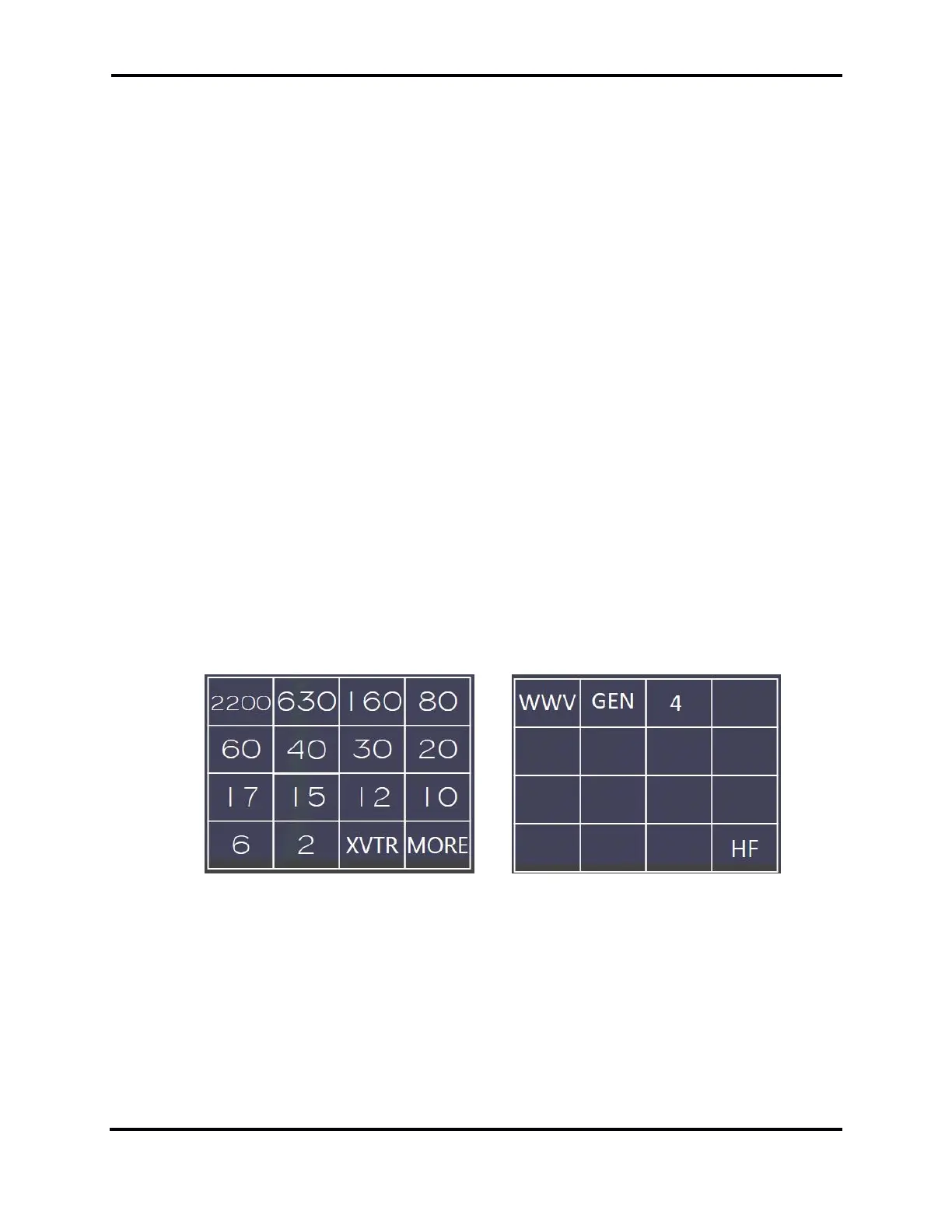FLEX-6000 Signature Series – Maestro User Guide
Page 44
Copyright 2019 FlexRadio Systems. All Rights Reserved.
10 HOW TO OPERATE THE PANADAPTER / WATERFALL
10.1 HOW TO CREATE / DELETE A PANADAPTER / WATERFALL
Maestro runs with a minimum of one and a maximum of two Panadapters. To add the second
Panadapter, tap the upward pointing arrow at the bottom center of the display. To remove the
second Panadapter, tap the downward pointing arrow in the middle of the display.
10.2 HOW TO CREATE / DELETE A SLICE RECEIVER IN THE SECOND
PANADAPTER
When a second Panadapter is added to the radio, a Slice Receiver may also be added by Maestro if
either the A or B Slice is not in use at the time the Panadapter is added. If both Slices are active in
the first Panadapter, no Slice Receiver will be added when the second Panadapter is created. The
user can move either the A or B Slice Receiver to either the first or second Panadapter by repeated
presses of the A or B RX button.
10.3 HOW TO CHANGE THE PANADAPTER FREQUENCY (TUNE)
Each Panadapter has the ability to perform a pan function to adjust the frequency range that is
displayed. Touching and dragging within the Panadapter grid will reorient the frequencies being
viewed on the Panadapter in the direction that your finger moves. By moving your finger to the right,
lower frequencies are displayed and vice-versa.
Opening a Slice Receiver Menu opens a band selection menu. Selecting a band from this list will
adjust the Panadapter to display all or part of the corresponding amateur radio band. Selecting band
buttons allows for rapid switching between views of the amateur radio bands. Tapping on the XVTR
button in the lower right swaps the buttons to a list of XVTR bands. Tap the HF button to swap back.
<->
When switching between bands any Slice Receivers defined in the Panadapter are removed. If Slice
Receivers were present in the new band the last time the band was active in the radio, they will be
recreated. If no Slice Receivers were present, none are created.
10.4 HOW TO ZOOM A PANADAPTER
Each Panadapter has a zoom range up to a maximum of 14 MHz for the FLEX-6500 and FLEX-6700 or
7 MHz for the FLEX-6300 and down to a minimum of 1.5 kHz in bandwidth for the FLEX-6700 and
6kHz in bandwidth for the FLEX-6500 and FLEX-6300. There are multiple methods for adjusting the
zoom of the Panadapter.
