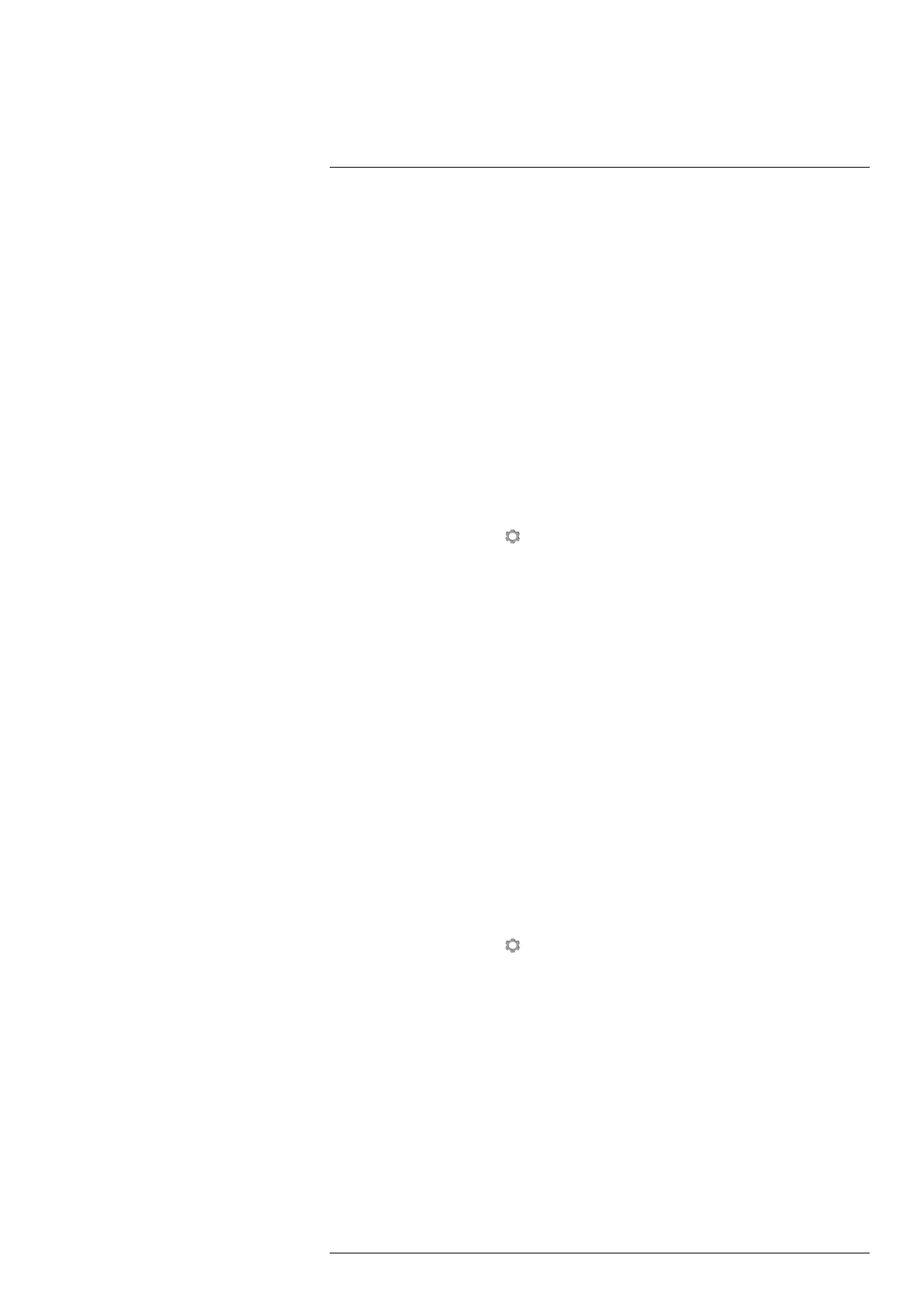Configuring Wi-Fi
24
24.1 General
Depending on your camera configuration, you can connect the camera to a wireless local
area network (WLAN) using Wi-Fi, or let the camera provide Wi-Fi access to other
devices.
You can connect the camera in two different ways:
• Most common use: Setting up the camera as a wireless access point. This method is
primarily used with other devices, e.g., an iPhone or iPad.
• Less common use: Connecting the camera to a wireless local area network (WLAN).
24.2 Setting up a wireless access point (most
common use)
Follow this procedure:
1. Push the joystick to display the menu system.
2. Use the joystick to go to
(Settings).
3. Push the joystick to display the Settings menu.
4. Select Device settings and push the joystick.
5. Depending on the camera configuration, select Wireless & geolocation, Wireless, or
Geolocation and push the joystick.
6. Select Wi-Fi and push the joystick.
7. Select Share and push the joystick.
8. (Optional step.) To display and change the parameters, select Share settings and
push the joystick.
• To change the SSID, select Network name (SSID) and push the joystick.
• To change the WPA2 password, select Password and push the joystick.
Note These parameters are set for your camera’s network. They will be used by the
external device to connect that device to the network.
24.3 Connecting the camera to a WLAN (less
common use)
Follow this procedure:
1. Push the joystick to display the menu system.
2. Use the joystick to go to
(Settings).
3. Push the joystick to display the Settings menu.
4. Select Device settings and push the joystick.
5. Depending on the camera configuration, select Wireless & geolocation, Wireless, or
Geolocation and push the joystick.
6. Select Wi-Fi and push the joystick.
7. Select Connect to network and push the joystick.
8. To display a list of the available networks, select Networks and push the joystick.
9. Select one of the available networks.
Password-protected networks are indicated with a padlock icon, and for these you
will need to enter a password the first time you connect to the network. After that the
camera will connect automatically to the network. To disable the automatic connec-
tion, select Forget network.
#T559954; r. AP/42311/42335; en-US
77
