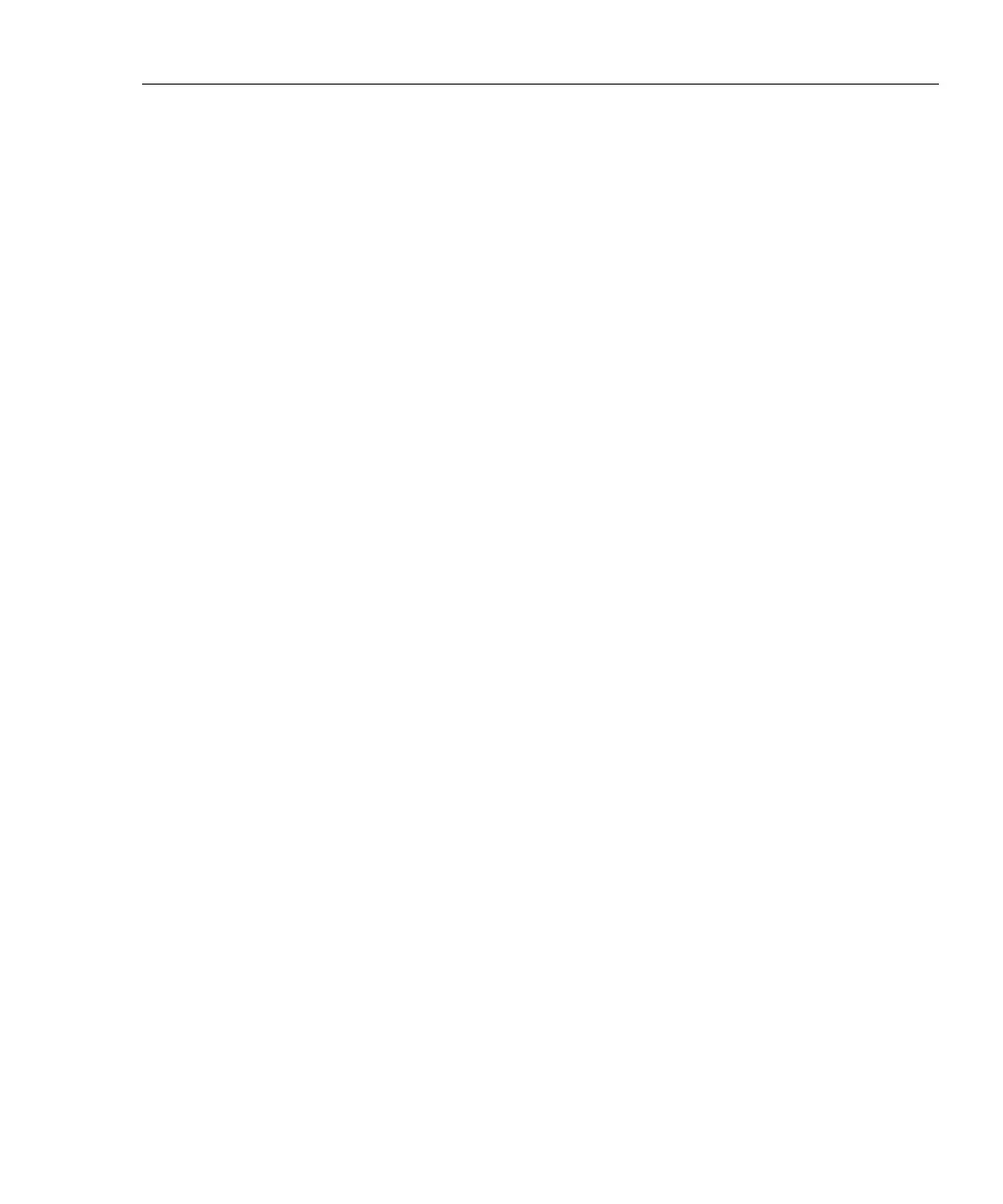Autotest
Saving Autotest Results
3
3-29
Saving Results with Auto Sequence Enabled
The following steps assume you have already enabled the auto sequence function
and entered a start ID and end ID, which define the range of cable IDs available.
See “Setting Up Cable IDs” in Chapter 2 for details.
1. If you want to check or edit the custom header, operator name, or site name to
be saved with your results, turn the rotary switch to SETUP; then select
REPORT IDENTIFICATION. See “Editing the Report Identification” in
Chapter 2 for details.
2. After an Autotest is complete, press S. A list of cable IDs is shown. The
list includes the cable IDs for all saved Autotest results. IDs used for
previously-saved results are marked with a “$”. Unused IDs are listed after
used IDs. The timestamp that will be saved with the Autotest is shown below
the highlighted ID.
3. Choose a cable ID as follows:
• To save the Autotest results with the next unused ID in the sequence, press
S.
• To save the results with an unused ID out of sequence, use D to select an
unused ID; then press S.
• To edit a used or unused cable ID, use D U to highlight the ID; then
press ! Edit. Use the alphanumeric display to edit the ID (refer to the
softkey descriptions in Figure 3-11); then press S. The original ID
remains in the list.
• To create a new ID, press @ New. Use the alphanumeric display to edit
the ID (refer to the softkey descriptions in Figure 3-11); then press S.