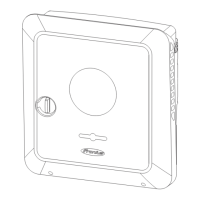2
Select the information individually by ticking the check boxes beside the in-
formation or by ticking "Select all".
3
Enter the file name into the input field and click the "Save" button.
The PDF is created and shown.
License manager The power data and functional scope of the inverter are stored in the license file.
If the inverter, power stage set or data communication area is replaced, the li-
cense file must also be replaced.
Licensing - online (recommended):
This requires an Internet connection and a completed Solar.web configuration.
1
Finish all installation work (refer to the chapter headed Closing the invert-
er's connection area/housing cover, and commissioning on page 67).
2
Establish a connection to the user interface of the inverter.
3
Enter the serial number and verification code (VCode) of the defective and
replacement device. The serial number and VCode can be found on the rating
plate of the inverter (refer to the chapter headed Warning notices on the
device on page 35).
4
Click the "Start online licensing" button.
5
Skip past the Terms and conditions of use and Network settings menu items
by clicking "Next".
License activation is started.
Licensing - offline:
There must be no Internet connection in this case. If offline licensing is carried
out while there is an active Internet connection, the license file is automatically
loaded onto the inverter, resulting in the following error when the license file is
uploaded: "The license has already been installed and the wizard can be closed".
1
Finish all installation work (refer to the chapter headed Closing the invert-
er's connection area/housing cover, and commissioning on page 67).
2
Establish a connection to the user interface of the inverter.
3
Enter the serial number and verification code (VCode) of the defective and
replacement device. The serial number and VCode can be found on the rating
plate of the inverter (refer to the chapter headed Warning notices on the
device on page 35).
4
Click the "Start offline licensing" button.
5
Download the service file onto the mobile device by clicking the "Download
service file" button.
6
Open licensemanager.solarweb.com and log in with username and password.
7
Drag the service file into the "Drag service file here or click to upload" field
or click to upload it.
8
Download the newly generated license file onto the mobile device by clicking
the "Download license file" button.
9
Switch to the user interface of the inverter and drag the license file into the
"Drop license file here" field or select via "Select license file".
License activation is started.
Support Activating the support user
1
Click the "Activate support user" button.
80

