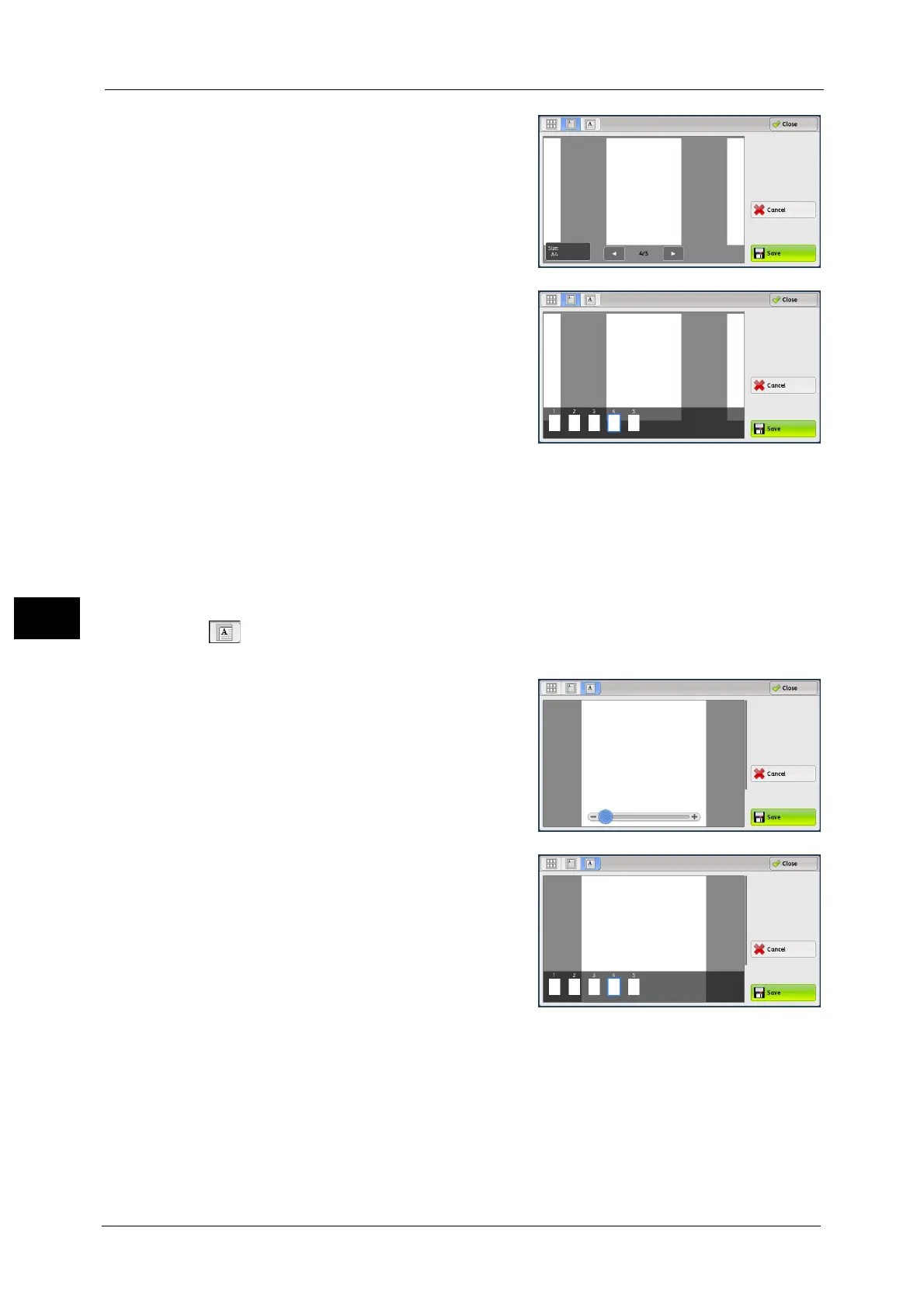6 Send from Folder
356
Send from Folder
6
z
When the page switching buttons are
displayed
z
When the thumbnail bar is displayed
In the entire view, the following operations are
available:
z
Drag or flick the preview area side to side to
switch pages.
z
Double-tap a previewed image to move to
the enlarged view.
z
Tap the preview area to switch whether to
display the page switching button or
thumbnail bar.
z
Tap the previous or next page displayed on the preview area to display the tapped page
on the center of the screen.
z
Drag the thumbnail bar side to side to scroll thumbnails. Tap the desired thumbnail to be
displayed.
(Enlarged view)
A previewed image is enlarged or reduced.
z
When the slider is displayed
z
When the thumbnail bar is displayed
In the enlarged view, the following operations
are available:
z
Drag or flick the enlarged image side to side
or up and down to move the position to be
displayed.
z
Double-tap a previewed image to change the
ratio of the image size.
z
Tap the preview area to switch whether to
display the slider or thumbnail bar.
z
Drag the slider to change the ratio of the image size.
z
Drag the thumbnail bar side to side to scroll thumbnails. Tap the desired thumbnail to be
displayed.
