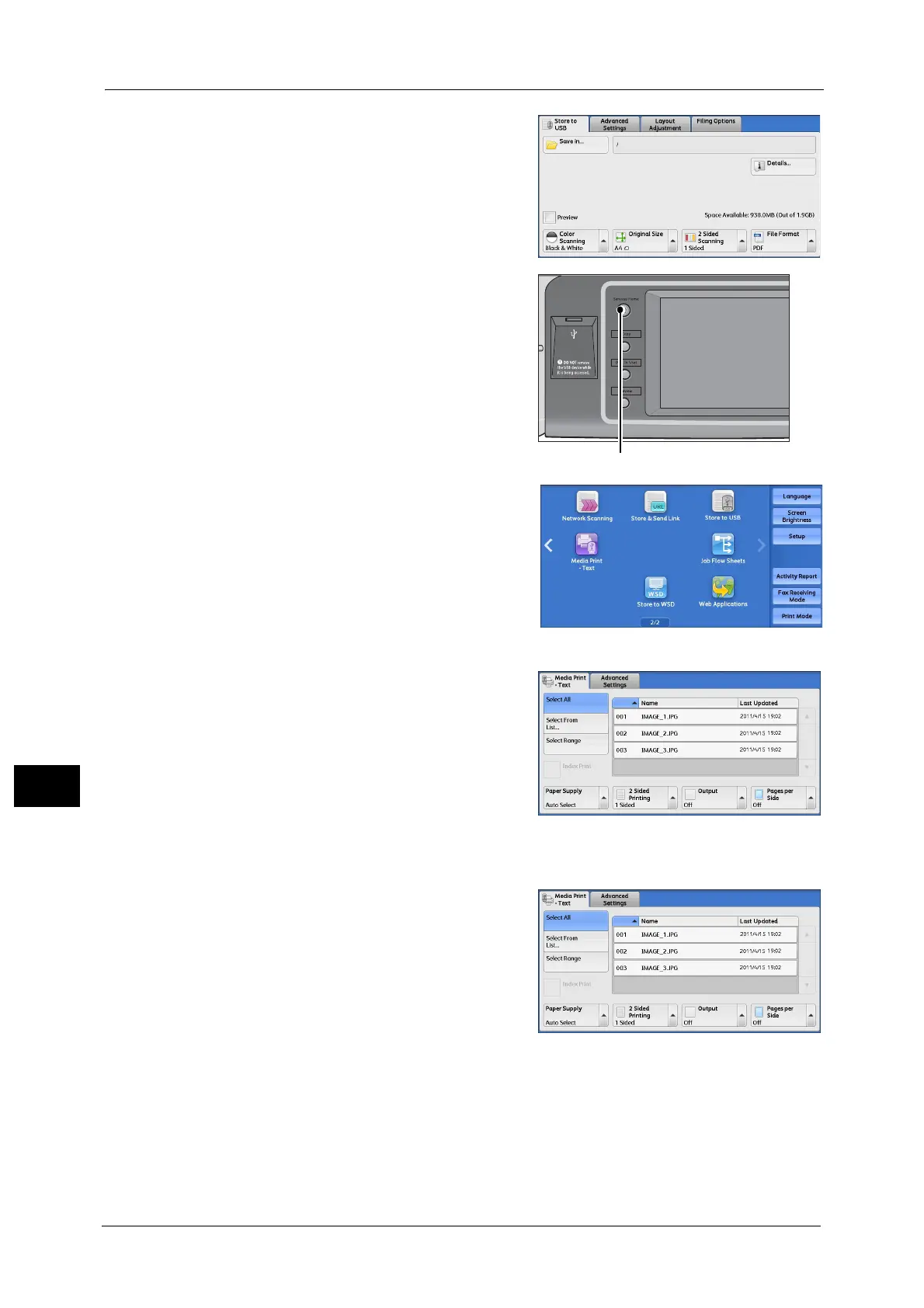10 Media Print - Text
392
Media Print - Text
10
When the [Store to USB] Screen Appears
1
Press the <Services Home> button.
2 Select [Media Print - Text] on the Services Home
screen.
3 The [Media Print - Text] screen appears.
When the [Media Print - Text] Screen Appears
Select a feature on the [Media Print - Text]
screen.
* WSD stands for Web Services on Devices.
