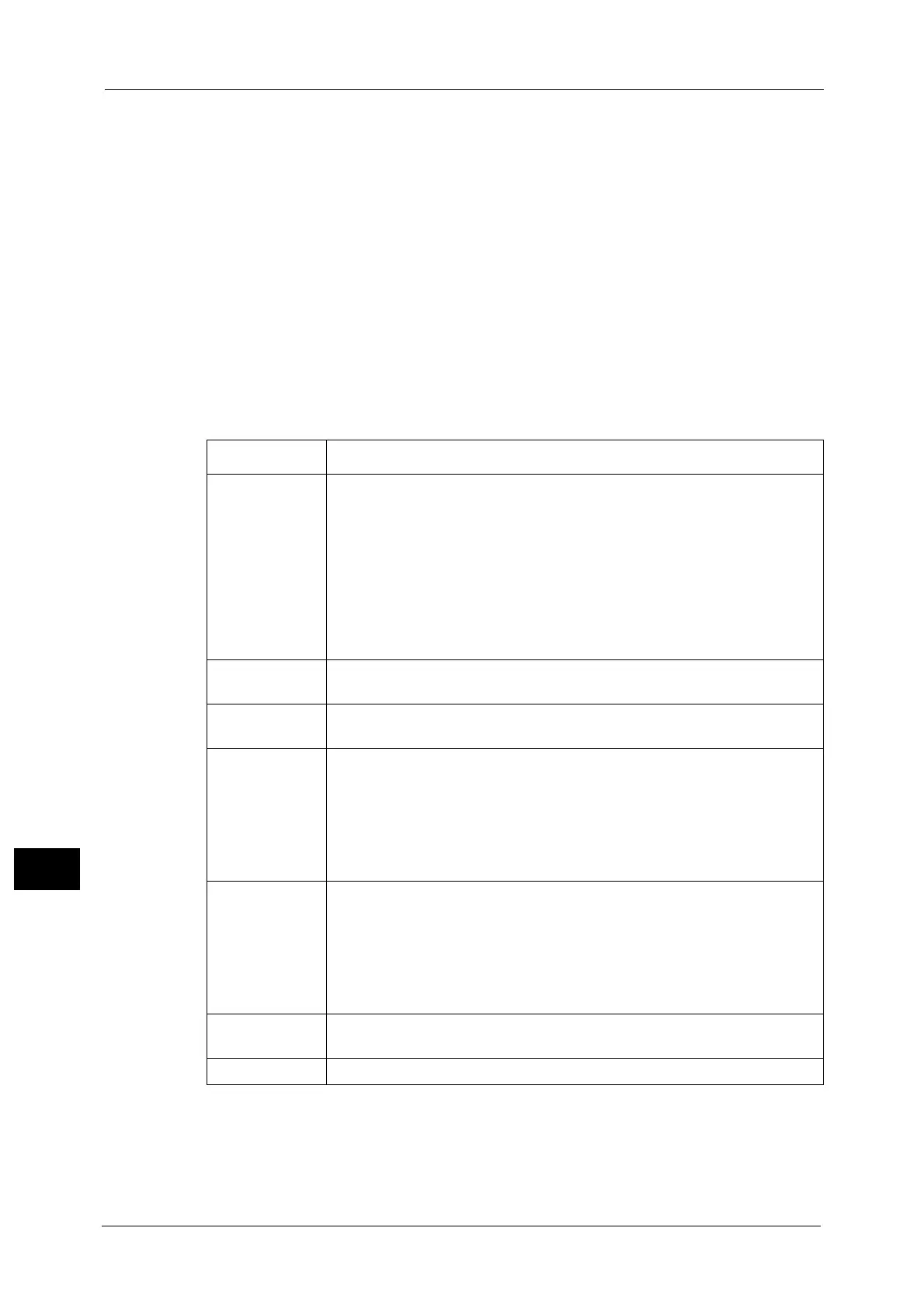12 Computer Operations
442
Computer Operations
12
Upper Right Frame
Displays the screens to display or configure the setting of the item selected on the category
tab or the menu tree.
Lower Left Frame
This frame is displayed on the [Jobs] and [Scan] tabs only.
For the [Jobs] tab, the machine status and information, and the [Refresh] button are
displayed. Click the [Refresh] button to update the displayed information.
For the [Scan] tab, the button to add a job template and the list of the job templates are
displayed.
Lower Right Frame
The Fuji Xerox logo and the version information of CentreWare Internet Services are
displayed. When you click the logo, our website appears in a new window.
Main features of CentreWare Internet Services are listed below.
Note • Some field settings take effect after a reboot (after switching the power off and then on again, or
after changing the System Settings from the control panel).
• During operation on the control panel, settings cannot be changed by CentreWare Internet Services.
• To change the settings of items set by the system administrator, you need to enter the system
administrator ID and passcode. Ask your system administrator for the ID and passcode.
Tab Name Main Features
Status
z
Displaying the machine status
Displays the status of the paper trays, output trays, and consumables such as
toner cartridges.
z
Usage Counters
Displays the total number of pages used for each feature and cumulative
numbers.
z
Total Runtime
Displays [Output Device Runtime], [Scanner Runtime], [Standby Time], [Low
Power Time], [Sleep Time], [Warm-up Time], and [Power Off Time] by
minutes.
Jobs
z
Listing active jobs and allowing you to delete the jobs, and displaying
completed jobs and error information
Print
z
Job Submission
Allows you to specify and print a file stored on your computer.
Scan
z
Job Templates
Allows you to create, edit, copy, and delete job templates.
z
Folder
Allows you to create and set folders. You can also delete and import files in a
folder.
z
Job Flow Sheets (ApeosPort Series Models only)
Allows you to create, edit, and delete job flow sheets.
Address Book
z
Adding, editing, and deleting recipients in the Address Book.
z
Address Book
Allows you to view a list of the Address Book, delete the Address Book data,
and restrict users to access to the Address Book.
z
CSV file
Allows you to import a CSV file which is created by other than the machine,
and download the sample CSV file and a blank CSV file.
Properties
z
Displaying and setting the items such as Machine configuration, Interface,
and Emulation settings.
Support
z
Displaying support information
