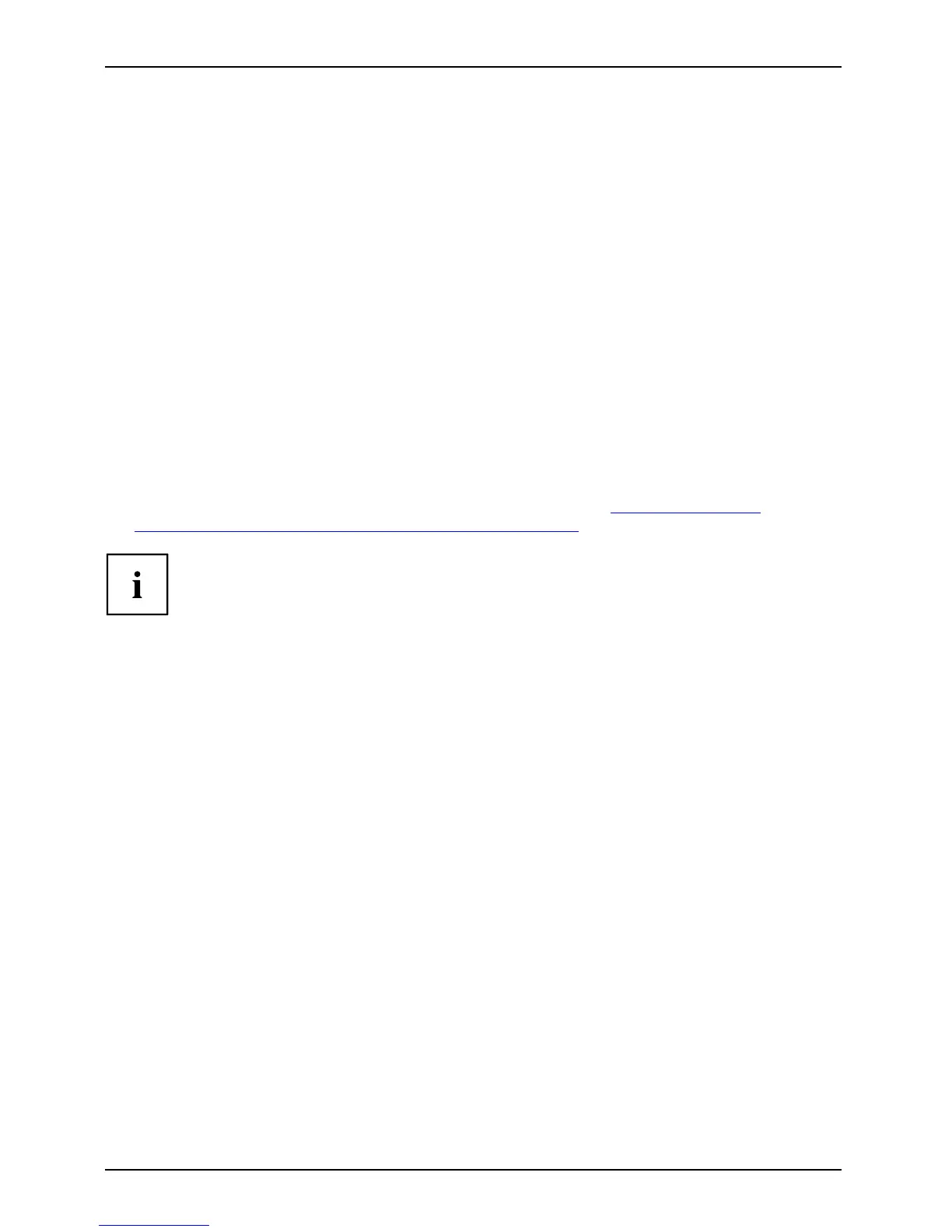Problem solutions and tips
The wireless keyboard or mouse is not recognised
or fails to work
► Make sure that the mouse is switched on (on/off switch on the underside of the mouse)
► Check whether the batteries in t
he keyboard or the mouse have b een inserted correctly.
► Make sure that the batteries in the keyboard or the mouse are not flat or too far discharged.
► Establish the connection betwe
en the receiver and the keyboard or mouse.
► Unplug the receiver from the compute r and plug it back in.
► If the desk top is glass or is other
wise highly reflective, this can confu se the sensor in the
mouse. In such cases, use a conven
tional mouse pad or change to a m ore suitable wo rkplace.
► The receiver may be positioned too far away from the keyboard or mouse. Place the receiver at
least 20 cm away from other electrical devices (e .g. th e m onitor), to e nsure optimum performance.
► Check wh ether the USB port of your
computer is correctly configured.
Connection problems with the keyboard/mouse
► Re-establish the connection between the keyboard /mouse and the receiver to change
the wireless connect ion code (ID) of the keyboard/mouse (see "
Re-establishing the
radio connecti on t o th e K eyboard S et if required", Page 23 section).
The connection can be disturbed by other radio devices in the surround ing
area that use the same radio frequency.
Error messages on the screen
Error messages and their expl
anations are p rovided:
• in the technical manual for th
e mainboard
• in the documentation for the programs used
Installing new software
When installing prog rams or
drivers, important files may be overwritten and modified. To
be able to access the origina
l data in the event of any problems following installation,
you should backup your hard d
isk prior to installation.
30 AMILO Desktop Operating Manual, edition 3
