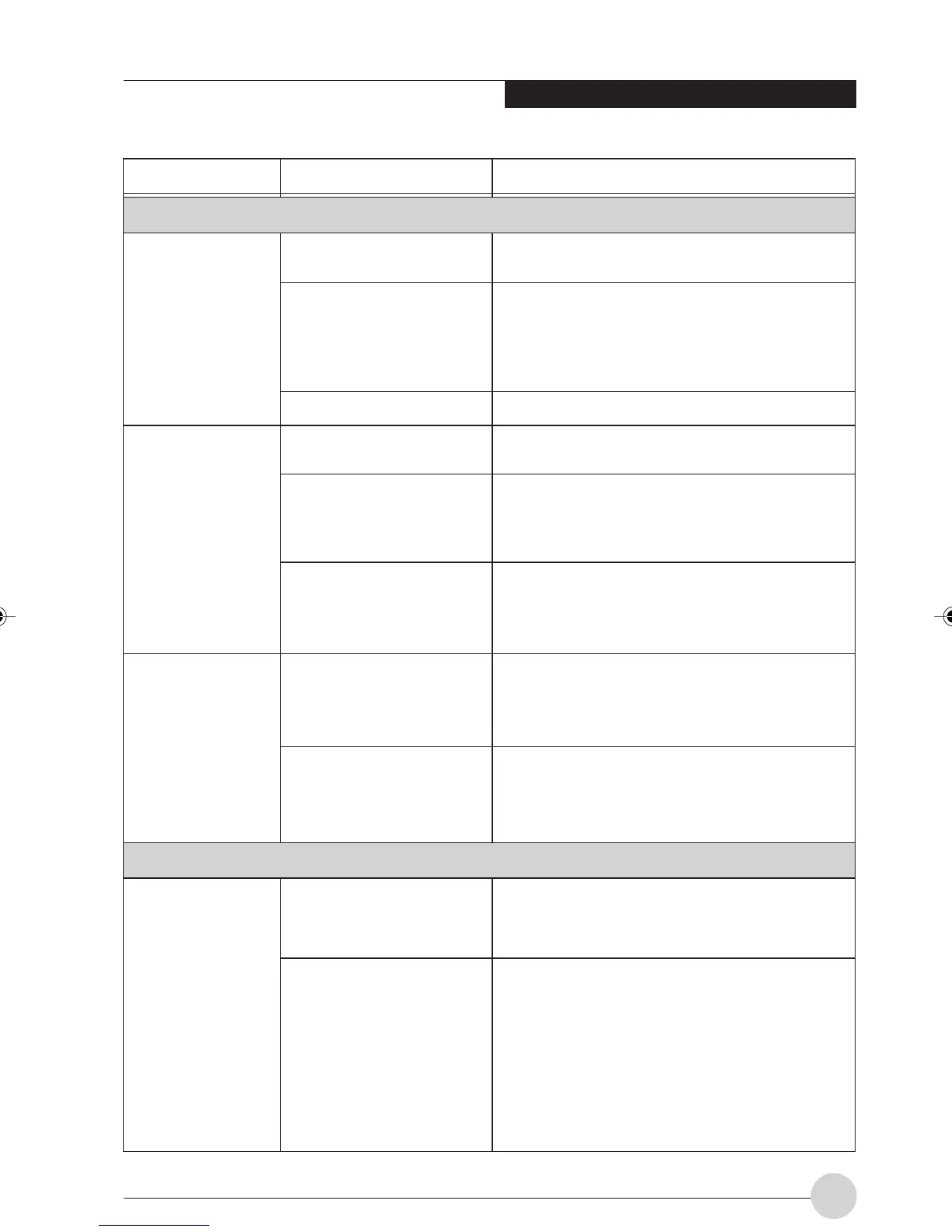Troubleshooting
75
Memory Problems
Problem Possible Cause Possible Solution
Keyboard or Mouse Problems
The built-in
keyboard does
not seem to work.
You have installed
an external
keyboard or
mouse, and it does
not seem to work.
You have con-
nected an external
keyboard or a
mouse and it
seems to be
locking up the
system.
Your Power On
screen, or Main
menu of the BIOS
setup utility
information,
does not show the
correct amount of
installed memory.
The notebook has gone
into Suspend mode.
Your application has
locked out your keyboard.
The NumLock key is set.
Your external device is
notproperly installed.
Your operating system
software is not set up with
the correct driver for that
device.
Your mouse or keyboard
is connected to the wrong
PS/2 port on the LAN
Dock.
Your operating system
software is not setup with
the correct software driver
for that device.
Your system has crashed.
Your memory upgrade
module is not properly
installed.
You have a memory
failure.
Push the Power and Suspend/Resume button.
Try to use your intergrated pointing device to
restart your system. If this fails, turn your
LifeBook notebook off using the power switch,
wait 10 seconds or more, and then turn it back
on.
Press the NumLock key to reset it.
Reinstall your device.
Check your device and operating system
documentation and activate the proper driver.
Plug the mouse into the PS/2 Mouse port and
the external keyboard or numeric key pad into
the PS/2 Keyboard port.
Check your device and operating system
documentation and activate the proper driver.
Try to restart your LifeBook notebook. If that
fails, turn off the power using the power
switch, wait at least 10 seconds, and then
power on.
Remove and reinstall your memory upgrade
module.
Check for Power On Self Test (POST)
messages.
LB_Railto 12 (69-83) 17/4/03, 6:50 PM75
