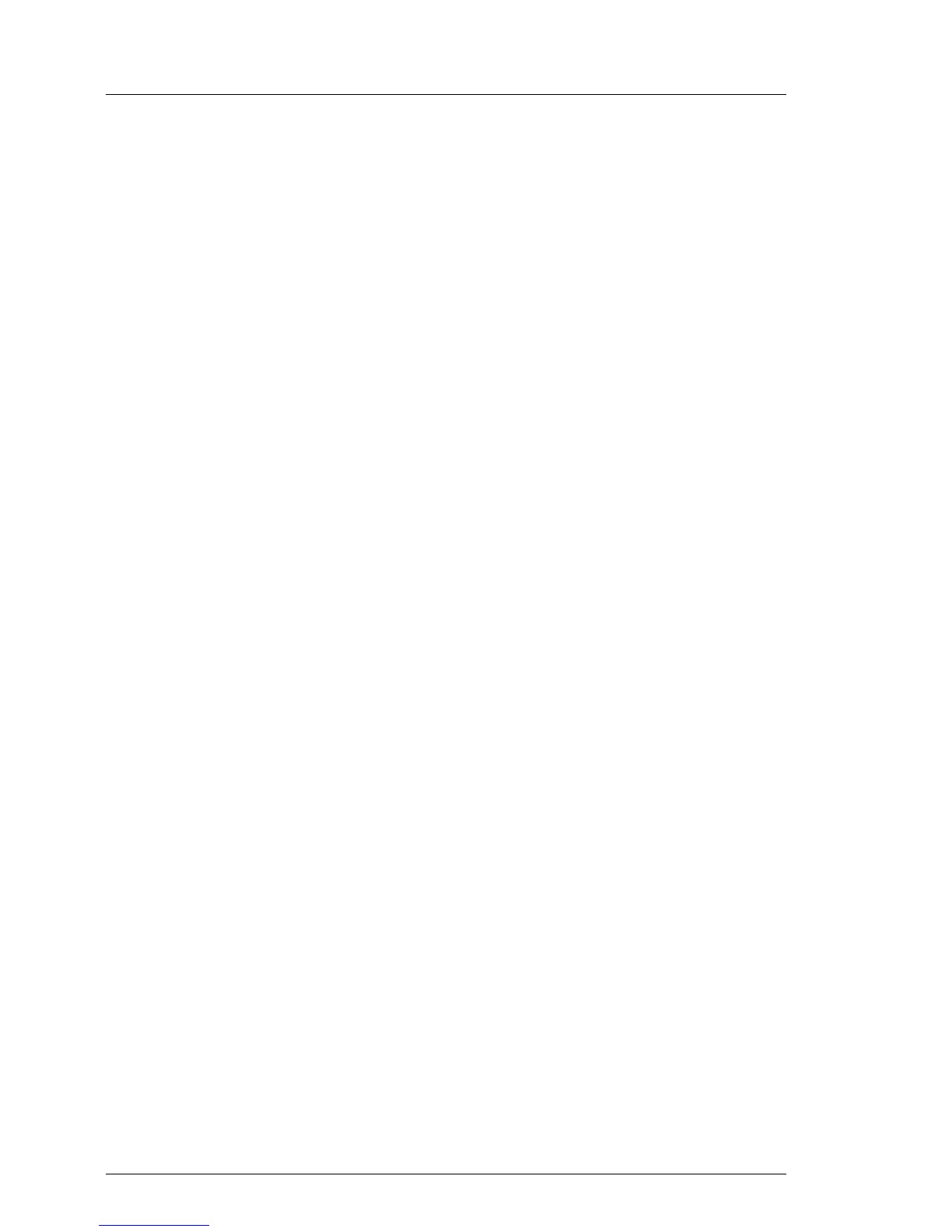54 Operating Manual TX100 S3 Core Edition
Starting up and operation
Ê Under Provide Computer Information, click Configure Networking.
I If the Initial Configuration Tasks pane is not available, proceed as
follows:
Ê Open Network Connections by clicking the Start button, and then
clicking Control Panel.
Ê In the search box, type adapter, and then, under Network and
Sharing Center, click View network connections.
Ê Right-click the connection that you want to change, and then click Properties.
If you're prompted for an administrator password or confirmation, enter the
password or provide confirmation.
Ê In the Networking tab under This connection uses the following items, click either
Internet Protocol Version 4 (TCP/IPv4) or Internet Protocol Version 6 (TCP/IPv6),
and then click Properties.
Ê Configure IP settings to match your destination network:
I Please note that by changing the IP address, the Remote Desktop
connection will be interrupted and the remote window will freeze.
Close the window and re-establish the Remote Desktop connection
as described in section "Step 3: Establishing a Remote Desktop
connection" on page 49.
Make sure you use your new IP address instead of the default values
(see section "Connecting to your server" on page 49) if you made
configuration changes.
V – It is highly recommended to take note of the original network
setting values (e.g. IP address, subnet mask, default gateway)
before altering the network configuration.
– Please take extreme care when changing network
configuration settings!
Incorrect network settings may render the Headless server
inaccessible! It will be impossible to connect to the server or to
correct the error remotely!
If the Remote Desktop connection should fail, even after
integrating the server into its destination network, please refer to
section "Operating system recovery" on page 71.
