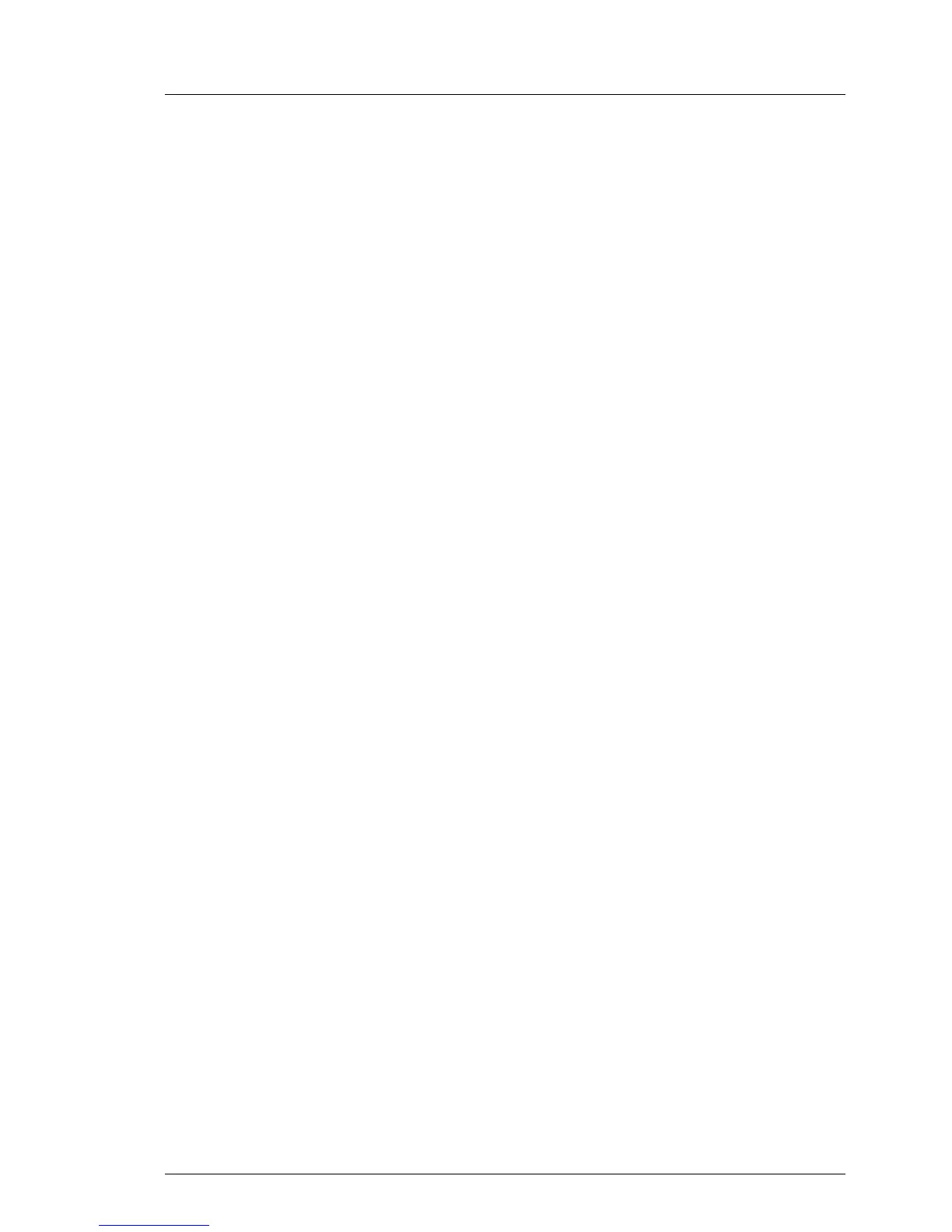TX100 S3 Core Edition Operating Manual 85
Troubleshooting and tips
8.8 Remote Desktop connection fails
It is not possible to establish a Remote Desktop connection between the
client computer and the Headless server.
Ê Ensure that the Headless server is powered on.
Ê Check the network cable between the client computer and the Headless
server for proper connection.
Ê Ensure that the LAN activity LEDs on the Ethernet adapters of your client
computer and Headless server indicate a successful connection.
If your server boots into the operating system for the first time, ensure that
your Headless server is connected to your network through its onboard
Ethernet port 1 (see section "Connecting devices to the server" on page 40).
Ê If the Remote Desktop connection failed while connecting to your Headless
server by its computer name, try establishing the connection by specifying
its IP address (if available).
Ê Ensure that the Remote Desktop connection is not blocked by local firewall
settings or a security suite on your client computer.
Ê Try to restart the Headless server by holding the On/Off button for one
second. The server will then shut down properly and the power LED will turn
off. Press the On/Off button again to reboot the Headless server and retry to
establish a Remote Desktop connection.
Ê If the server remains inaccessible, it might be necessary to recover the
operating system as described in section "Operating system recovery" on
page 71.
