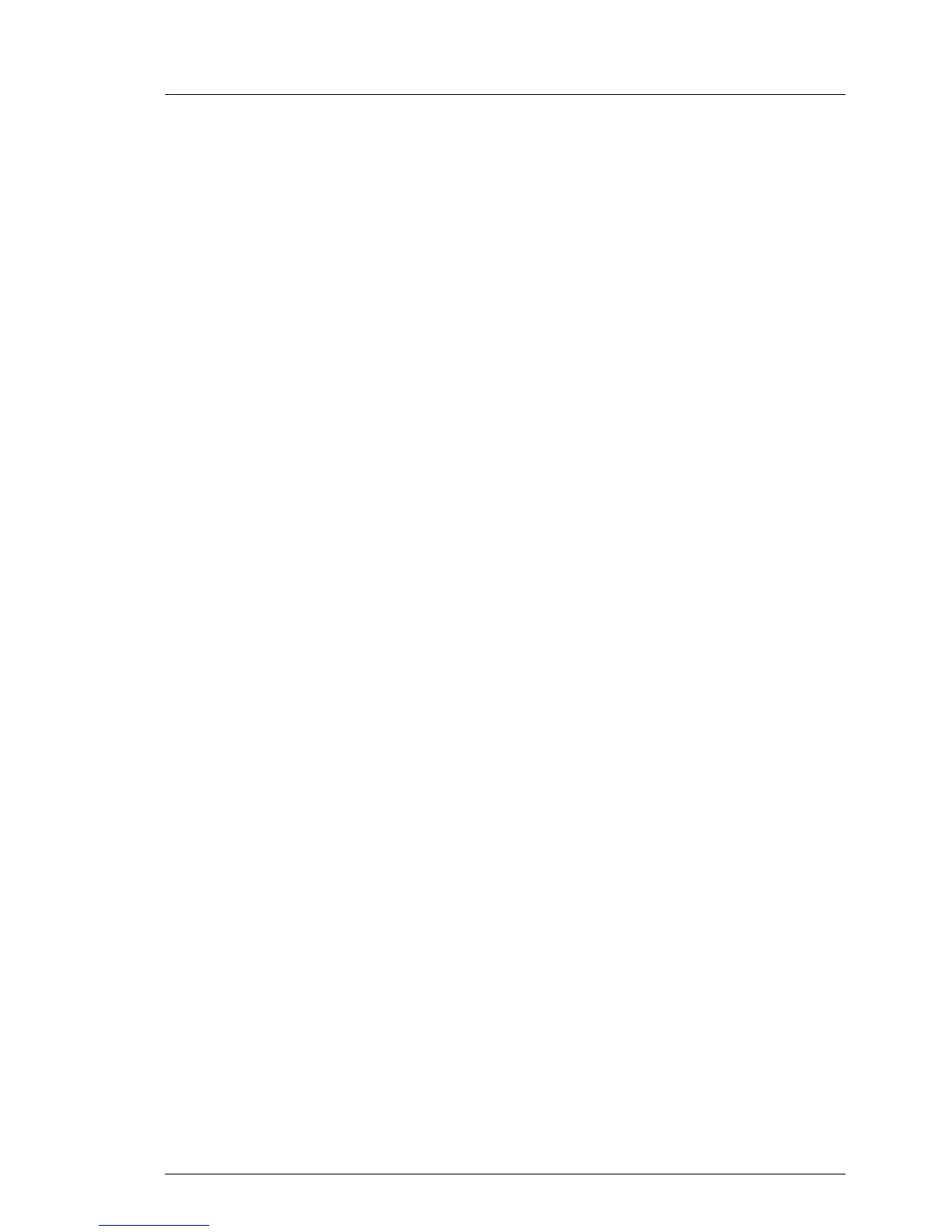TX100 S3 Core Edition Operating Manual 87
Troubleshooting and tips
8.10 Operating system recovery with 4-HDD
configurations
The operating system cannot be recovered using the Reinstall Windows
recovery option (see section "Operating system recovery" on page 71). A
factory reset is inevitable, requiring at least two hard disk drives (IDs 0
and 1). However, user data stored on additional hard disk drives (IDs 2 and
3) can be preserved as follows:
Ê Carefully note down your RAID array configuration (RAID level) for the hard
disk drives with IDs 2 and 3.
I This is a prerequisite for proceeding any further! If you cannot access
your RAID array configuration you will not be able to recreate the
original RAID array and preserve user data stored on the additional
two hard disk drives.
Ê Terminate all applications and shut down the server.
I If the server does not shut down properly, press and hold the On/Off
button for five seconds, until the server switches off.
Ê Disconnect the AC power cord from the system.
Ê Pull the locking lever and fold out the side cover.
Ê Unlatch and remove the side cover.
Ê Disconnect the SATA data cables of the hard disk drives you want to prevent
from being overwritten (IDs 2 and 3) from the system board. The two SATA
connectors are marked with "SATA 2" and "SATA 3".
Ê Latch the bottom edge of the side cover to the server chassis.
Ê Close the side cover until it locks in place.
Ê Reconnect the AC power cord.
Ê Power on your Headless server and establish a VNC connection as
described in section "Accessing the server using a VNC connection" on
page 61.
Select Create RAID and Reinstall from the Recovery section in the
Maintenance and Recovery Manager menu (see section "Factory reset" on
page 73).
