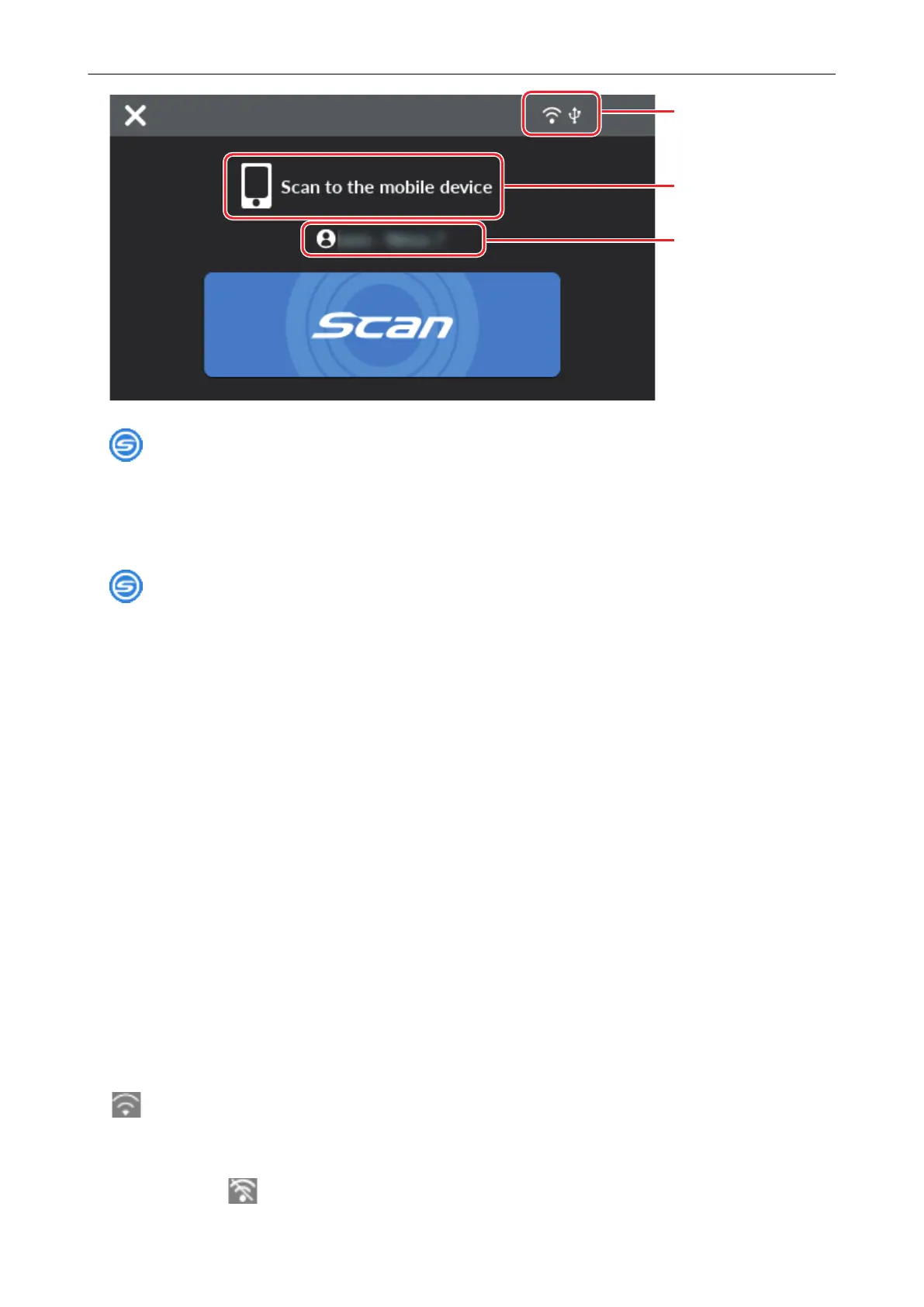Displays the [Selecting a User] screen.
In the [Selecting a User] screen, user names of the computers that have been connected to the
ScanSnap before are listed. Selecting a user name in the list can change the current computer to the
computer that you want to connect the ScanSnap to.
is displayed in the following cases:
l The options below are selected in the [Settings] screen on the touch panel
- [Selected user] is selected for [Display of profiles] in the [Scanner settings] screen
- [Access point connection] or [Direct connection] is selected for [Wi-Fi connect mode] in the
[Wi-Fi settings] screen
l Two or more history records of computers that have been connected to the ScanSnap before
exist
User name (1)
Displays a user name that is connected with the ScanSnap.
A user name is displayed in the following cases:
l The options below are selected in the [Settings] screen on the touch panel
- [Selected user] is selected for [Display of profiles] in the [Scanner settings] screen
- [Access point connection] or [Direct connection] is selected for [Wi-Fi connect mode] in the
[Wi-Fi settings] screen
l Two or more history records of computers that have been connected to the ScanSnap before
exist
Connection status (2)
Displays the connection statuses of the ScanSnap.
Displays the signal status between a wireless access point and the ScanSnap in four levels.
When the ScanSnap is searching for a wireless access point or is not connected to a wireless
access point,
appears.
Screens and Operations on the Touch Panel (iX1600 / iX1500)
105
