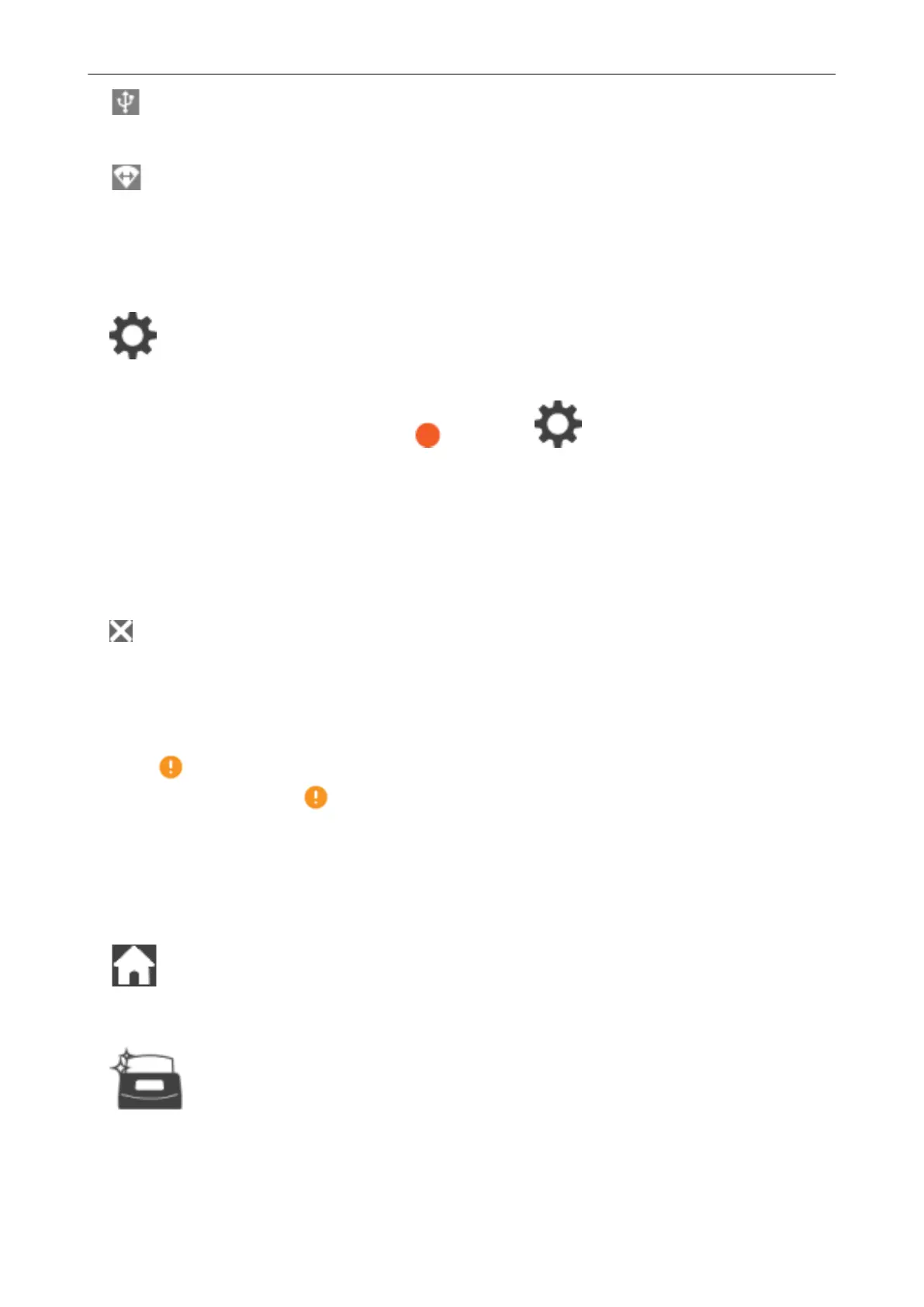Appears when the ScanSnap and the computer are connected via a USB cable.
Appears when the Wi-Fi connect mode for the ScanSnap is set to Direct Connect mode which is
not via a wireless access point.
When the ScanSnap cannot establish a connection to a wireless access point, the ScanSnap and
the computer or mobile device can be connected directly via wireless LAN.
Displays the [Settings] screen. You can configure the settings for the ScanSnap.
When there is a maintenance notification, appears on .
Status (3)
Displays the status of a computer or mobile device that is connected to the ScanSnap.
Device name (4)
Displays a mobile device name when a device that is connected to the ScanSnap is a mobile device.
Disconnects the connection between the ScanSnap and the mobile device.
[Scan] button
Scanning starts.
When is displayed on the [Scan] button, scanning does not start. Follow the message that is
displayed when you press to solve the problem.
[Settings] Screen
The [Settings] screen is the screen in which you can check the ScanSnap, wireless LAN, and
maintenance information, and specify settings.
Returns to the home screen.
Displays the [Maintenance] screen.
The following operations can be performed in the [Maintenance] window.
Screens and Operations on the Touch Panel (iX1600 / iX1500)
106
