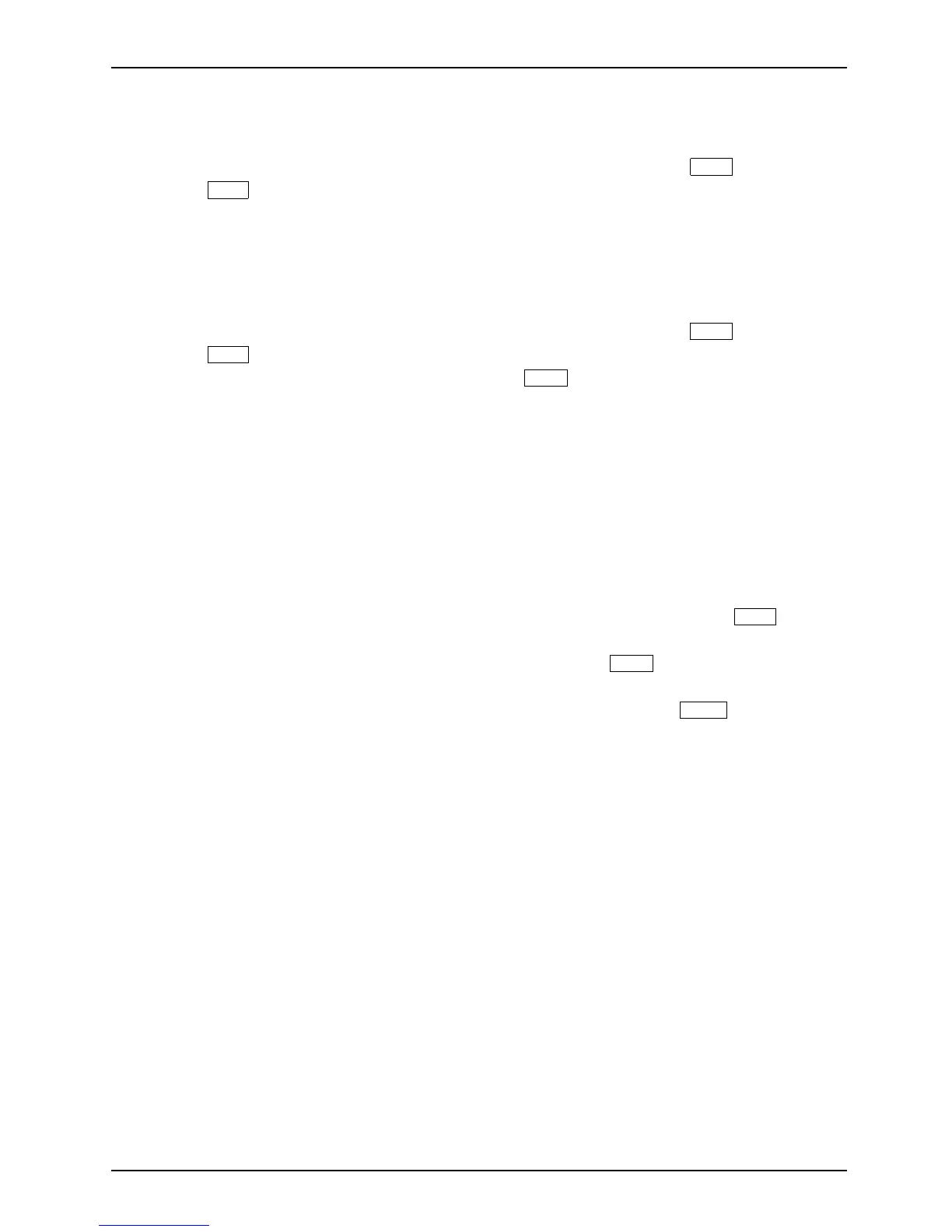Appendix
Dete rminin g whether Recovery a nd U tility is pre-lo aded
1. Turn on or reboot your system . When the Fujitsu logo appears, press the
F12
key.
2. Use the
Tab
key to get to the Applic a tion Menu.
3. Check whether the Recovery and Utility option is present. If it is not present, it means
that the utility m u st be used from the Bootable Disk. Proceed to “Running Recovery and
Utility from the Bootable Disk” if Recovery and Ut ility is unavailable.
Running Recovery and Utility from hard disk
1. Turn on or reboot your system . When the Fujitsu logo appears, press the
F12
key.
2. Use the
Tab
key to get to the Applic a tion Menu.
3. Cursor down to Recovery an d Utility and press the
Enter
key.
4. Choose your language, if necessary. Select Rec ove ry and Utility to proceed.
5. Three tool options a ppear: Diagnostics, Recovery, and Utility (refer to the Recovery and
Utility tools section below for instructions on how to use these too ls).
6. If this was successful please skip the next s tep and go to “Recovery a nd Utility tools.”
7. If this was NO T successful, please go to the next step.
Running Recovery and Utility from the Bootable disk
To verify/change the boo t-up priority (rather than booting-up from the hard drive or
an external media drive), perform th e following steps:
1. Power on your system. When the Fujitsu logo appears on the screen, press the
F12
key.
2. Insert the bootable disk into the drive tray.
3. Highlight the CD/DVD option from the Boot menu, then press
Enter
.
4. Click OK.
5. Select CD/DVD boot mode: UEFI Mode, if ap plicable, and then press
Enter
.
While the files are being loaded from the disk, the Fujitsu logo screen will appear
followed by a progress bar at the bottom of th e screen.
Fujitsu 99
