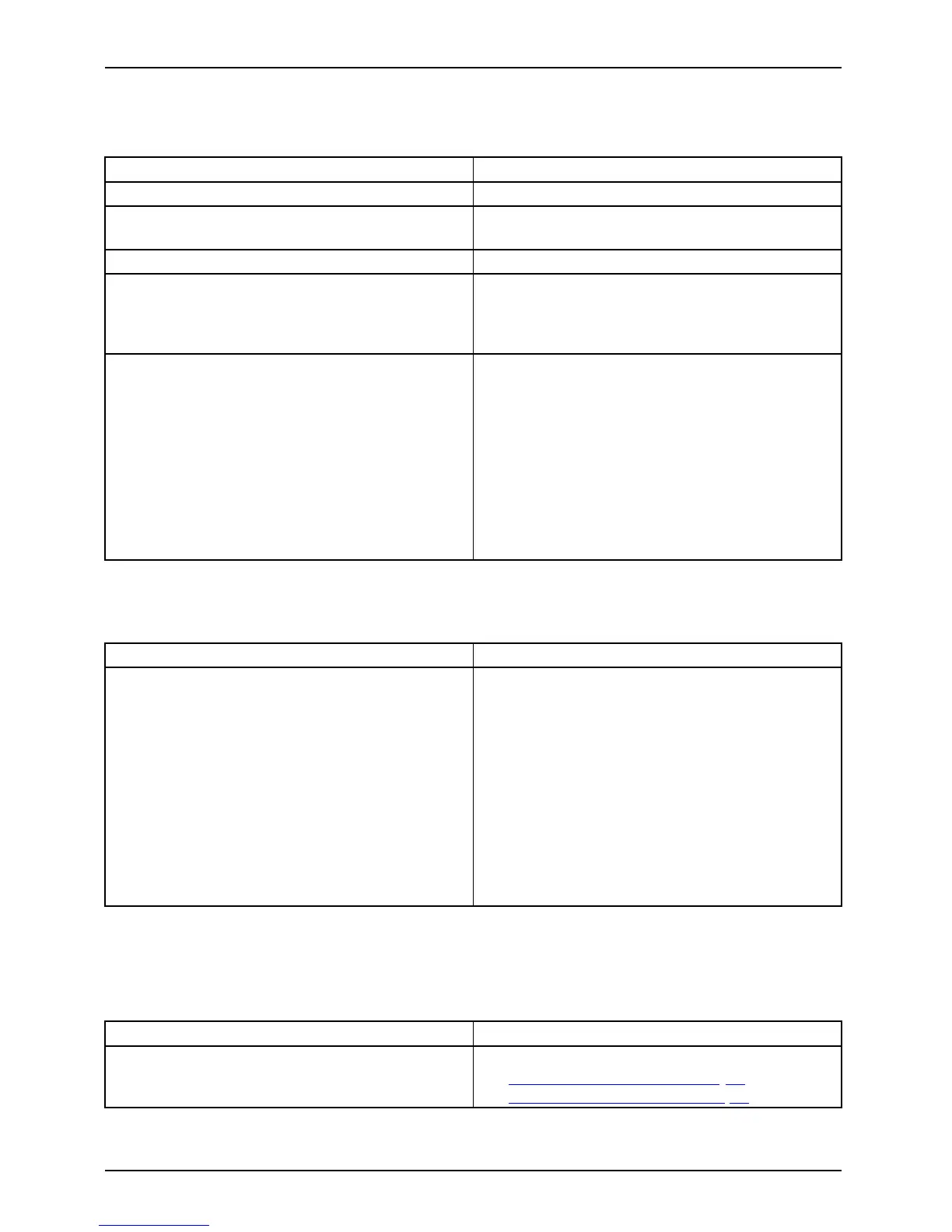Troubleshooting and tips
The external monitor remains bl
ank
Monitor
Cause Tro ubleshooting
Monitor is switched off. ► Switch the external monitor on.
Power saving has been activated (monitor is
blank).
► Pre ss a key (external keyboard) o r tap on
the touchscreen.
Brightness is set to dark.
► Adjust the brightness of the
monitor.
Screen output is set to the Tablet PC
touchscreen.
► Ch eck wh ether the graphics driver settings
are correct or whether an external monito r
has bee n detected in "Intel Graphics Media
Accelerator Driver for mobile".
The external monitor’s AC cable or data cable is
not connected properly.
► Switch off the Tablet PC and the external
monitor.
► Ch eck whe ther the AC cable is plugged
properly into the external monitor and into
the power outlet.
► Ch eck that the data cable is properly
connected to the Tablet PC and the external
monitor (if it is plugged in with a connector).
► Switch on the external mon itor and the
Tablet PC.
The external mo
nitor is blank or the image is unstable
MonitorMonito r
Cause Tro ubleshooti
ng
The wrong exte
rnal monitor has been selected
or the w rong sc
reen resolution has been set for
the applicat
ion program.
► Terminate the
application program in
Windows. If th
e error persists after
terminating
the program, use the key
combination
for switching the screen output
in order to s
witch to the touchscreen of the
Tablet PC. C
hange the following setting:
► Set the screen resolution: Set the screen
resolution as described in the documentation
foryouroperatingsystem.
► Select mo
nitor: Select monitor 1 o r 2 as
describe
d in the documentation for your
operatin
gsystem.
The cursor does not correctly follow the
stylus movements
Cause
Troubleshooting
Stylus incorrectly calibrated . ► Ca librate the stylus as described in chapters
"
Adjusting the stylus", Page 32 and
"
Calibrating the stylus", Page 32.
72 Fujitsu
