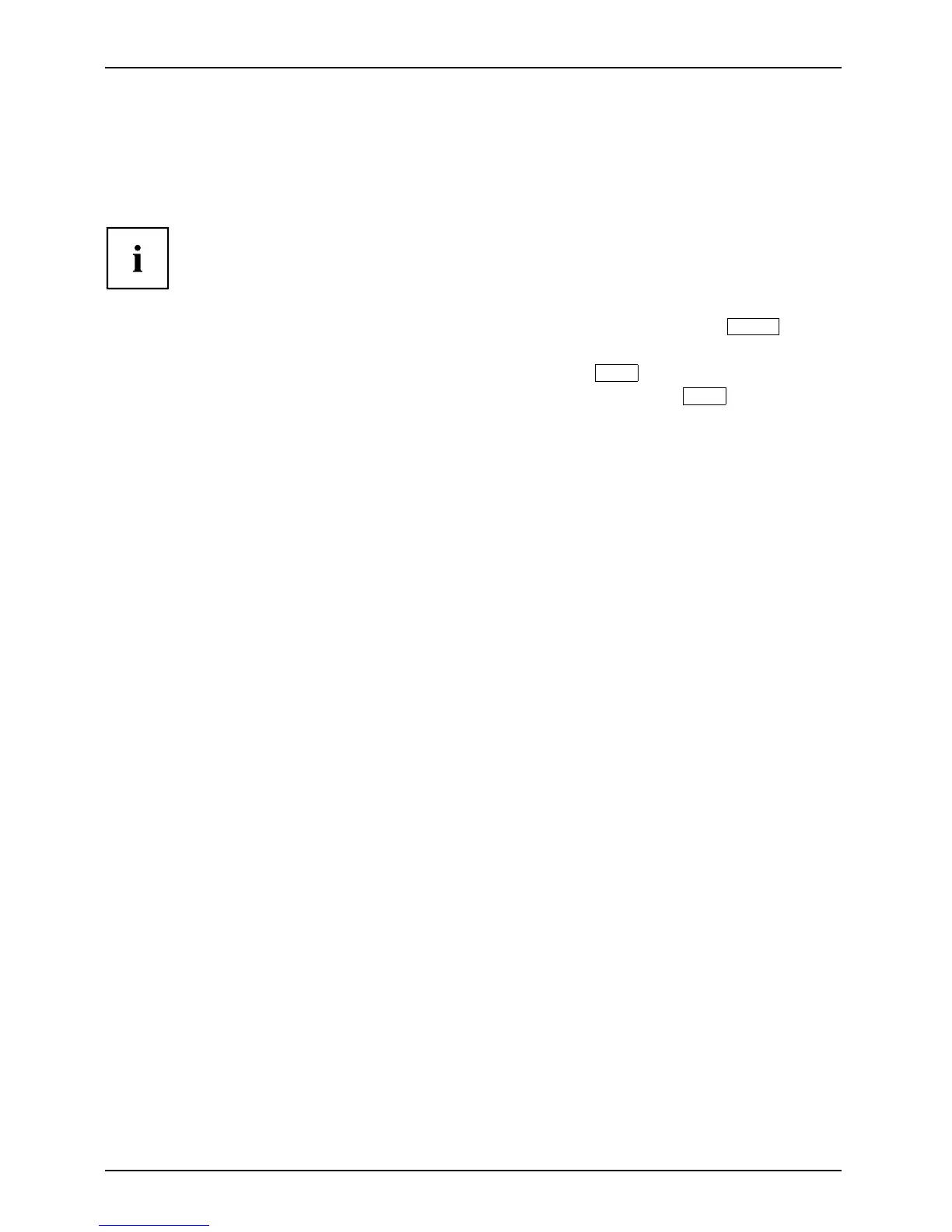Appendix
Recovering Your Recovery Image Using Recovery and Utility
(for new hard drive or non-boot
able hard drive)
If you have installed a new h ard drive or your hard drive is not bootable, perform the following s teps.
Note: You will need the Bootable disk and Recovery Ima ge disk set for th is recovery.
1. Pow er on your system. When the Fujitsu logo appears on the screen, press the
Enter
key.
2. In sert the bo o table disk in y our D VD drive, then click OK.
3. H ighlight the CD/DVD o ption from the Boot Menu and press
Enter
.
4. Select CD/DVD boot mode: Select UEFI Mode, if applicable and press
Enter
.
While the files are being loaded from the disk, the Fujitsu logo screen appears
followed by a progress bar at the bottom of the screen.
5. C hoose y our langua ge, if necessary.
6. T hree tool options appear: D iagnostics, Recovery and Utility.SelectRecovery.
• For W indows 8.1: Select Restore full hard drive
• For Windows 7: Select Restoring the Factory Image (full hard drive recovery)
7. Click Next to confirm full hard drive restoration. All data on HDD w ill be deleted.
8. Agree to EULA by selecting Agree option and clicking Next.
9. Click Next on the Recovery Disk Check screen to verify that the bootable
disk has been inserted into the optical drive.
10. The Checking for Recovery Disk screen appears followed by the prompt to insert the
first disk. Click OK to continue. Repeat this step for all disks. After all recovery disks
have been checked and the check has been completed, click Next.
11. Follow the prompt to reinsert the first recovery disk and click Next.
12. C lick OK w hen you receive the final warning informing you that all data on drive
C will be lost. This starts the recovery process.
13. Follow the prompts to insert the next recovery disks and click OK.
14. After the copying of the image to the HDD completes th e restore process is
complete, click Finish to resta rt the system. The computer w ill restart auto m atically
and then go through the first boot process.
15. Follow the steps listed in “Auto Installation support for essential acce ss
software from backup location” section.
16. Download FSDM (Fujitsu Software Download Manager) from support site and download
all the software applicable to the model and OS using FSDM.
17. Follow the steps listed in “Auto Installation support for essential acce ss
software downloade d from support website.
102 Fujitsu
