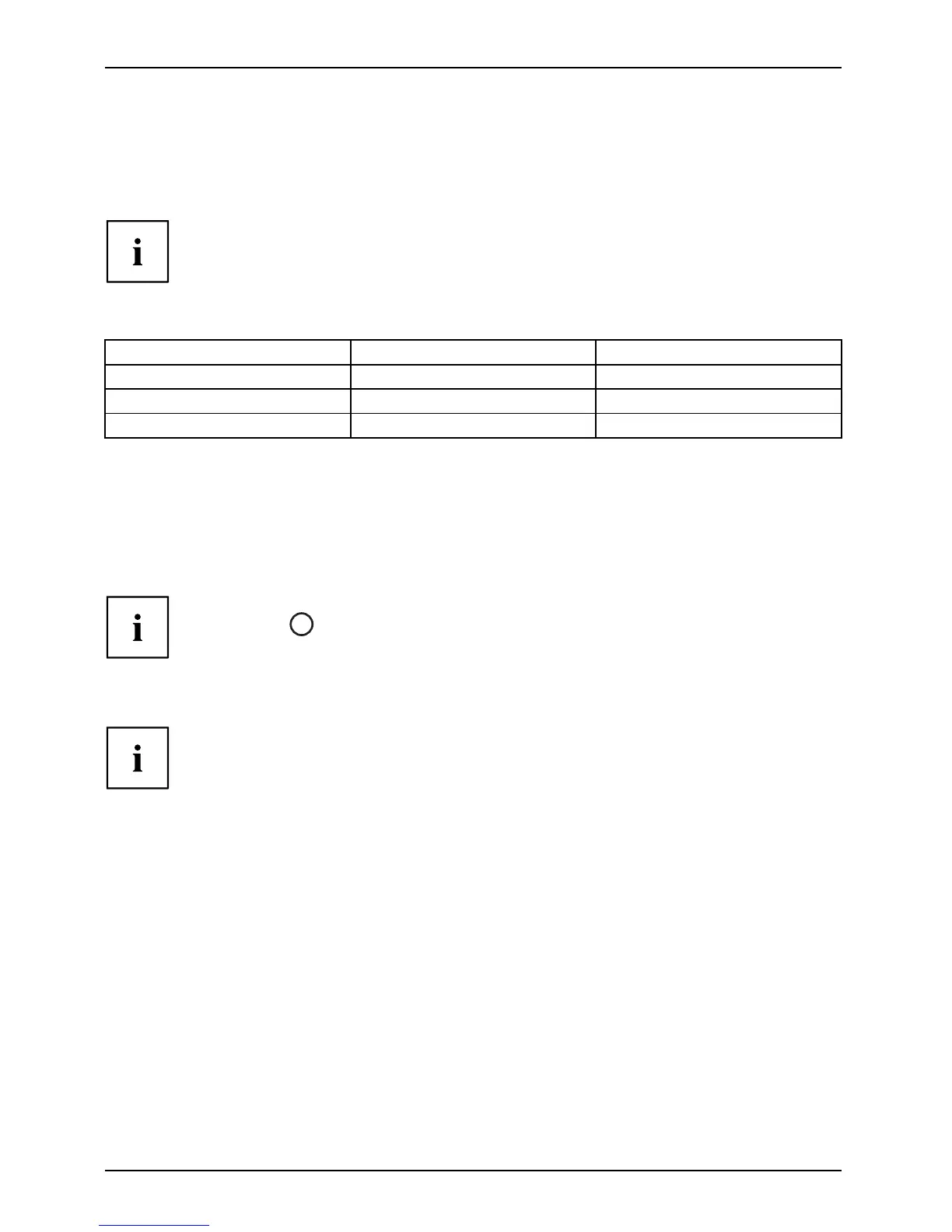Working with the Tablet PC
Using the energy saving functions
EnergyEnergyBattery
The Tablet PC uses less power when the power management features a re enabled. You will
then be able to work longer when using th e battery before having to recharge it.
The energy efficiency is increased an d environmental pollution is reduced.
By choosing the best power options, yo u c an make signi ficant savings and
at the same time help protect the environment.
We recomm end the following settings:
Function Operating on A C pow er Operating on battery power
Turn off display After 10 minutes After 5 minutes
Turn off hard disk(s) After 15 minutes After 10 minutes
Energy saving
After 20 minutes After 15 minutes
► Set the energy saving functions in your Control Panel.
► Set the screen saver in your Control Panel.
or
► Keep a finger pressed on th e desktop to display the context menu. Configure the screen
saver under Change screen saver.
If you need further information a bout an option, you can get help w ith most settings by
pressing th e
?
symbol in the upper right of t he screen to open the Microsoft Help.
When the Tablet PC is in an energy saving mode, you must rememb er the follow in g:
When th e Tablet PC is in energy saving mode, open data is held in main
memory or in a s wap fi le on the hard disk.
Never switch off the Tablet PC while it is in an energy saving mode. If the built-in battery
is nearly drained, close all op en files and do not go into energy saving mode.
If you do not intend to use your Tablet P C for a long period of time:
► Exit the en ergy saving mode if necessary via touching the screen or by switching on the
Tablet PC.
► C lose all opened programs and completely shut down the Tablet PC.
36 Fujitsu
