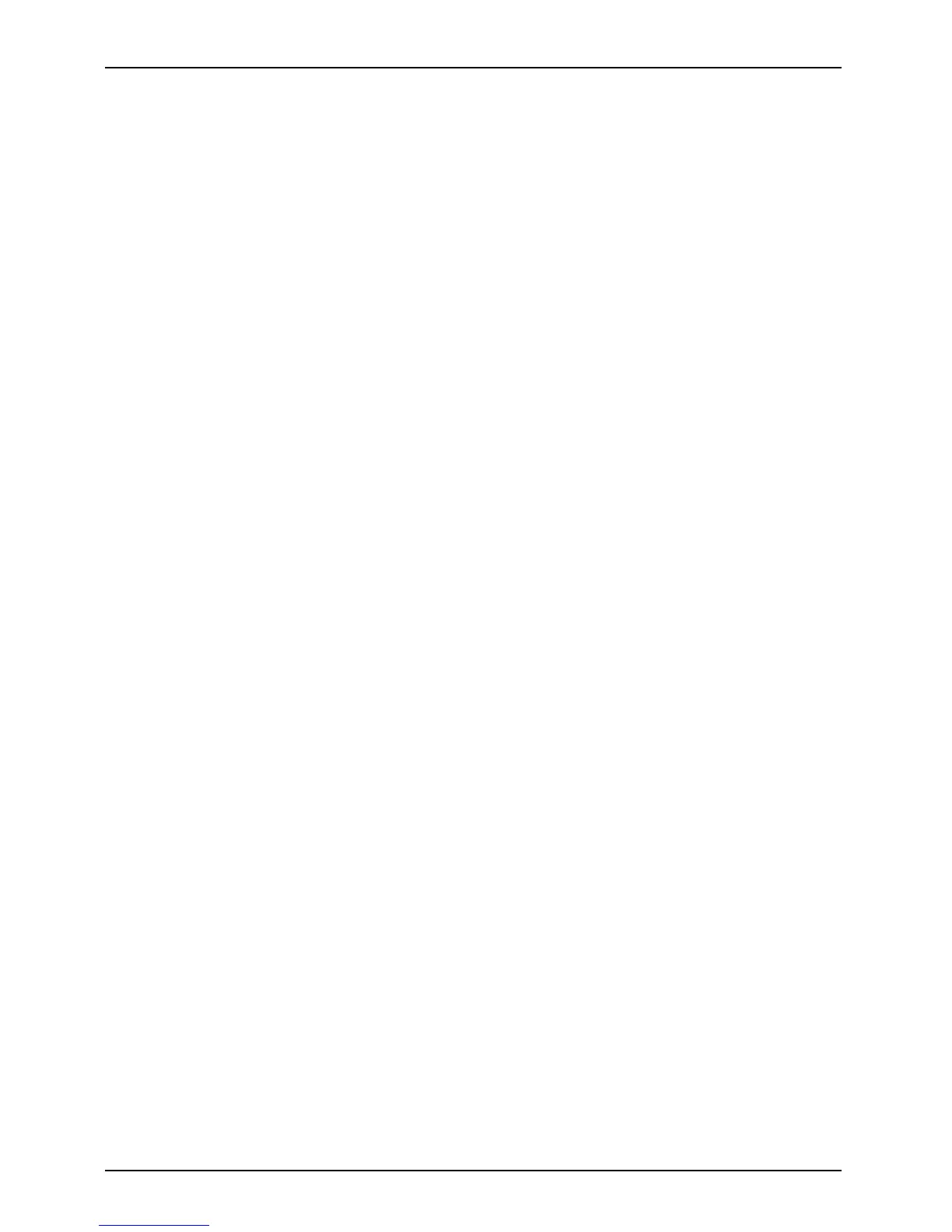Appendix
Auto-installation support for essential access software
from backup location
The below listed steps are applicable in cases in which a backu p copy was created as
mentioned in the se ction “Creating a Backup of essential access software”.
1. It is important to have the extracted Auto installer software package folder
and Readme file in the same location as other software folders. Otherwise
auto-installation of the software will not be supported.
2. In side the Auto Installer software package, launch FjAutoinstall.exe as an Administrator.
3. Click Yes on the Use r A ccoun t Control dialog box. This w ill take some time to
process the software packages. A message will be displayed during this time stating,
“Please wait while the content is being processed”.
4. If EULA is displayed for Fujitsu Software Auto Installer, accept the EU LA, otherwise continu e.
5. T he Fu jitsu Software Auto Installer user interface will be launched providing a bility
to auto install the essential a cce s s so ftware on the syst em .
6. It is recommended that you install all the software in the listed order. You can
“Select All”, to install the software in the order listed.
7. Click the Install button to start the installation.
8. Afte r installing all the selected drivers, Installation Results window is be displayed. Click OK.
9. “You must restart the system for the settings to take effect. Do y ou wish to
reboot now?” message appears. Select Yes.
10. The syste m will now reboot.
Auto Installation support for the software downloaded from support website
1. D o wnload FSDM (Fujitsu Software Download Manager) from the support s ite and download all
the drivers applicable to the model and OS using FSDM if they are not downloaded yet.
2. W hen the software packages are downloaded from web, it is important to download
the Auto Installer Software package and the model/language- specific Readme
file if you prefer to auto install the software.
3. It is important t o have the extracted A uto Installer software package folder
and Readme file in the same location as other software folders. Otherwise
auto-installation of the software will not be supported.
4. In side the A uto Installer software package, launch FjAutoinstall.exe as administrator.
5. Click Yes on the Use r A ccoun t Control dialog box. This w ill take some time to
process the software packages. A message will be displayed during this time s tating
“Please wait while the content is being processed”.
6. If EULA is displayed for Fujitsu Software Auto Installer, accept the EU LA, otherwise continu e.
7. T he F ujitsu Software Auto Installer user interface will be launch ed providing the ability
to auto install t he software downloaded from support site.
8. It is recommended that you install all the software in the listed order. You can
Select All, to install the software in the order listed.
9. Click the Install button to start the installation.
10. After installing all the selected drivers, the Installation Results window is displayed. Click OK.
11. “You m us t restart the system for the settings to take effec t. Do you wish to
reboot now?” message appears. Select Yes.
12. The syste m will now reboot.
104 Fujitsu
