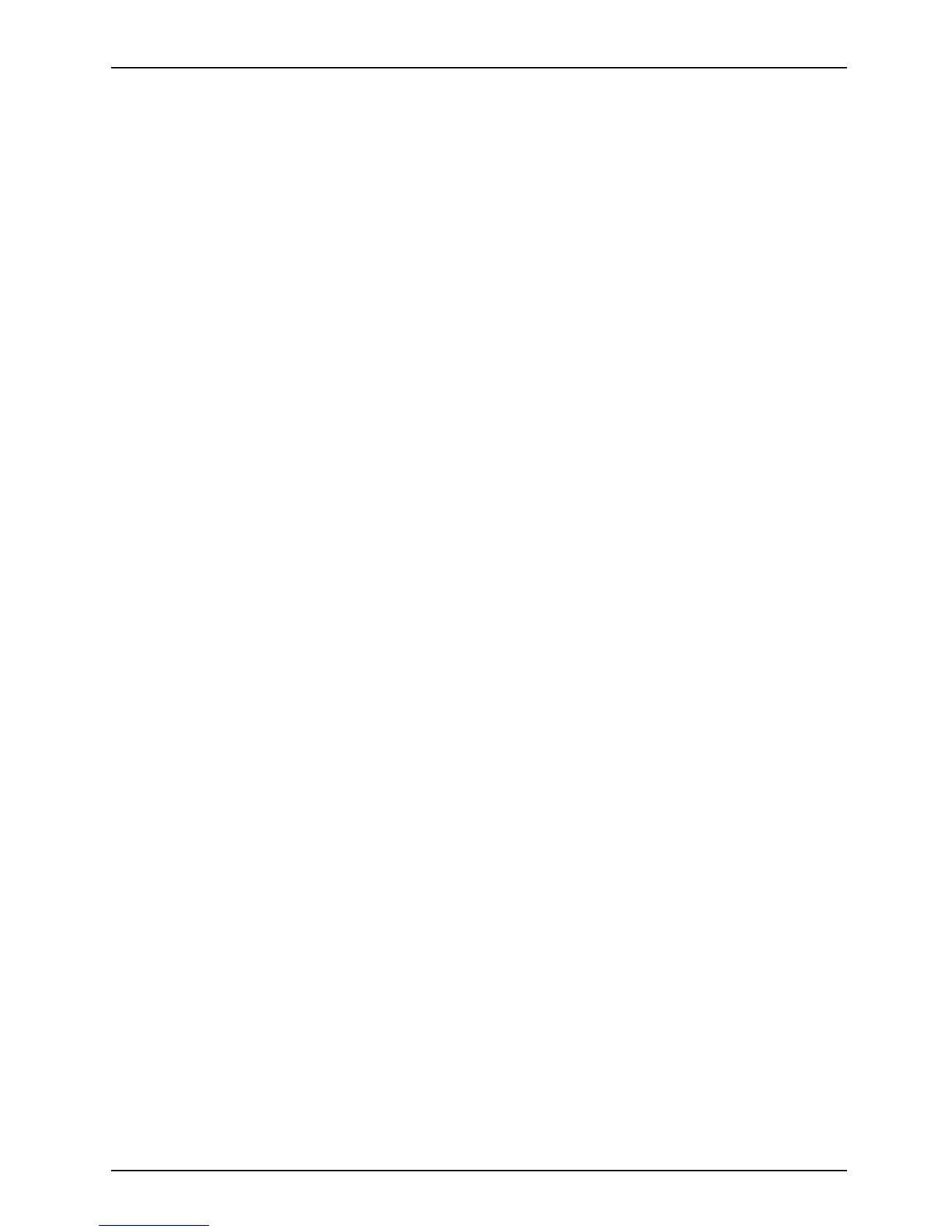Appendix
• Microwave ovens may interfere with the operation of WLAN device s since th ey operate in the
same 2.4 GHz frequency range as IEEE802 .11b/g /n devices. Interference by microwaves
does not occur with IEEE802.11a radio which operates in the 5 GHz RF band.
• Wireless devices that transmit in the 2.4 GHz ran ge may interfere with operation of WLAN
devices in IEEE802.11b/g/n modes. Symptoms of interference include reduced throughput,
intermittent disconnects, and many frame errors. It is HIGHLY recommended that these
interfering devices be powered off to ensure proper operation of the W LAN device.
Deactivating/Disconnecting the WLAN Device
Disconnecting the WLAN d
evice may be desired in certain circumstances (to extend battery
life) or where c ertain e
nvironments require it (i.e. hospita ls, c linics, airplanes, etc.). The
WLAN device can be disco
nnected in W indows using the WLAN icon in the system tray
(Note that disconnecti
ng via the icon in the syste m tray d oes not tu rn off the radio; it
continues to transmit
and receive even though it’s not connected.)
The radio component
s are switched on and off using the appropriate functions of the operating system.
► To switch radio comp
onents on and off individually, select Settings – Change
PC settings – Wirel
ess – Wireless devices – Off.
Configuring the Wireless LAN
The optional WLAN device can be con figu red to establish wireless network connectivity
using the software that is built into W indows. Support fo r most industry standard
security solutions is contained in this software.
Pre-defined parameters will be required for this procedure. Please consult with
your network administrator for these parameters:
Connection to the network
After you have configured your computer, you can c onnect to an active network
by performing the following steps:
1. Click on the WLAN icon in the system tray.
2. Select Connect to a network.
3. Select a network f rom the list that appears, and click the Co nnect button.
Fujitsu 113
