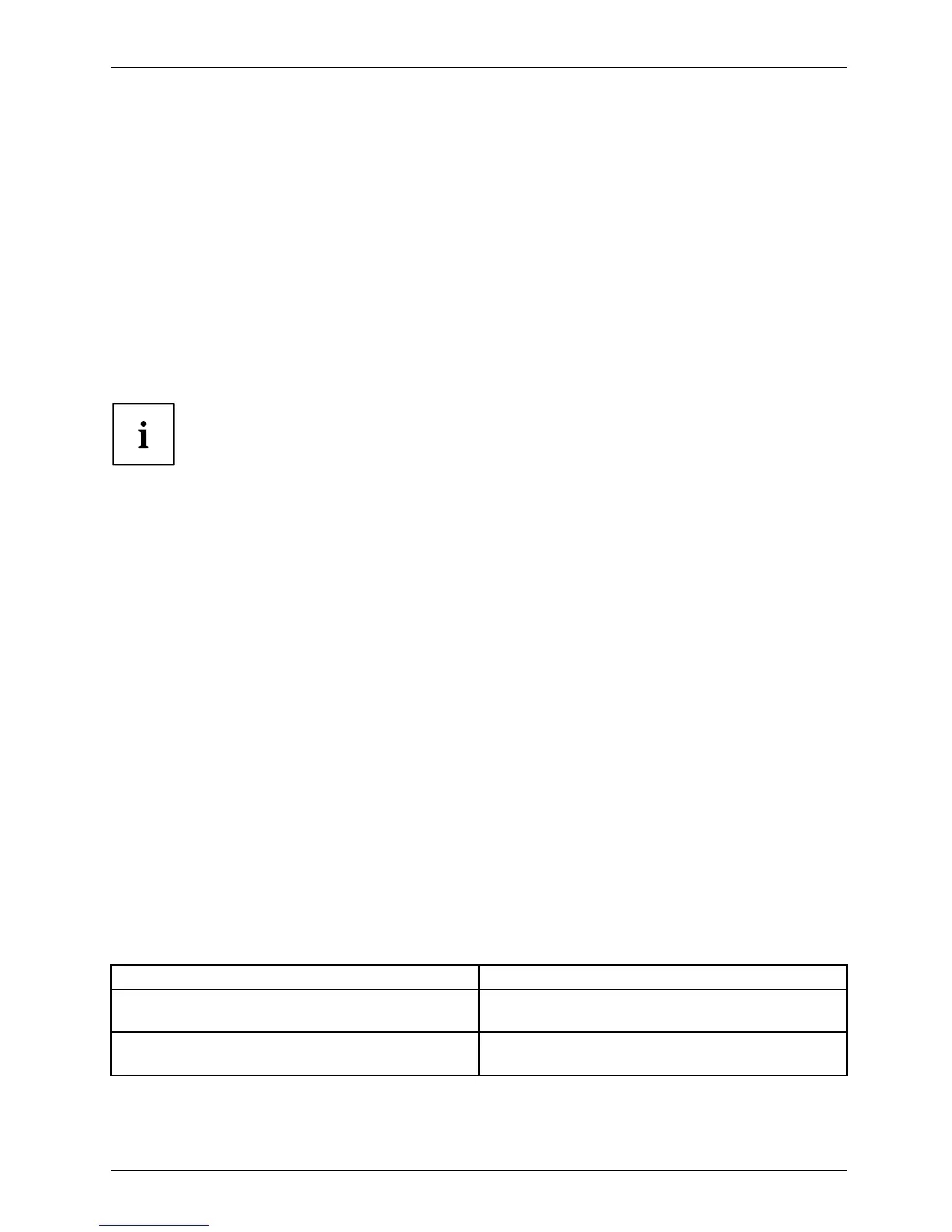Troubleshooting and tips
Executing a reset
If the device no longer responds to your inputs, choose one of the following options:
Forced shutdown
► Press and hold the ON/OFF button for at least 4 seconds.
The device will be shut down. You can then restart it.
Resetting the rechargea
ble battery
► Shut dow n the device.
If the device does not respond, you may have to force the shutdown, as described above.
► Disconnect the AC adapter from the device.
► Press the increase volume button and the s hortcu t button at the same time.
The device resets in a similar way to the removal of the rechargeable
battery. You can then restart it.
Help if problems occur
Should you encounter a problem with your computer that you cannot resolve yourself:
► Note the ID number of your device. The ID number is found on the type rating
plate on the back or underside of the casing.
► For further clarification of the problem, contact the Fujitsu Service Desk. When you do
this, please have ready the ID n umber and serial number of your system.
Recovering your Factory Image
In t he even t you need to restore your original Factory Image, please refer to
the appendix of this Operating M anual.
The Tablet PC’s date or time is incorrect
SummertimeWint ertimeIncor recttimeTime no tcorrectWrongdat e/timeDatenotcorrectChargingb ack-upbat te ry
Cause Troubleshooting
Time and date are incorrect. ► With the BIOS- Setup -Ut ility, you can set the
date and time in the Main menu.
Date and time are s till set incorrectly after
switchingontheTabletPC.
► Please contact your sales outlet or our
hotline/service desk.
Fujitsu 87
