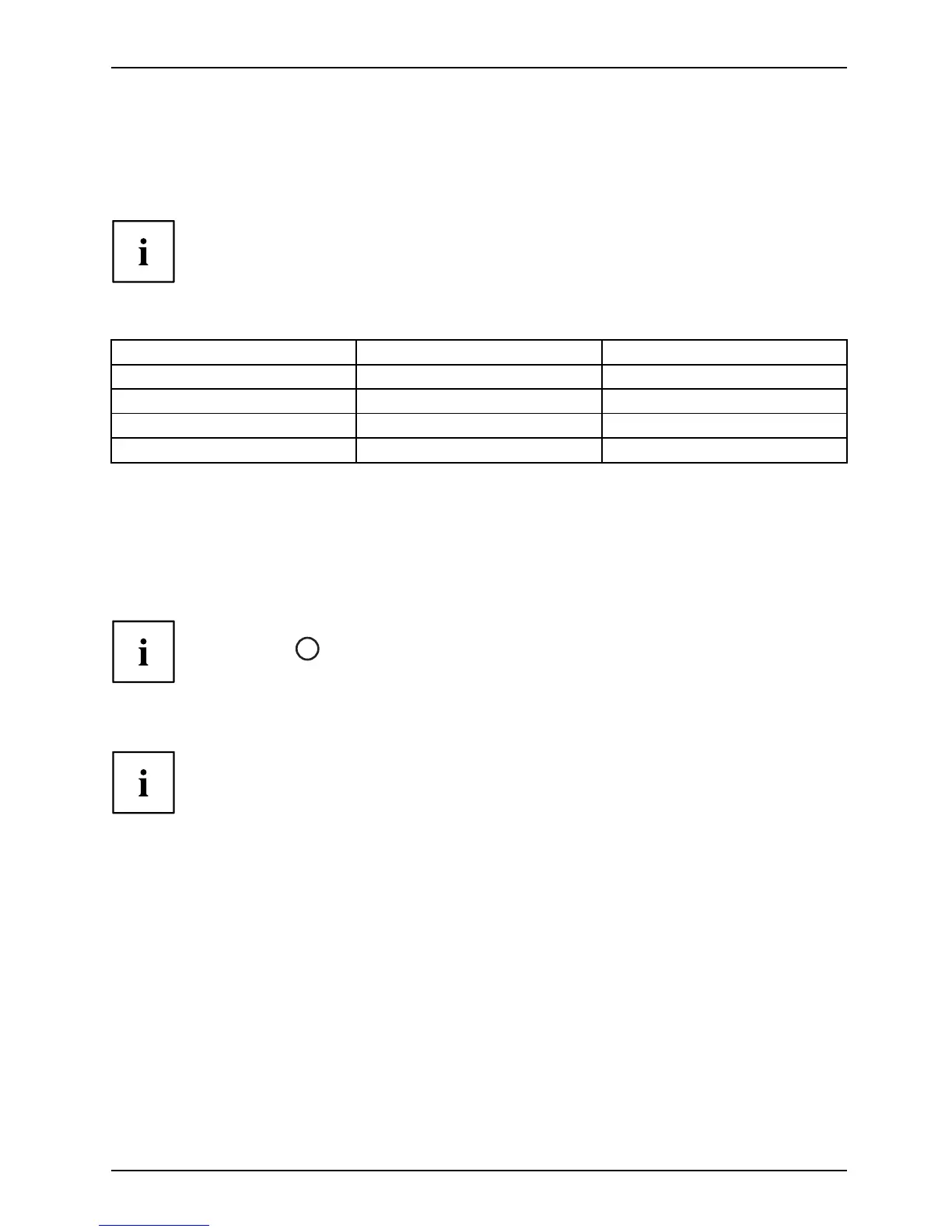Working with the Tab let PC
Using the energy saving functions
EnergyEnergyBattery
The Tablet PC uses less power when the energy saving features are enabled. You will then
be able to work longer when using the battery before having to recharge it.
The energy e fficiency is increased and en vironmental pollution is reduced.
By choosing the best pow er options, you can make significant savings and
at the same time help protect the environment.
We re commend the following settings:
Function Operating on AC pow er Operating on battery power
Turn off m onitor After 10 minutes After 5 minutes
Turn off hard disk(s) After 15 minutes After 1 0 m inutes
Energy saving (S3) Afte r 20 minutes After 15 m inutes
Hibernate mode (S4
)
After 1 hour After 30 minutes
► Set the energy savin
g functions in your Control Panel.
► Set the screen saver in your Control Pan el.
or
► Keep a finger pressed on the desktop to display the context menu. Configure the screen
saver under Change screen saver .
If you need further information about an option, you can get help with most settings by
pressing the
?
symbol in the upper right of the screen to o pen the Microsoft Help.
When the Tablet PC is in a power-saving mode, you must remember the fo llow in g:
During power-saving m o de, open data is held in main memory or
in a swap file on the hard disk.
Never switch off the Tablet PC w hile it is in a power-saving m ode. If th e built-in battery
is nea rly flat, close all open files and do not go into power-saving mode.
If you do not intend to use your Tablet PC for a long period of time:
► Exit the power-saving mode if necessary by touching the screen or by switching the Tablet
PC on.
► Close all opened programs and completely shut down the Tablet PC.
Fujitsu 39
