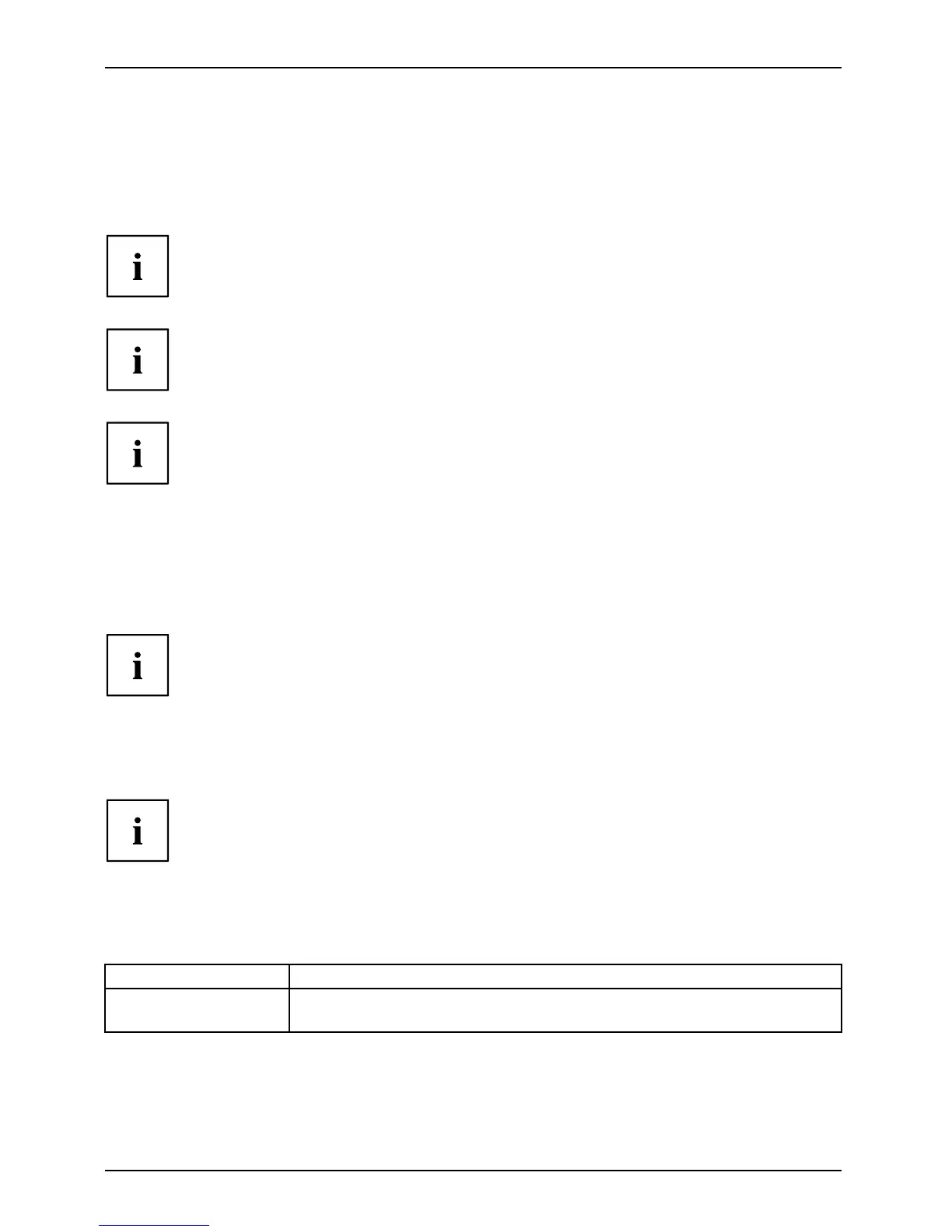Working with the Tablet PC
Select display orientation (portrait or
landscape format)
Landscapef or matPortraitformatDisplayorientation
You can choose to use either portrait or landscape format for the display.
Windows 7
You can chan ge these settings in the Fujitsu menu or under Start -(Settings -)
Control P anel - Hardware and Sound - Display - Settings.
Windows 8.1
You can change these settings under Windows 8.1 Desktop - Control Panel -
Hard ware and Sound - Windows Mobility Cen ter / Rotate screen.
In the Fujitsu Tablet Con trols settings, profiles are saved for operation
with different screen orientations. These profiles have preset standard
configurations that can be mod ifi ed as desired.
These settings do not just affect the m o nitor settings on the Tablet PC,
but also on external monitors that are connected.
Using fingers
You can execute certain commands by using your finger tip on the touchscreen o f your device.
Alternatively, everything which y ou can select or a ctivate using your finger
tip c an also be selected or activated using the stylus.
Calibrate the Dual Digitizer for finger-ba sed
operation o
f the device.
Before the first finger-based operation, you m ust calibrate your Tablet PC via the
operating system, so that it recognizes your fingertips as accurately as p ossible.
As soon as you notice that th e accuracy is becoming w orse, you
must recalibrate the device.
Please note: The re are separate calibration program s available for calibrating
the stylus and for calibrating finger-based ope ration. Do not use the calibration
tool for the stylus to calibrate finger-based operation.
Operating system Menu
Windows 7 /
Windows 8.1 Desktop
To calibrate, run the Hardware and Sound / Tablet PC Settings function in the
Control Panel. You need to calibrate both portrait and landscape fo rmats.
28 Fujitsu
