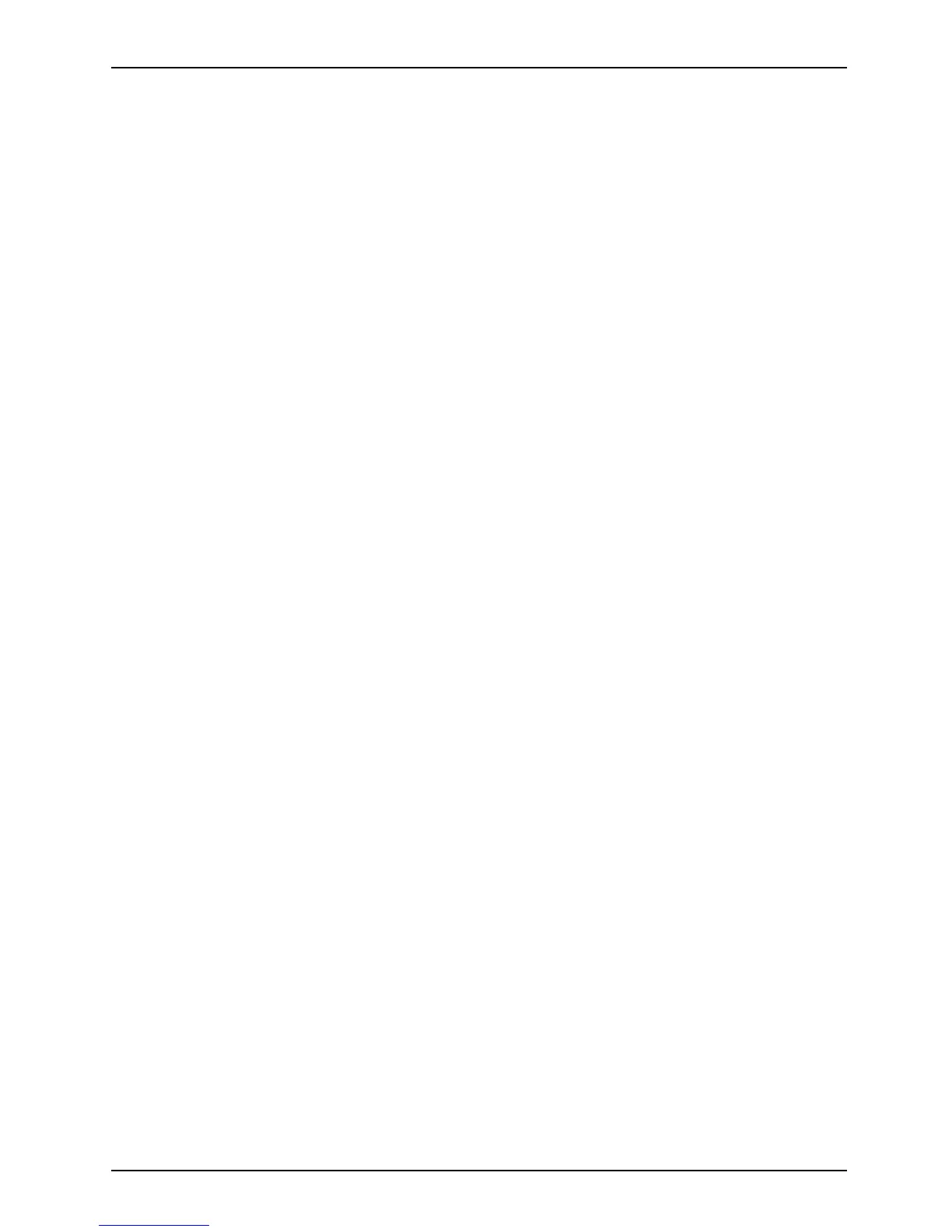Working with the Tab let PC
Touch screen
Tou ch sc re e nNotes
Backgroun d lighting
LCD screens are operated with background lighting. The lu mino sity of the background
lighting can decrease over the period of use of the Tablet PC. However, you can
adjust the brightness of your monitor you rself.
Ambient ligh t sensor
If your Tablet PC was shipped with the Windows operating system, the screen brightness
is regulated by t he ambient light sensor and is dependent on the particular light conditions.
This results in optimum readability and longer battery life at the same time.
If your Ta blet PC was shipped with Windows 8.1, the adaptive brightness setting is deactivated. To
change the ambient light sensor settings, select Control Panel - System and Security - Power Options -
Change plan settings - Change advanced power settin gs - Disp lay - Ac tiva te adaptive brightness settin g. .
Select On to activate the ada ptive brightness setting with the help of the ambient light sensor.
Synchronizing the display on the touch screen and an external monitor
In Windows 7, you can switch between touchscreen and external monitor, if you open
Control Panel - Windows Mobility Center, section External Display.
In W indows 8.1 wipe your fin ger over the screen from the right-hand edge. The s etting
Charms - Devices - Second monitor opens. Select the desired output type .
You can also use the F u jitsu Display Manager in the Windows Mobility Center to set the ou tput type.
Fujitsu 27
