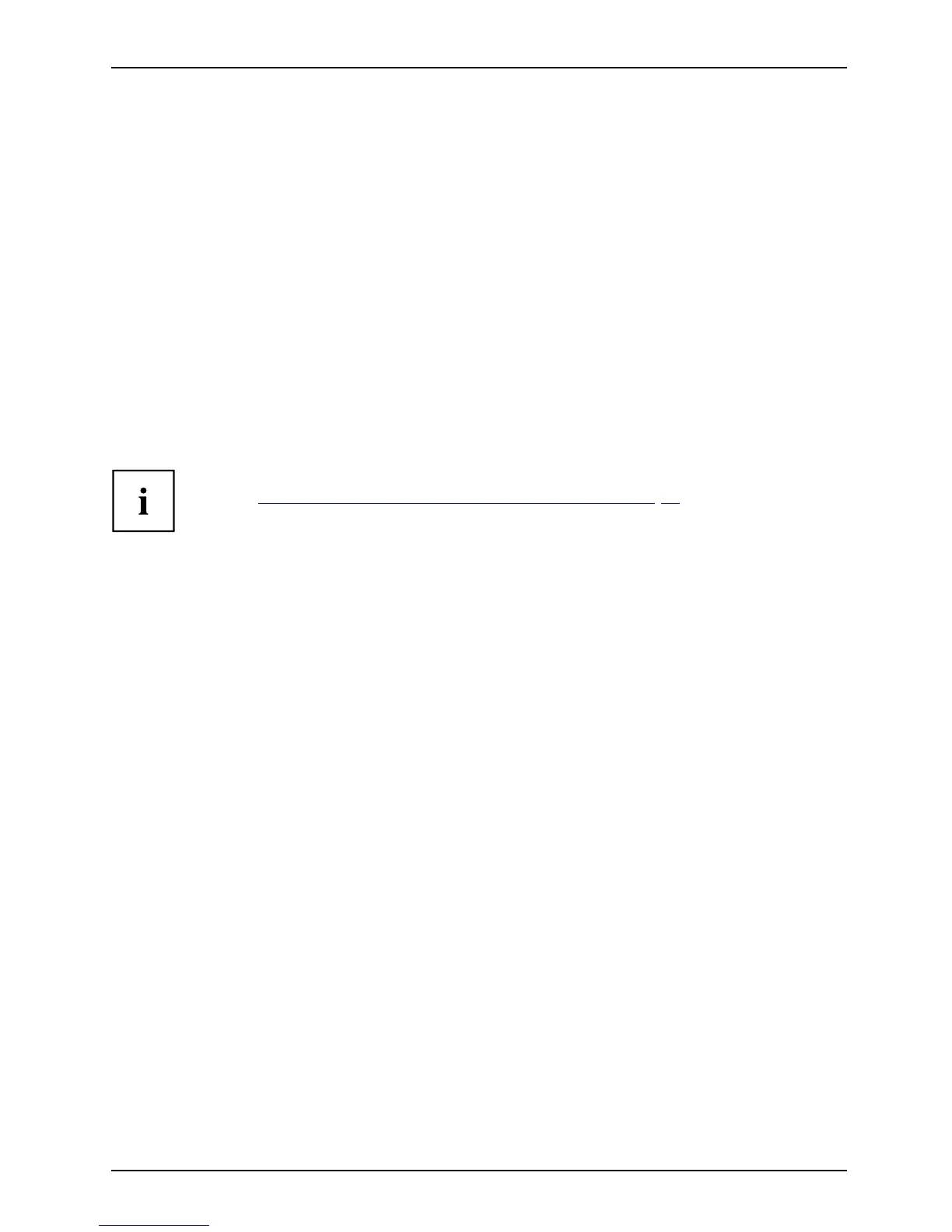Security functions
Removing passwords
To remove a password (without setting a new password) perf orm the following steps:
PasswordSupervisorpasswordUserpassword
► Start the BIOS Setup Utility and go to the Security menu.
► Highlight the Set Supervisor Password or Set User Password field and press the Enter key.
Yo u will be requested to ente r the c urrent password by the Enter Current Password prompt.
Enter New Password will appear and you will be requested to enter a new passw ord.
► Press the Enter key twice at this request.
► In the Exit menu, select the opt ion Save Changes & Exit.
► Select Yes and press the Enter key.
The Tablet PC is rebooted and the password is removed.
Removing the supervisor password simultaneously deactivates the user password.
Password protectio
n for booting the operating system
With the supervisor password you have set in the BIOS Setup Utility (see
section "
Assig ning the supervisor and user passwords", Page 74), you can
also preve nt booting of the operating system.
Operating system
Activating system protection
► Start the BIOS Setup Utility and go to the Security menu.
Operatings ystem
► Select the PasswordonBootoption and press the Enter key.
► Select the option you require (First Boot or Every B oot) and press the enter key
► Select the Save Changes & Exit option under Exit.
The Tablet PC reboots. You will be prompted to enter your pa ssword (th e supervisor password).
Deactivating system protection
► Start the BIOS Setup Utility and go to the Security menu.
Operatings ystem
► Select the PasswordonBootoption and press the Enter key.
► Select the Disabled option and press the Enter key.
If you do not want to change any other settings, y ou can exit BIOS Setup Util ity.
► Select the Save Changes & Exit option under Exit.
The Ta blet PC re boots. T he system is no longer password -protected.
Fujitsu 75
