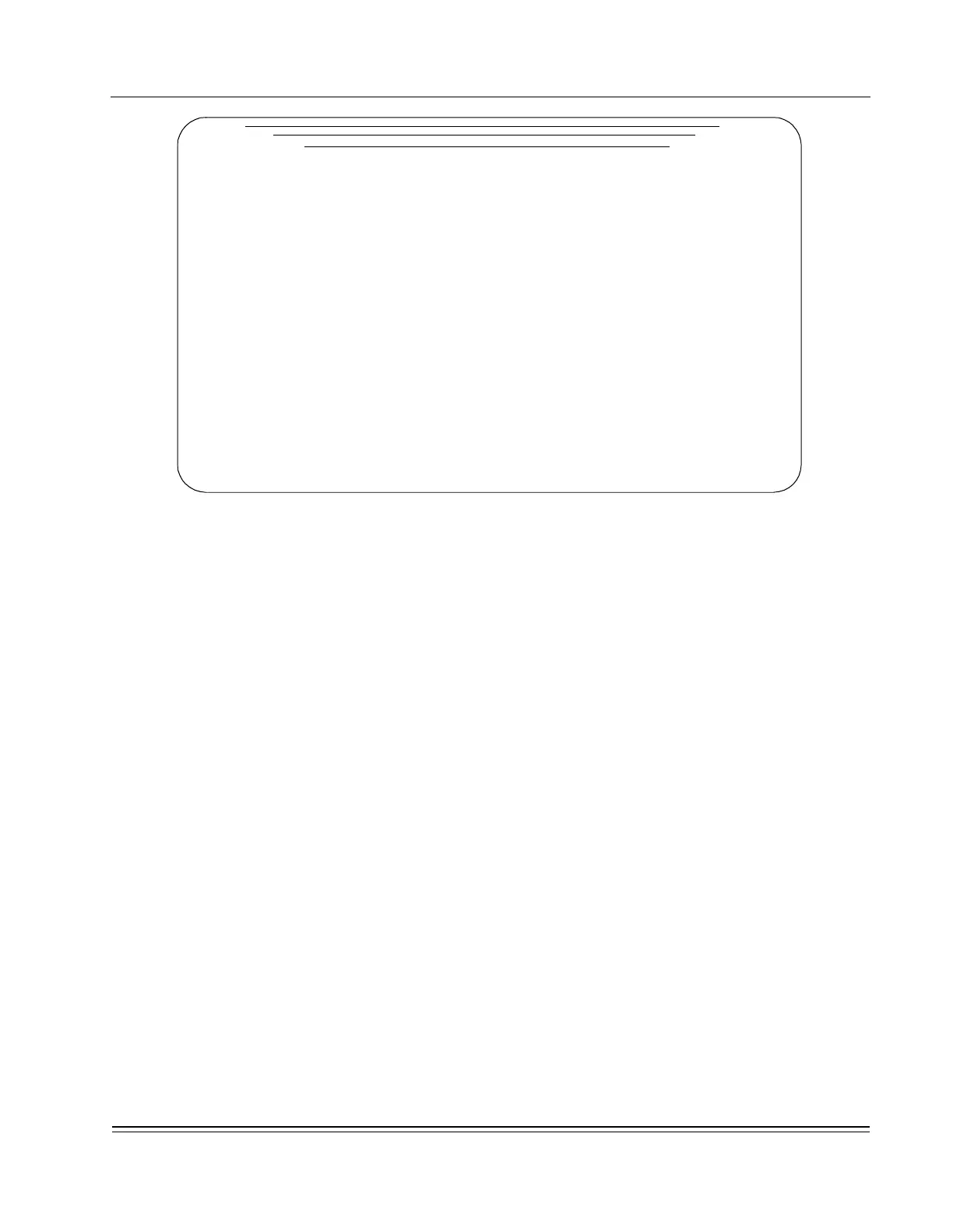A
PPENDIX
B -
Network Commands
Router (IP)
DS2000-TS Administrator’s Guide
B - 13
Figure B-12. DHCP Configuration
•
This table can be populated with up to 15 entries.
•
Each entry can be a single IP address or a range of contiguous IP addresses (defined
by the Start Address and End Address of the range.
•
To define a single address, enter the same address as both the Start and End address
of a range.
•
Each entry can represent addresses to Include or Exclude, indicated by toggling the Include
field on each line.
•
For example, one line might provide a large range of addresses to be used by the
server. Another line may exclude one or more addresses within the range from
being assigned.
•
The duration of the address assignment (lease) is configurable in hours.
•
The default lease is 72 hours.
•
An ‘unlimited’ lease is specified by entering ‘0’ hours.
For each address or address range, additional parameters can be provided to the requesting device.
These include:
• One to three DNS server addresses
• A default router address
• A MAC address for static assignment
These are configured using the DHCP Options Screen. This involves:
•
Within the DHCP Configuration screen, place the cursor on the IP address range with which
you want to associate additional parameters.
•
Note this procedure can be repeated for each address or address range.
•
Press <CTRL-O>. The DHCP Options screen will appear (example shown in Figure B-
13).
•
Enter the IP and MAC addresses as appropriate.
*** DHCP Configuration ***
Last changed: 0-0-90 0:00:00
Start Address End Address Subnet Mask Include Duration
IP Address IP Address x.x.x.x Toggle 0-255 Hours
1 0.0.0.0 0.0.0.0 0.0.0.0 Include 72
_________[DynaStar_6b2c]__________ Process selections (Y/N): Y
Use <CTRL-D> to delete entry Use <TAB> and CURSOR to move fields
Press ESC to return to previous menu Press <CTRL-O> for more options