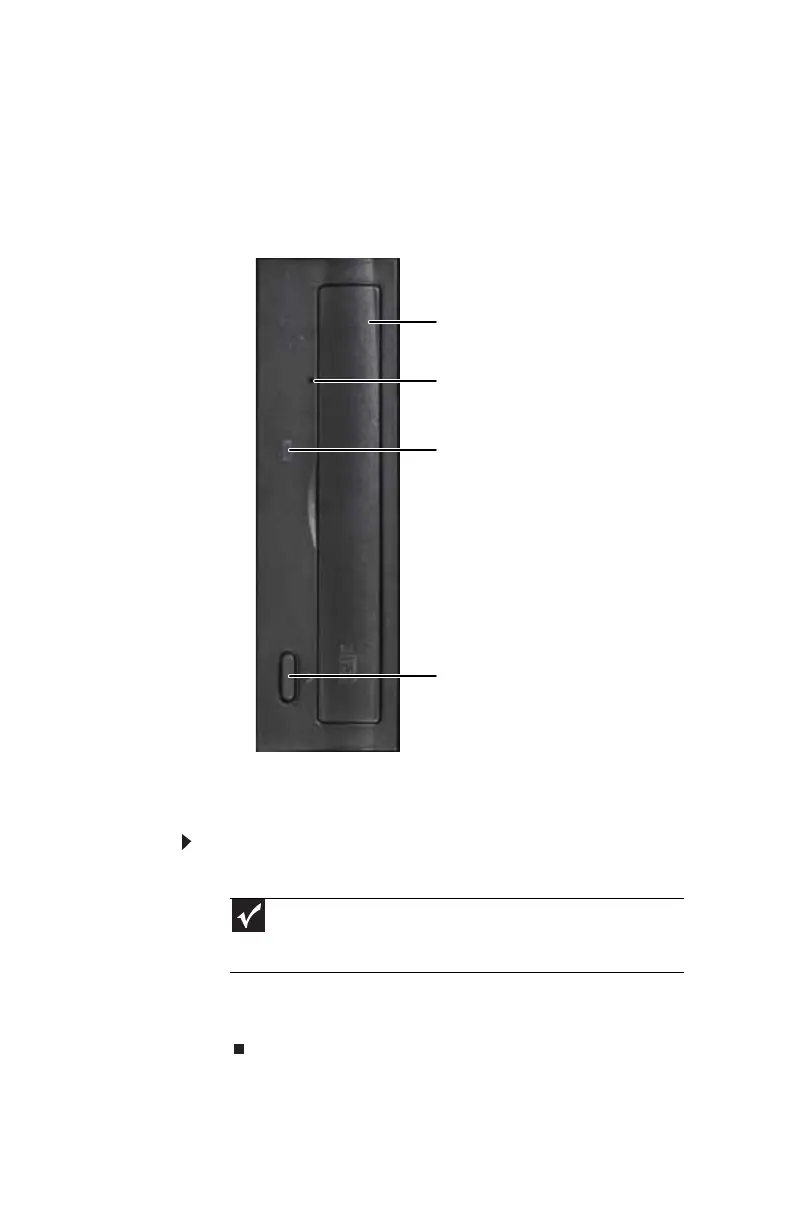CHAPTER3: Setting Up and Getting Started
26
Using optical drives
Features
Your optical drive has the following basic components:
Loading an optical disc
To insert an optical disc:
1 Press the eject button on the optical disc drive.
2 Place the disc in the tray with the label facing up or out.
3 Press the eject button to close the tray.
Important
When you place a single-sided disc in the tray, make sure that the
label side is facing up or out. If the disc has two playable sides, place the
disc so the name of the side you want to play is facing up or out.
Eject button
Activity indicator
Manual eject hole
Disc tray
8512732.book Page 26 Thursday, September 27, 2007 11:33 AM
