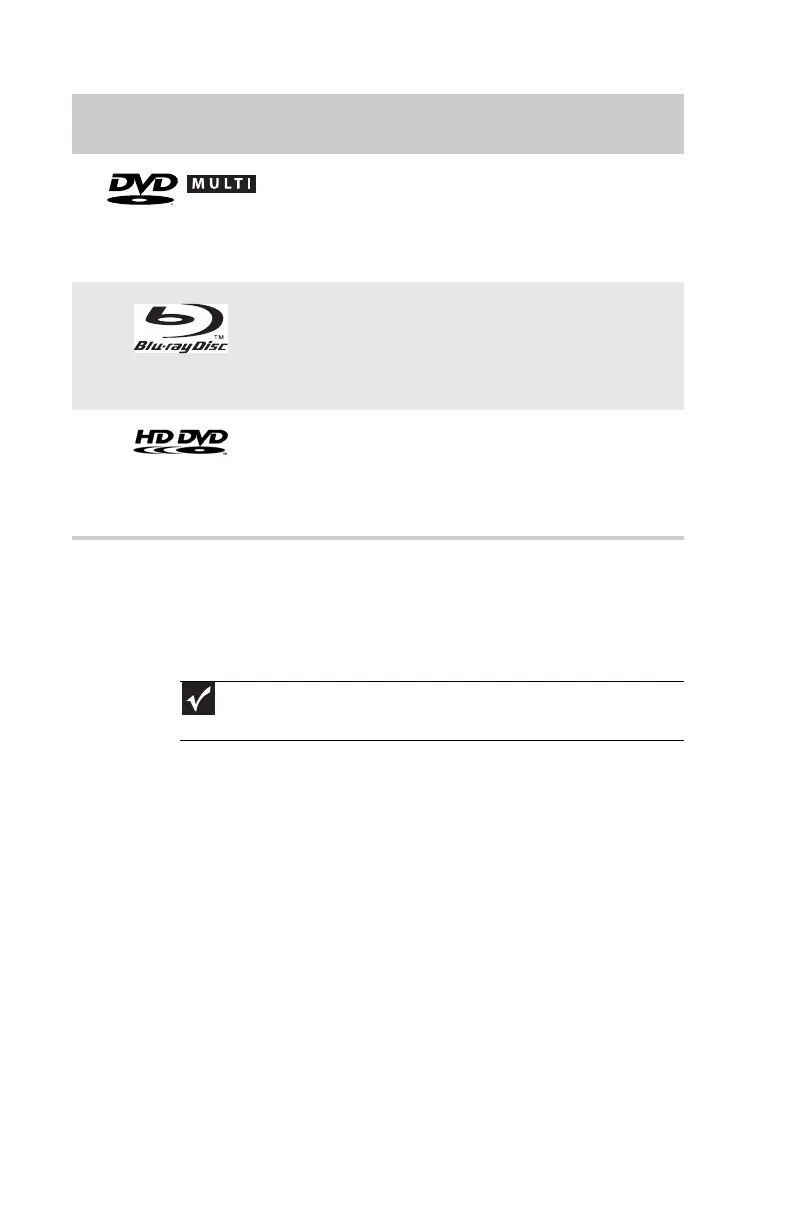CHAPTER3: Setting Up and Getting Started
28
Playing discs
Playing a CD
A standard CD (compact disc) can hold an entire album of
digital songs and can be played on a CD player or your
computer’s CD drive.
Use a music program or Windows Media Player on your
computer to:
• Play music CDs
• Create MP3 music files from your music CDs
• Edit music track information
• Use your music files to build a music library
For more information about playing CDs, see your online User
Guide.
DVD-RAM/-RW
Installing programs, playing
audio CDs, playing DVDs,
accessing data, and recording
video and data to CDs and
DVD-RAM, DVD-R, or DVD-RW
discs.
Blu-ray Disc
Installing programs, playing
audio CDs, playing DVDs,
playing Blu-ray Discs, accessing
data, and recording video and
data to CDs, DVD-RAM, DVD-R,
DVD-RW, and Blu-ray discs.
HD-DVD
Installing programs, playing
audio CDs, playing DVDs and
HD-DVDs, accessing data, and
recording video and data to
CDs, DVD-RAM, DVD-R, DVD-RW,
and HD-DVD discs.
Important
Some music CDs have copy protection software. You may not be able to
play these CDs on your computer.
If your optical drive has
this logo...
Your drive type
is...
Use your drive for...
RECORDER
8512732.book Page 28 Thursday, September 27, 2007 11:33 AM
