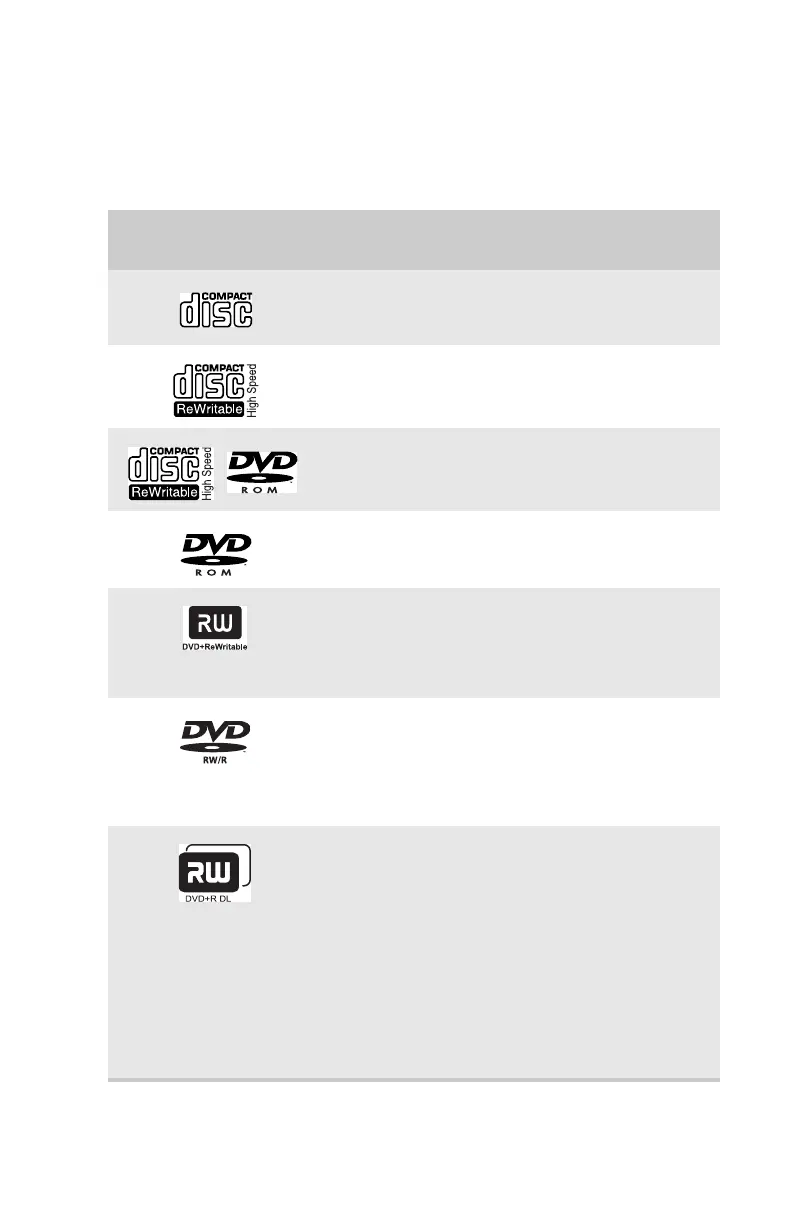www.gateway.com
27
Identifying optical drive types
Your computer may contain one of the following drive types.
Look on the front of the drive’s disc tray for one or more of
the following logos:
If your optical drive has
this logo...
Your drive type
is...
Use your drive for...
CD
Installing programs, playing
audio CDs, and accessing data.
CD-RW
Installing programs, playing
audio CDs, accessing data, and
creating CDs.
DVD/CD-RW
Installing programs, playing
audio CDs, accessing data,
creating CDs, and playing DVDs.
DVD
Installing programs, playing
audio CDs, playing DVDs, and
accessing data.
DVD+RW
Installing programs, playing
audio CDs, playing DVDs,
accessing data, and recording
video and data to CDs and
DVD+R or DVD+RW discs.
DVD RW/R
Installing programs, playing
audio CDs, playing DVDs,
accessing data, and recording
video and data to CDs and
DVD+R, DVD+RW, DVD-R, and
DVD-RW discs.
Double layer
DVD+RW
Installing programs, playing
audio CDs, playing DVDs,
accessing data, and recording
video and data to CDs and
double layer DVD+R discs.
Note: To use the double layer
capability of the double layer
recordable DVD drive, the blank
DVDs you purchase must state
Double Layer, Dual Layer, or DL.
Using other types of blank
media will result in less
capacity.
8512732.book Page 27 Thursday, September 27, 2007 11:33 AM
