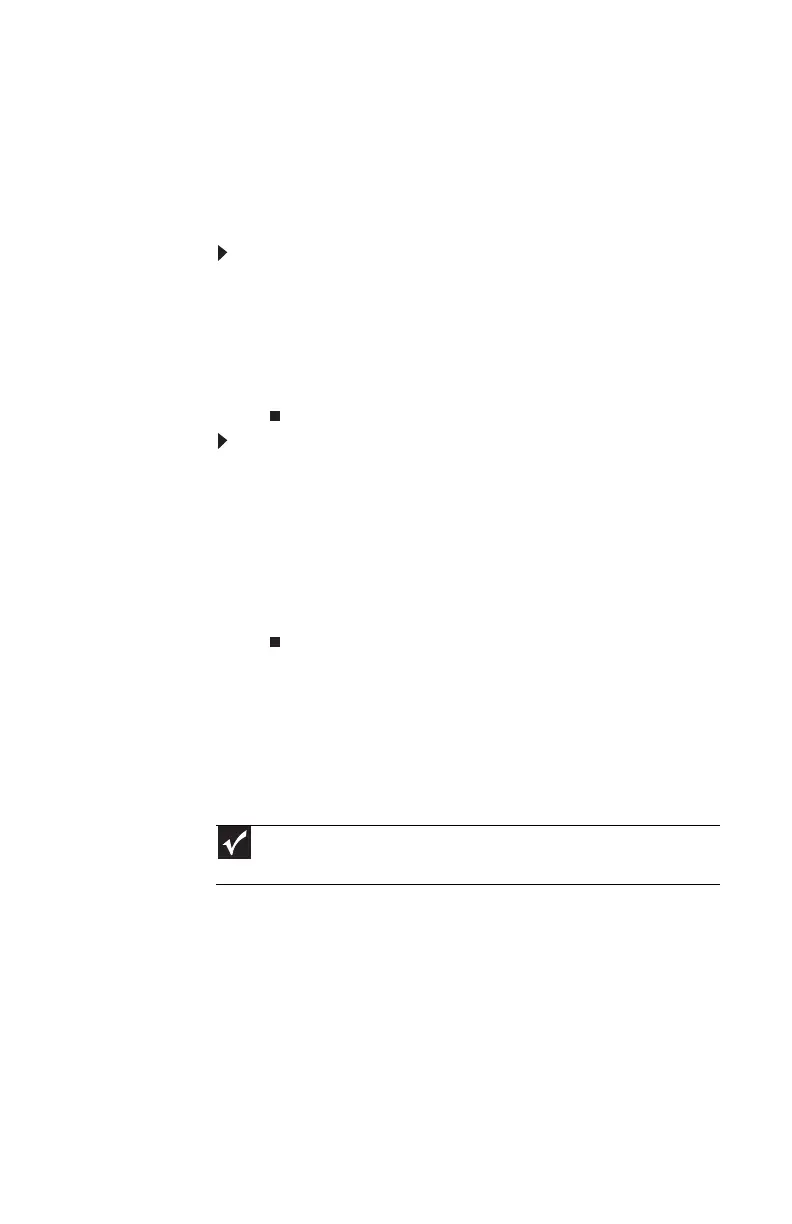www.gateway.com
33
Adjusting the volume
You can adjust volume using your speakers’ controls, your
keyboard controls, or the Windows volume controls. You can
also adjust the volume of specific sound devices in your
computer.
To adjust the overall volume using hardware controls:
• If you are using external speakers, turn the knob on the
front of the speakers.
-OR-
Use the mute and volume control buttons on the
keyboard. For more information, see “Using the
keyboard” on page 19.
To adjust the volume from Windows:
1 Double-click the speaker icon on the taskbar. The volume
control slider opens.
2 Click and drag the slider up to increase volume and down
to decrease volume.
3 To mute the volume, click Mute. To restore volume, click
it again.
4 Click × in the top-right corner of the window to close it.
Installing a printer, scanner, or
other device
Your computer has one or more of the following ports:
IEEE 1394 (also known as Firewire
®
), Universal Serial Bus (USB),
serial, and parallel. Use these ports to connect peripheral
devices such as printers, scanners, and digital cameras to your
computer. For more information about port locations, see
“Checking Out Your Computer” on page 5.
Important
Before you install a printer, scanner, or other peripheral device, see the
device documentation and installation instructions.
8512732.book Page 33 Thursday, September 27, 2007 11:33 AM
