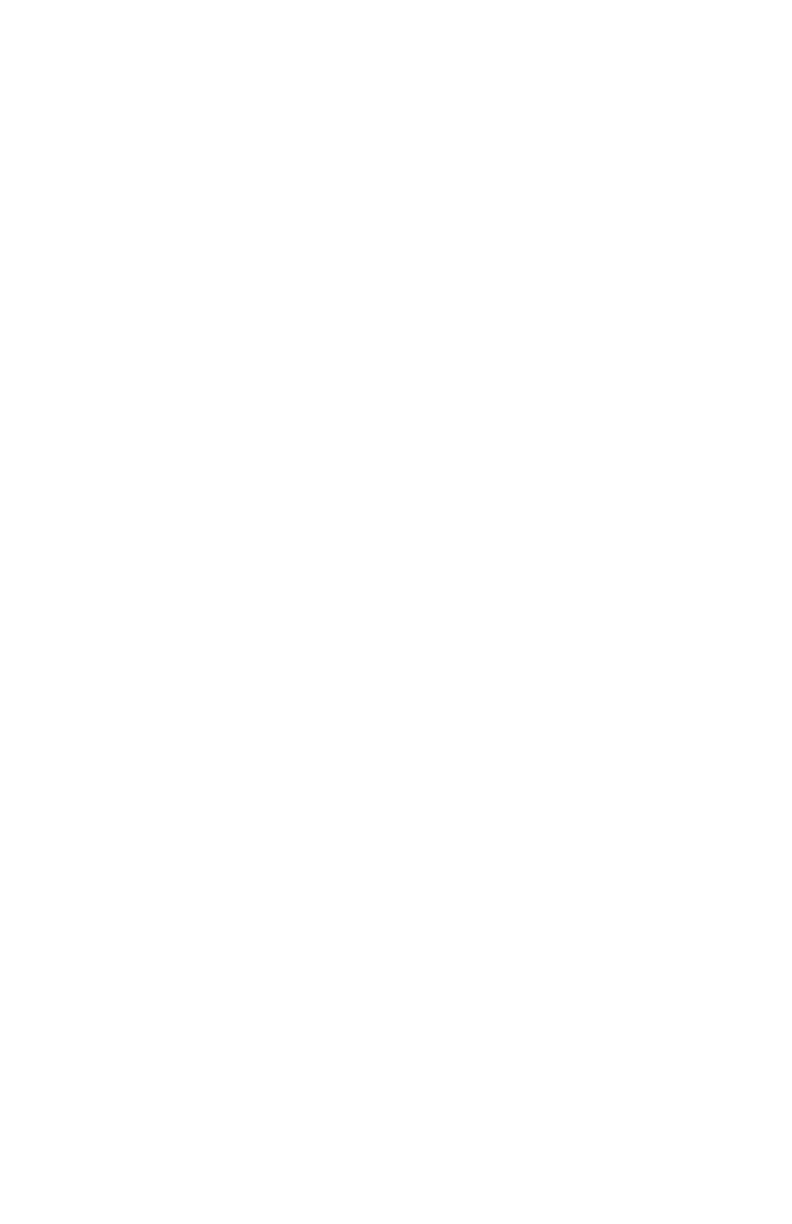www.gateway.com
85
Troubleshooting
Troubleshooting topics are listed in alphabetical order.
Add-in cards
See “Expansion cards” on page 90.
Audio
See “Sound” on page 101.
CD or DVD drives
The computer does not recognize a disc or the CD or DVD
drive
• Make sure that the disc label is facing up or out, then try
again.
• Try a different disc. Occasionally, discs are flawed or
become scratched and cannot be read by the CD or DVD
drive.
• If you are trying to play a DVD, make sure that you have
a DVD drive. To identify your drive type, see “Identifying
optical drive types” on page 27.
• Your computer may be experiencing some temporary
memory problems. Shut down and restart your
computer.
• Some music CDs have copy protection software. You may
not be able to play these CDs on your computer.
• Clean the disc. For more information, see “Cleaning
optical discs” on page 74.
• Restart your computer, then enter the BIOS Setup utility
by pressing and holding F2 while your computer
restarts. Make sure that the IDE controllers are enabled.
• Make sure that the drive is configured correctly by
following the instructions in the drive documentation.
• Reinstall the device driver.
8512732.book Page 85 Thursday, September 27, 2007 11:33 AM
