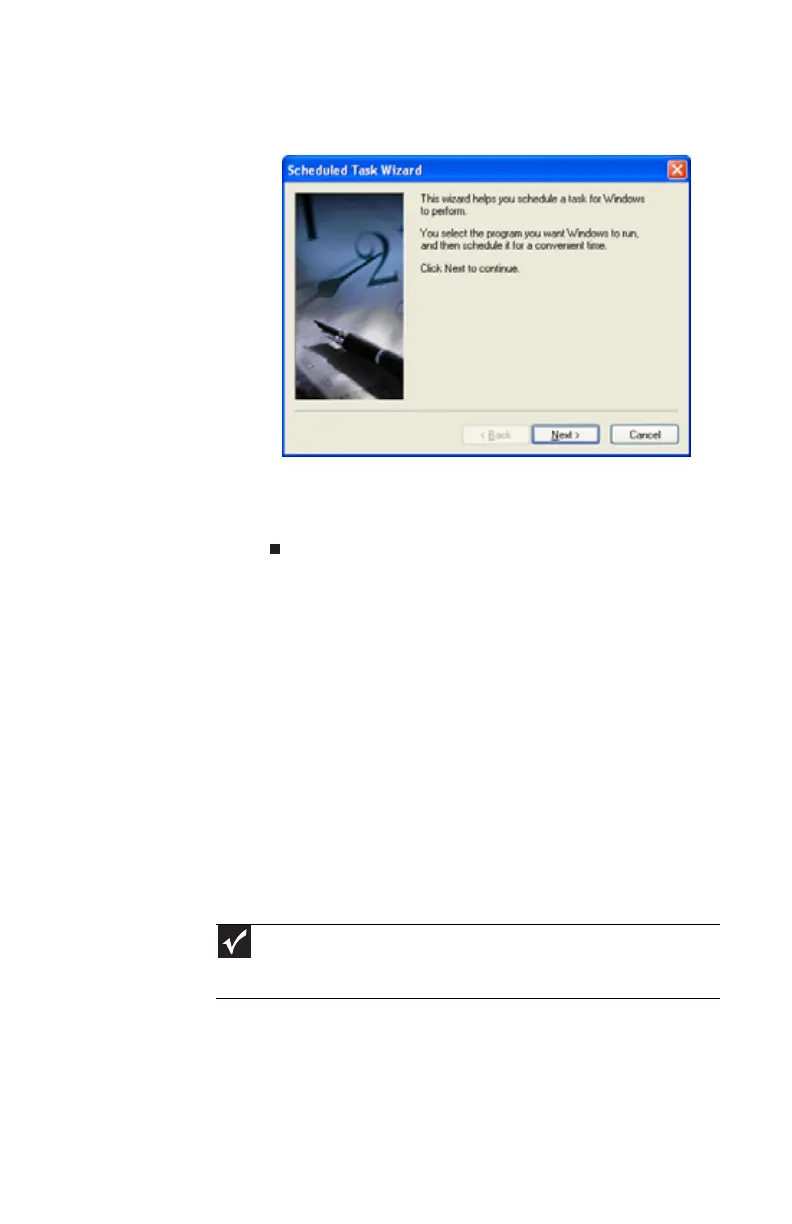www.gateway.com
79
2 Double-click the Add Scheduled Task icon. The
Scheduled Task Wizard opens.
3 Click Next, then click the task or program you want to
schedule.
4 Follow the on-screen instructions to customize the task.
Moving from your old
computer
Transferring files and settings automatically
You can move your files, folders, software settings, and user
account settings (such as display, Internet, and e-mail settings)
from your old computer to your new one using the Files and
Settings Transfer Wizard. Files can be transferred automatically
to it as long as your old computer has Windows95, 98, 98SE,
Me, NT 4.0, or XP.
While using these transfer utilities, you will not be able to run
other tasks on the computers.
Important
If your old computer’s Windows version is not compatible with automatic
transfer, you must manually move your data by using a writeable disc, flash drive,
or external hard drive.
8512732.book Page 79 Thursday, September 27, 2007 11:33 AM
