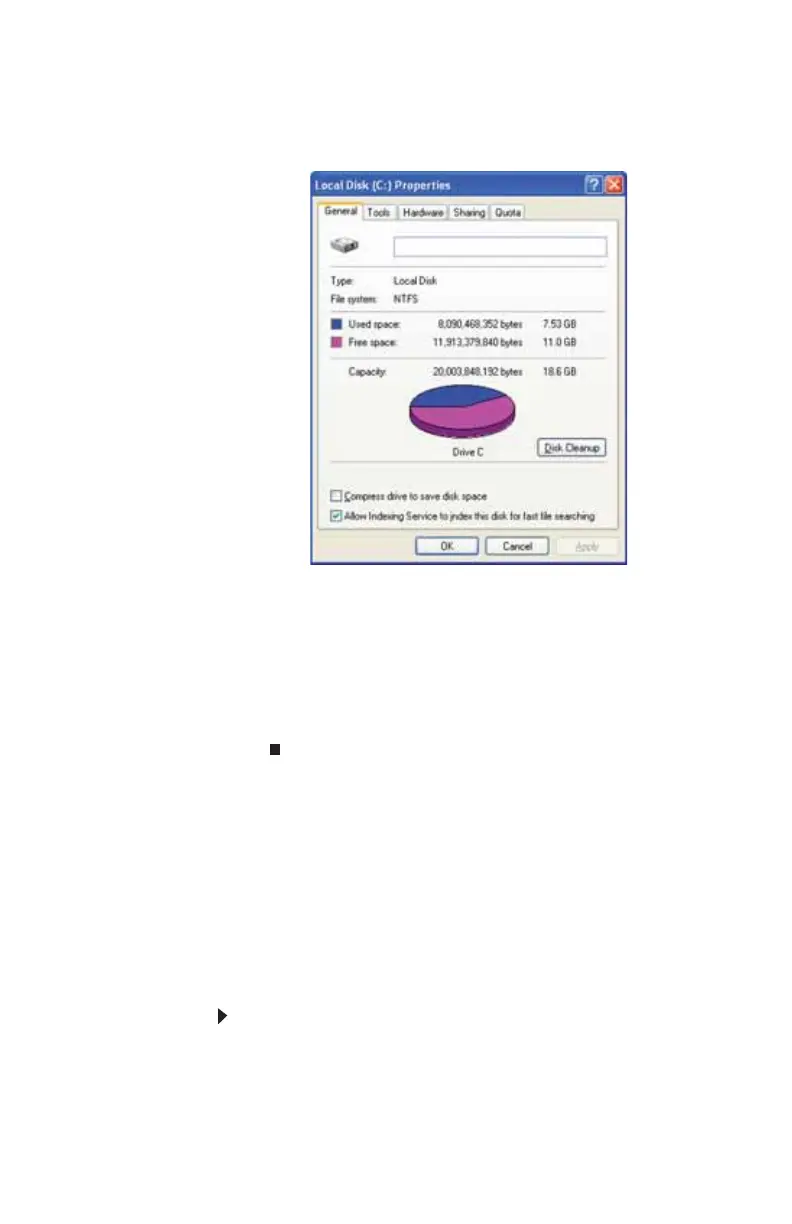www.gateway.com
75
2 Right-click the hard drive that you want to delete files
from (for example, Local Disk (C:)), then click Properties.
The Properties dialog box opens at the General tab.
3 Click Disk Cleanup. The Disk Cleanup dialog box opens.
4 Make sure that the check box beside each file type you
want to delete is selected. For more information about
file types you can delete, read the descriptions in the Disk
Cleanup dialog box.
5 Click OK, then click Yes.
Checking the hard drive for errors
The Error-checking program examines the hard drive for
physical flaws and file and folder problems. This program
corrects file and folder problems and marks flawed areas on
the hard drive so Windows does not use them.
If you use your computer several hours every day, you
probably want to run Error-checking once a week. If you use
your computer less frequently, once a month may be adequate.
Also use Error-checking if you encounter hard drive problems.
To check the hard drive for errors:
1 Click Start, then click My Computer. The My Computer
window opens.
8512732.book Page 75 Thursday, September 27, 2007 11:33 AM
