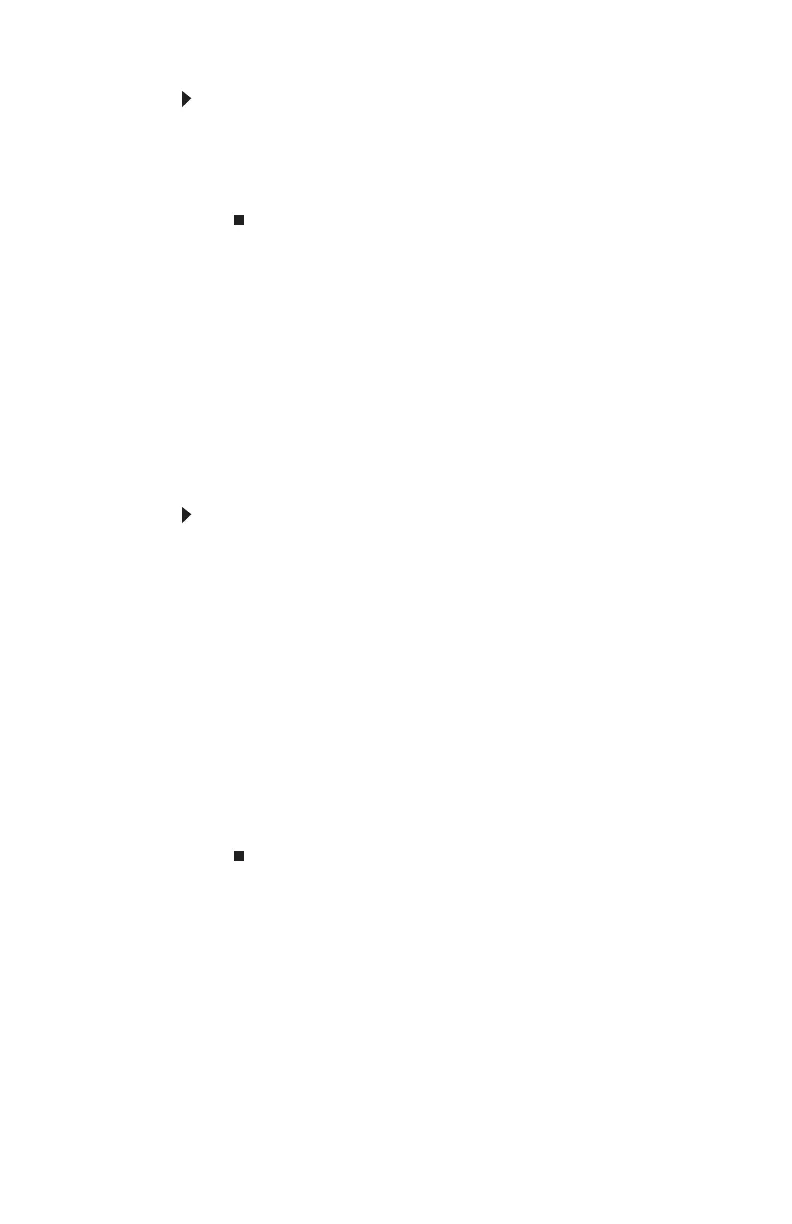CHAPTER 5: Maintaining Your Computer
80
To move files and settings from your old computer:
1 Click Start, All Programs, Accessories, System Tools,
then click Files and Settings Transfer Wizard.
2 Follow the on-screen instructions to complete the
transfer.
Transferring files and settings manually
You can manually transfer your personal data files by copying
them to removable media, such as a writable disc, an external
hard drive, a network location, or a flash drive.
Finding your documents
Many programs save your personal data files in the
My Documents folder. Look in your old computer’s documents
folder for personal data files.
To find files in the documents folder:
1 In WindowsXP, click Start, then click My Documents.
The My Documents window opens and displays many of
your saved personal data files. Go to 4.
- OR -
In Windows 98, Windows Me, or Windows 2000,
double-click the My Computer icon on the desktop. Go
to the next step.
2 Double-click the C:\ drive icon.
3 Double-click the My Documents folder. The My
Documents window opens and displays many of your
saved personal data files.
4 Copy your personal data files to removable media or to
another computer on your network.
8512732.book Page 80 Thursday, September 27, 2007 11:33 AM
