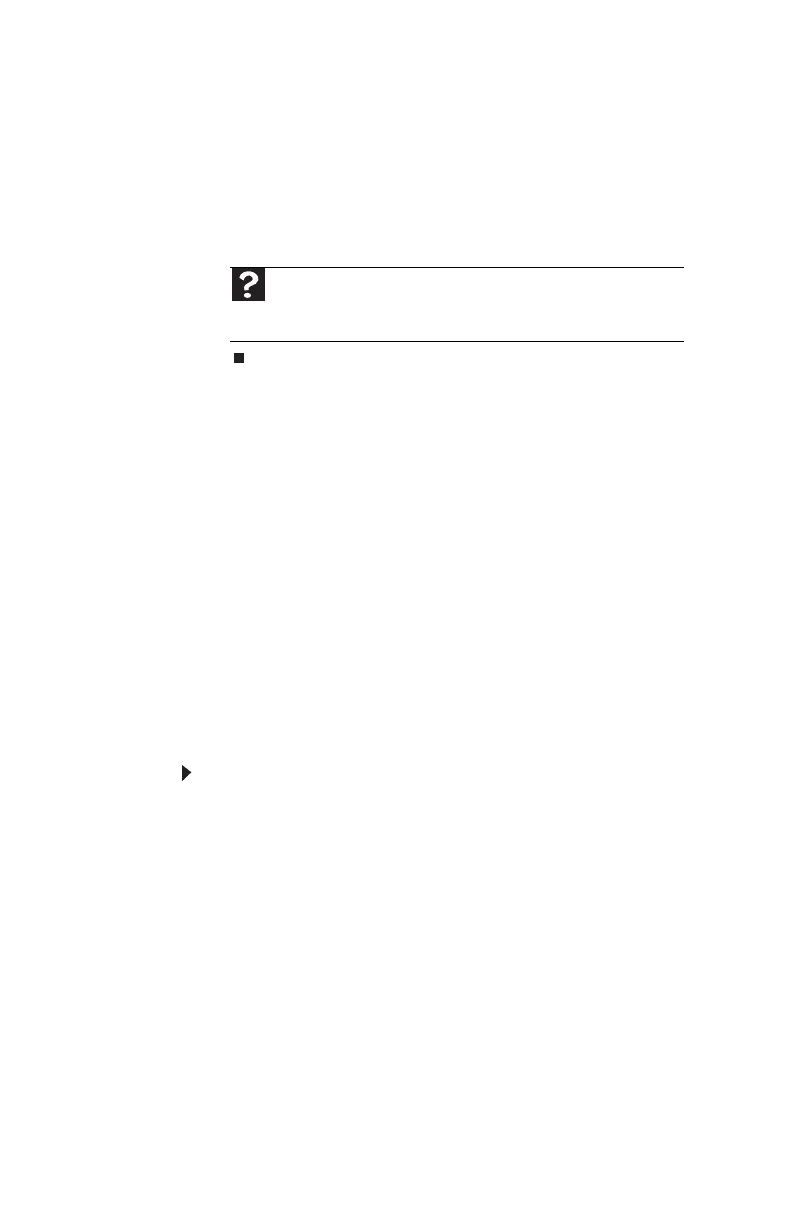CHAPTER 5: Maintaining Your Computer
78
5 Click Defragment now. If Disk Defragmenter does not
start automatically, click Defragment.
Disk Defragmenter shows its progress on the display.
When finished, Disk Defragmenter asks if you want to
quit the program.
6 Click Close, then click the X in the top-right corner to
close the Disk Defragmenter window.
Backing up files
Backing up files and removing them from the hard drive frees
space for new files on the hard drive. It also protects you from
losing important information if the hard drive fails or you
accidentally delete files.
You should back up your files regularly to a writable optical
disc (if you have a recordable drive). Use a backup device, such
as a recordable disc drive, to do a complete hard drive backup.
Scheduling maintenance tasks
The Scheduled Task Wizard lets you schedule maintenance
tasks such as running Disk Defragmenter and Error-checking.
To start the Scheduled Task Wizard:
1 Click Start, All Programs, Accessories, System Tools,
then click Scheduled Tasks. The Scheduled Tasks
window opens.
Help
For more information about defragmenting the hard drive, click
Start, then click Help and Support. Type defragmenting in the
Search Help box, then press E
NTER.
8512732.book Page 78 Thursday, September 27, 2007 11:33 AM
