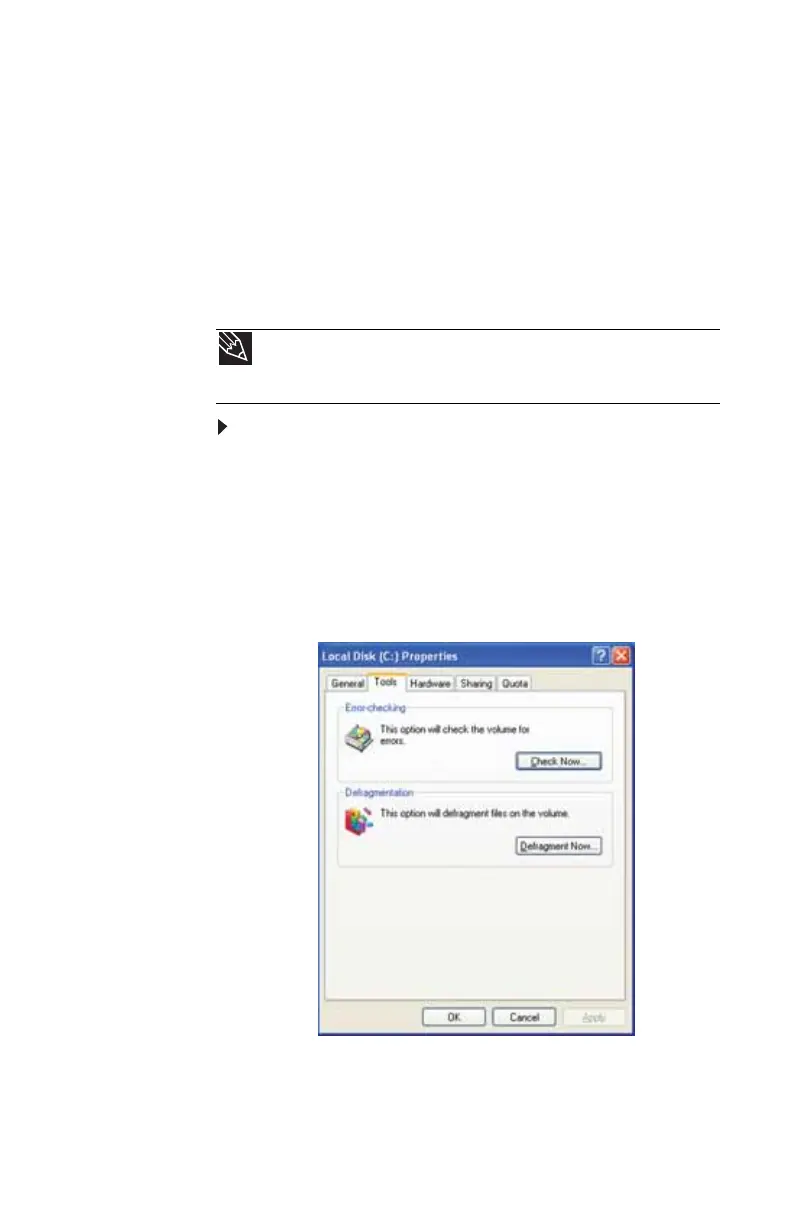www.gateway.com
77
Disk Defragmenter organizes the data on the drive so each file
is stored as one unit rather than as multiple pieces scattered
across different areas of the drive. Defragmenting the
information stored on the drive can improve hard drive
performance.
While Disk Defragmenter is running, do not use your keyboard
or mouse because using them may continuously stop and
restart the defragmenting process. Also, if you are connected
to a network, log off before starting Disk Defragmenter.
Network communication may stop the defragmentation
process and cause it to start over.
To defragment the hard drive:
1 Disconnect your computer from the network.
2 Click Start, then click My Computer. The My Computer
window opens.
3 Right-click the hard drive that you want to defragment
(for example, Local Disk (C:)), then click Properties. The
Properties dialog box opens.
4 Click the Tools tab.
Tip
Because defragmenting a drive may take hours to complete (depending
on the size of the drive being defragmented), consider starting the process when
you will not need the computer for several hours.
8512732.book Page 77 Thursday, September 27, 2007 11:33 AM
