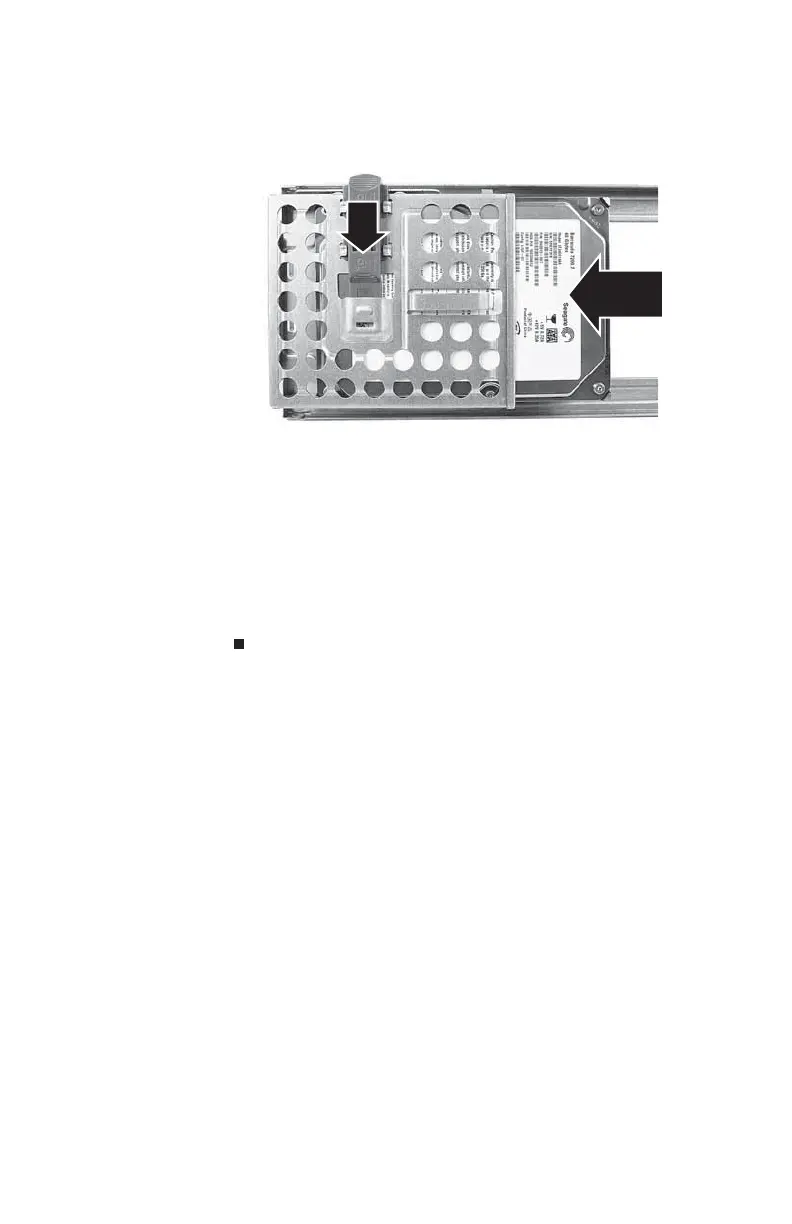CHAPTER4: Upgrading Your Computer
44
6 Slide the new drive into the drive bay, then slide the drive
release latch down (toward the center of the bracket) to
the Lock position.
7 Reconnect the drive cables using the notes you took
previously.
8 Replace the hard drive bracket, being careful not to pinch
or kink the hard drive cables.
9 Replace the side panel.
10 Return your computer to its upright position.
11 Reconnect all external cables and the power cord, then
turn on your computer.
8512732.book Page 44 Thursday, September 27, 2007 11:33 AM
