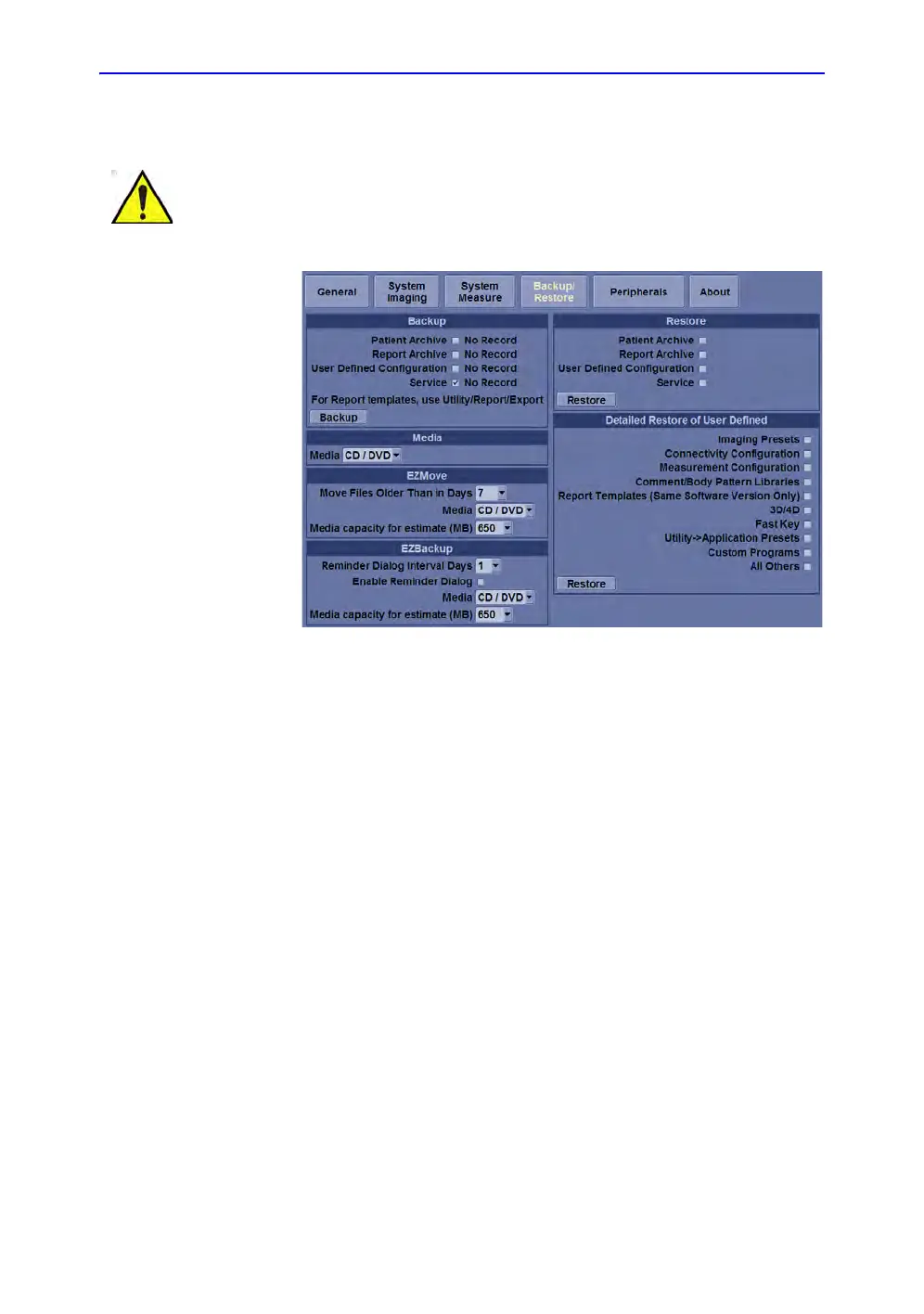After the Exam is Over
3-32
LOGIQ E9
–
User Guide
Direction 5454884-100 English
Rev. 1
Backup procedure: user-defined configurations
Figure 3-13. System/Backup/Restore Preset Menu
1. Insert media into the media drive.
2. On the Touch Panel, press Utility.
3. On the Utility Touch Panel, press System.
4. On the monitor display, select Backup/Restore.
The Backup/Restore screen is displayed.
NOTE: If you are not logged in with administrator privileges, the
Operator Login window is displayed. Log on with
administrator privileges.
5. In the Backup list, select User Defined Configuration.
6. In the Media field, select a media.
7. Select Backup.
The system performs the backup. As it proceeds, status
information is displayed on the Backup/Restore screen.
8. After the backup is complete, press F3 to eject the CD.
To avoid the risk of overwriting the local patient and report
archives on the system to update, DO NOT check Patient
Archive when making a backup of configuration settings.
