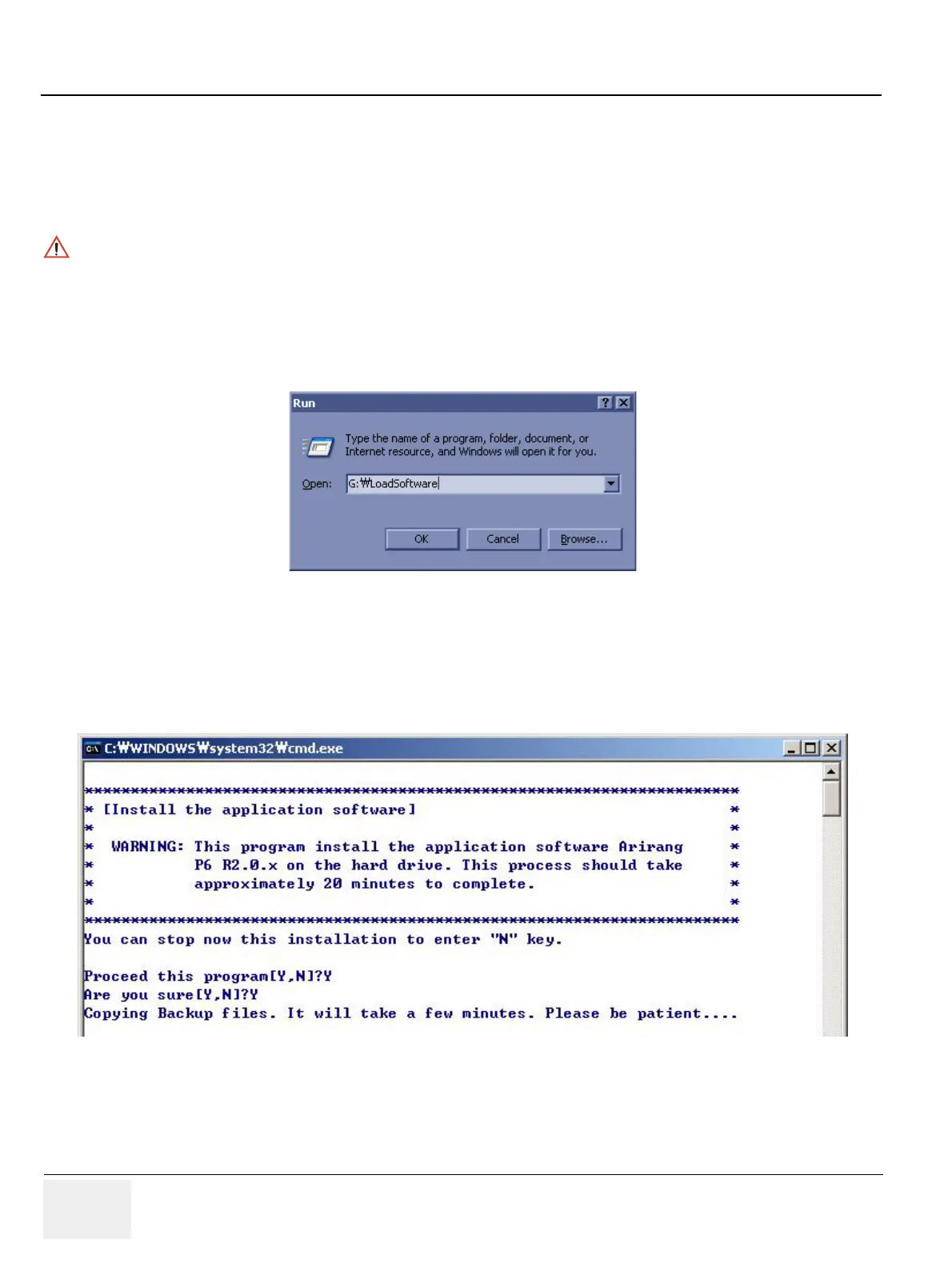GE HEALTHCARE
DIRECTION 5245279, REVISION 3 LOGIQ™ P6/P6 PRO SERVICE MANUAL
8 - 122 Section 8-4 - Software Installation
8-4-3 Installing Application Software (R2.x.x)
NOTE: First time SW installation with peripherals on can cause the BlueScreen.
NOTE: When connecting peripherals to the system, make sure to turn off the system first in order to avoid the
BlueScreen.
1.) Place the “Application Software” CD into the DVD drive.
2.) Press the Start button on the tool bar at the bottom of the LCD screen and select “Run".
Enter “G:\LoadSoftware” into the dialog box as shown below.
3.) You will see a screen that warns you that you are about to load software, press the Y key to
continue. Then the program requests confirmation “Are you sure?”, Press the Y key again.
4.) Select the application type to install.
5.) You will see a Command (CMD) window open as shown in Figure 8-183.
6.) Press the "Y" key twice and copying backup files starts. This takes a few minutes.
WARNINGWARNING
Base Image software should also be installed prior to the application.
Figure 8-182 Run Load Software
Figure 8-183 Command Window
