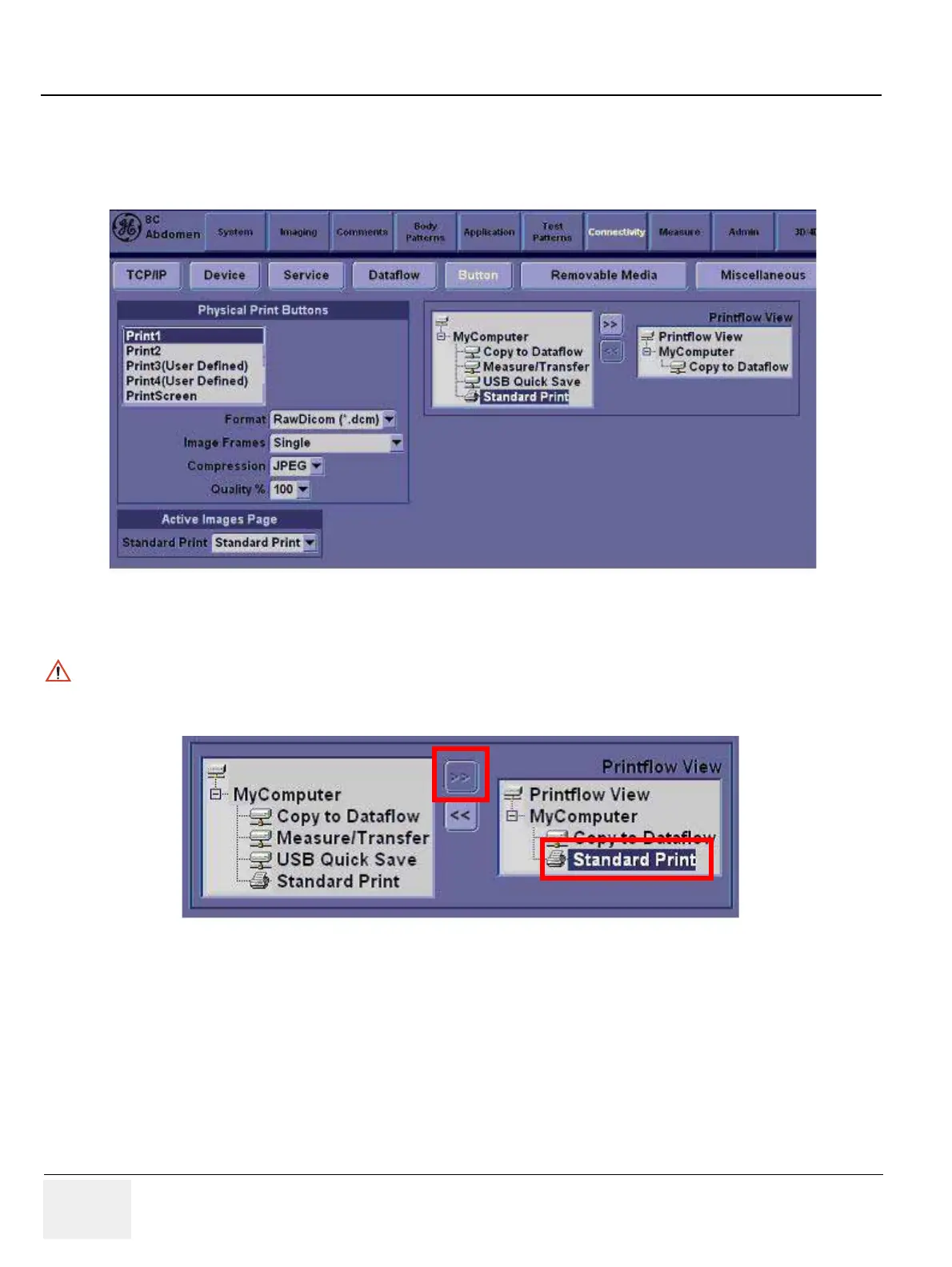GE HEALTHCARE
DIRECTION 5245279, REVISION 3 LOGIQ™ P6/P6 PRO SERVICE MANUAL
8 - 136 Section 8-4 - Software Installation
8-4-4-8 Print Key Assignment and Checkout(if necessary)
1.) Select Utility-> Connectivity-> Button tap.
2.) Choose the desired print button(for example, Print1) under Physical Print Button.
3.) Select Standard Print ,and press > >Standard Print is added under printflow View.
4.) Press the print key just configured.
The screenshot prints to the destination printer.
Figure 8-204 Physical Print Button
NOTICE
Press << to delete a existing Standard Print.
Figure 8-205 Standard Print
