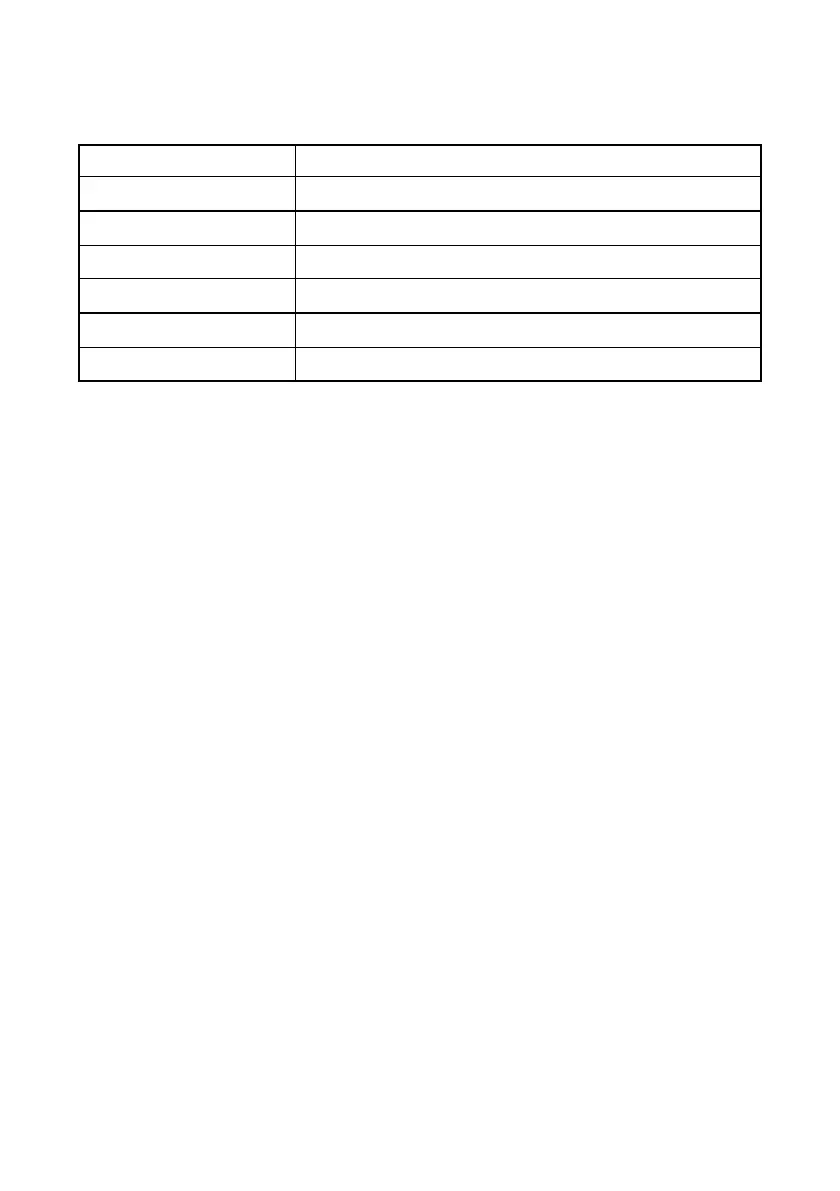Using the Microsoft Windows App
70 SEER™ 1000 2067634-077 Revision B
One free USB port needed for Bluetooth Adapter
Standard PS/2, USB, or wireless device
Standard PS/2, USB, or wireless 2- or 3-button device
Using the Bluetooth Adapter
The PC app works exclusively with the Microsoft Bluetooth driver. After the
Bluetooth adapter available with the PC app has been inserted into a USB
port, it is detected by the Microsoft Bluetooth driver.
Any other Bluetooth drivers must be deactivated.
How to Disable a Built-in Bluetooth Module
If your computer has an internal Bluetooth module, it must be deactivated
before the supplied Bluetooth USB Adapter is connected. Ask your system
administrator or follow these instructions:
1. Go to the Windows Start button.
2. Go to Settings.
3. Go to Control Panel and select Device Manager.
4. Open the Bluetooth Radios node by double-clicking the entry.
5. Right-click the Bluetooth driver installed and select Disable.
6. Attach the Bluetooth Adapter to a USB port.
Installing and Starting the PC App
1. Insert the installation CD into your CD drive and follow the on-
screen prompts.
If the auto-start function on your PC is deactivated, you need to
access the CD via the Windows Explorer and double-click the
setup.exe file to start the installation.
