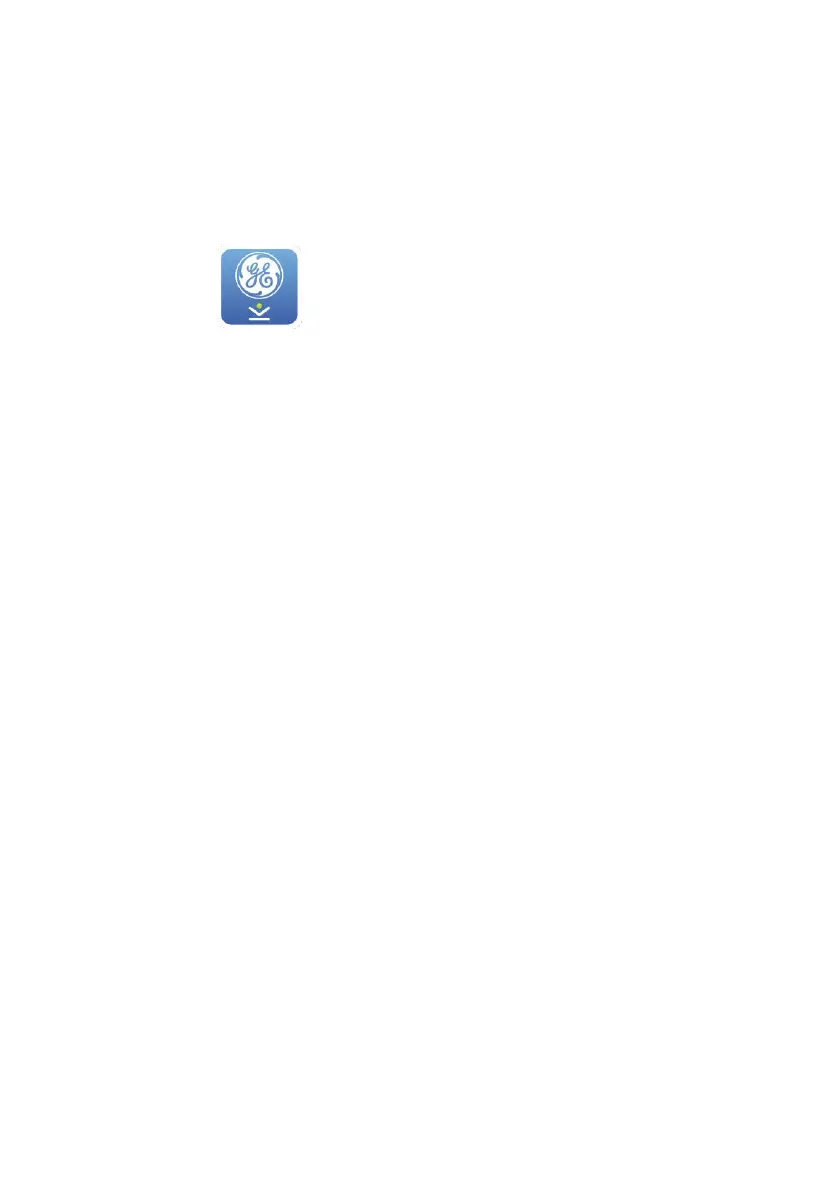Using the Microsoft Windows App
2067634-077 Revision B SEER™ 1000 71
When the installation is complete, the PC app icon is placed on
the desktop.
2. Double-click the desktop icon to start the PC app.
To display the version of the app, place the mouse cursor over the GE logo
in the upper left corner of the app window.
Removing the PC App
The app can be removed by opening Control Panel on the PC and going to Add
or Remove Programs or Programs and Features and removing SEER 1000.
If the app is re-installed later, the administrator password and technicians
that were previously set up will be restored. If all previous settings need to
be removed, follow the Reset Application procedure described later in
this chapter.
Changing the Administrator Password
The app is password protected to avoid unintentional access to a re-
corder. On your first login overwrite the default password and replace it
with your new password.
NOTICE
UNAUTHORIZED ACCESS TO THE RECORDER – The administrator pass-
word is used to secure the recorder from unauthorized access.
Change the password whenever necessary, e.g., if it has been com-
municated to unauthorized people.
NOTE
Only the administrator can create Technician IDs and reset pass-
words to the default password.
The app always opens to the Login screen.
1. When the app is started for the first time, you are requested to
change the Default Administrator Password.
