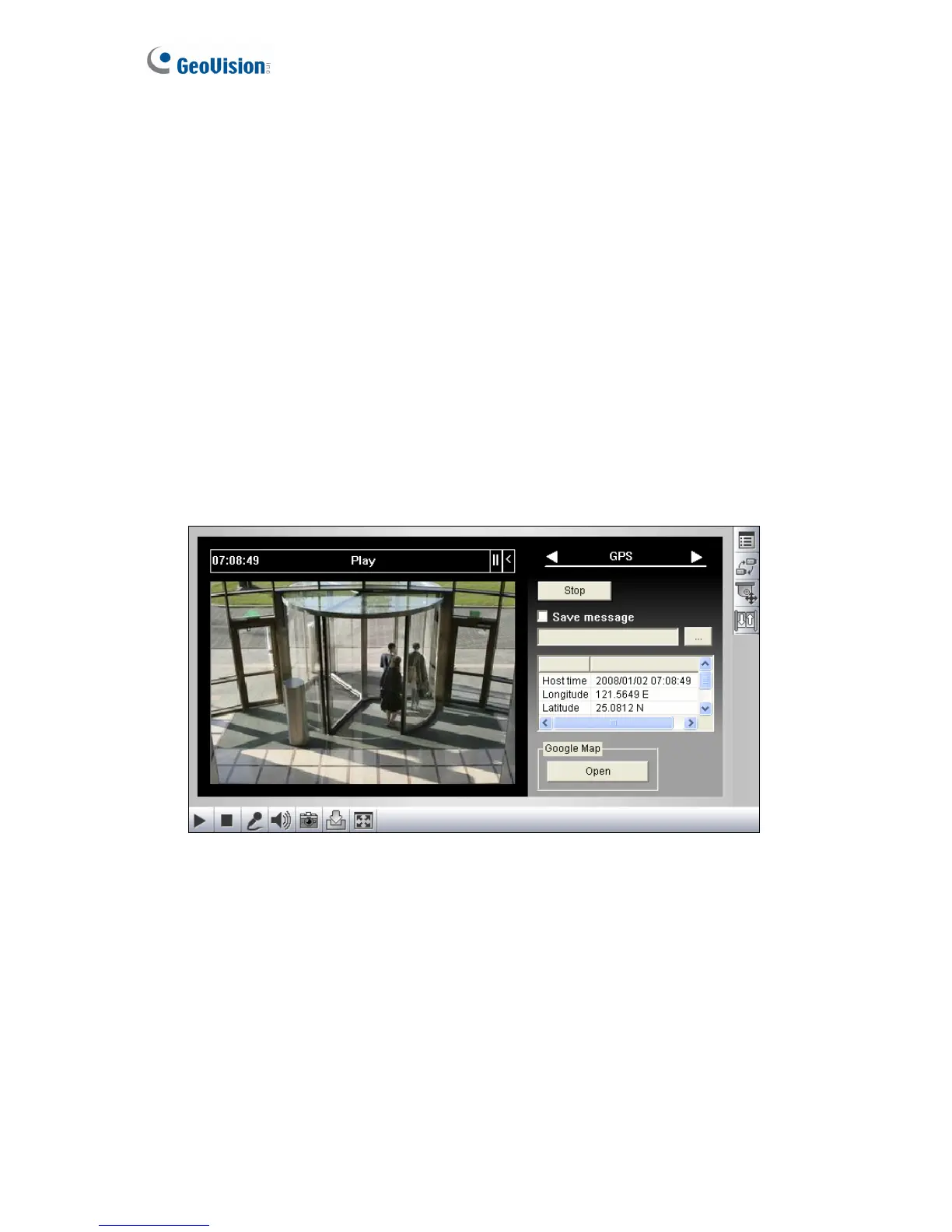6.3 GPS Tracking
Note this function is only available for GV-VS04H, GV-VS12 and GV-VS14.
The GV-Video Server supports the Global Position System (GPS) for active vehicle
tracking and location verification. The vehicle location will be tracked by Google Maps.
To track the location of your GV-Video Server:
1. Connect the GV-GPS module or any GPS module to the terminal block on the rear
panel of the unit. See Chapter 9 Auxiliary Device Connectors.
2. Enable the GPS function. See 4.2.3 GPS/Wiegand.
3. Sign up for a Google Maps API key and enable the GPS Maps settings. See 4.8.2
GPS Maps Settings.
4. Open the control panel of the Live View window.
Figure 6-7
• Click Start to activate GPS tracking. The longitude, latitude and host time of the
GV-Video Server will be displayed.
• To save the location information to your local computer, select Save message
and click […] to assign the storage path.
114
