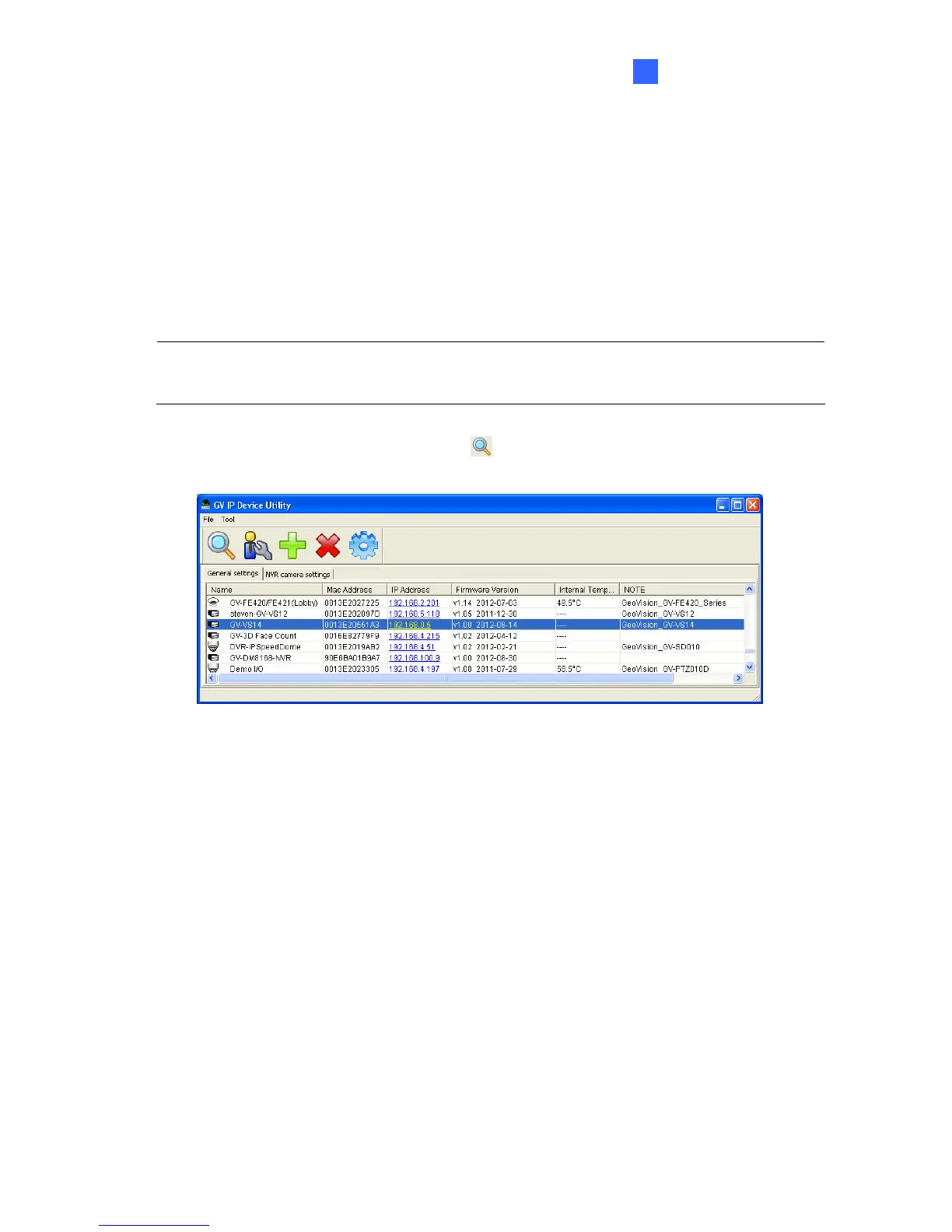Getting Started
2
2.2 Checking the IP Address
By default, an unused IP address is automatically assigned by the DHCP server to the
GV-Video Server when connecting to the network. Follow the steps below to look up the IP
address and access the Web interface.
1. Install the GV-IP Device Utility program included on the Software CD/DVD.
Note: The PC installed with GV-IP Device Utility must be under the same LAN with the
GV-Video Server you wish to configure
2. On the GV-IP Utility window, click the button to search for the IP devices
connected in the same LAN. Click the Name or Mac Address column to sort.
Figure 2-2
3. Find the GV-Video Server with its Mac Address to see the IP address.
4. To login, type the IP address in your web browser. A dialog box appears.
5. Type the default username and password admin.
6. Click OK to access the Web interface.
13
