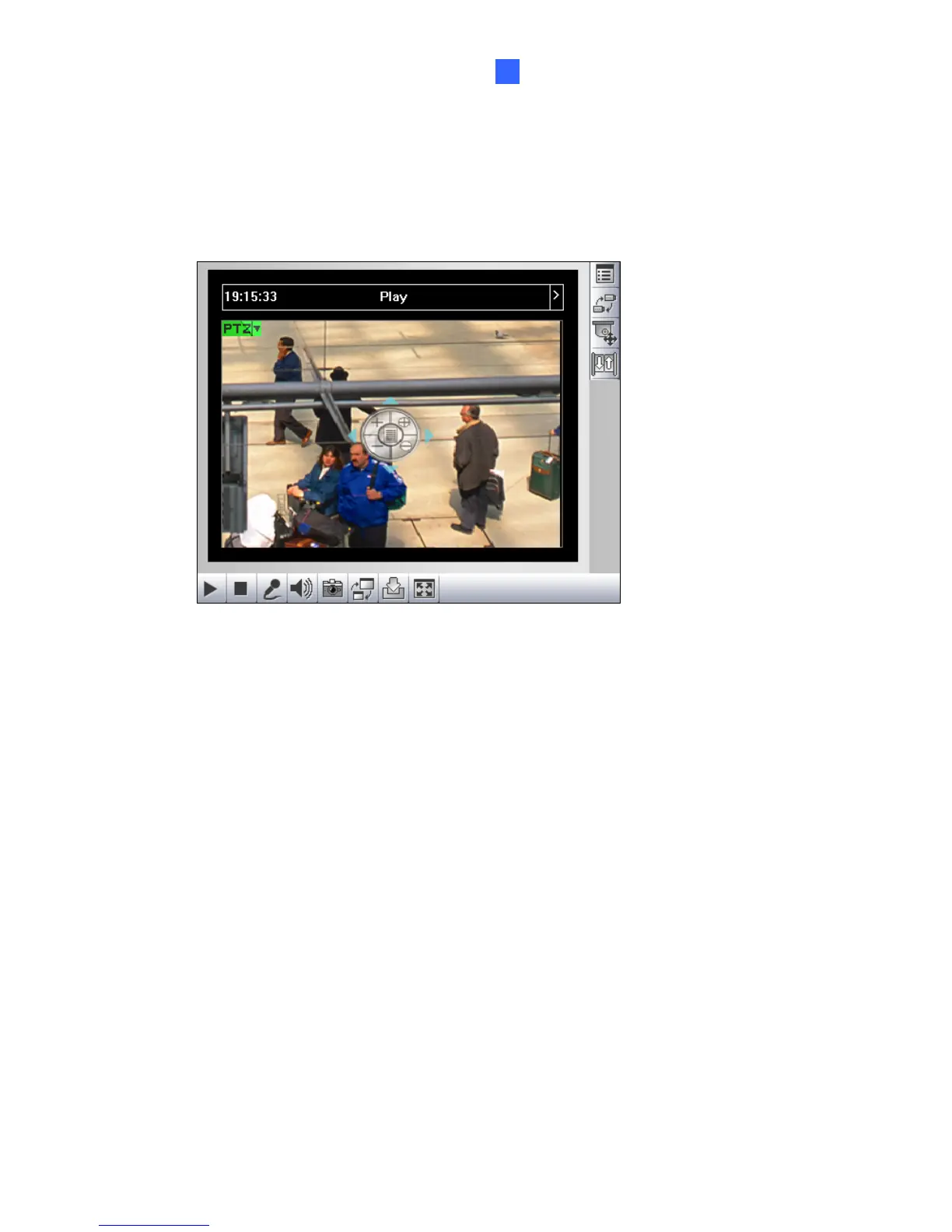Accessing the GV-Video Server
3
3.2.12 Visual PTZ
In additional to the PTZ control panel, you can display a visual PTZ control panel on the
image. This feature is only available when the PTZ is set ahead by the Administrator. For
details, see 4.2.1 PTZ Settings.
Figure 3-12
TZ Control button (No. 9, Figure 3-3) and select
panel settings, click the green PTZ button on the top left corner. You
e when you place the mouse arrow on the four directions, i.e.
ode with the mouse click, the PTZ control panel will appear. The
r: Changes the color of the panel. Three kinds of colors are available:
justs the transparency level of the panel. Ten levels
¾ To access this feature, click the P
Visual PTZ.
¾ To change the
will have these options:
[PTZ Control Type]
Type 1: In this mod
north, south, east, west, the speed indicator of five levels will appear. Click and
hold on the required level of movement and the camera will move as per the
specific speed.
Type 2: In this m
movement of the camera will depend on the speed of the mouse movement.
[Configure]
Set Colo
Red, Green and Blue.
Transparent Degree: Ad
range from 10% (fully transparent) to 100% (fully opaque).
27
