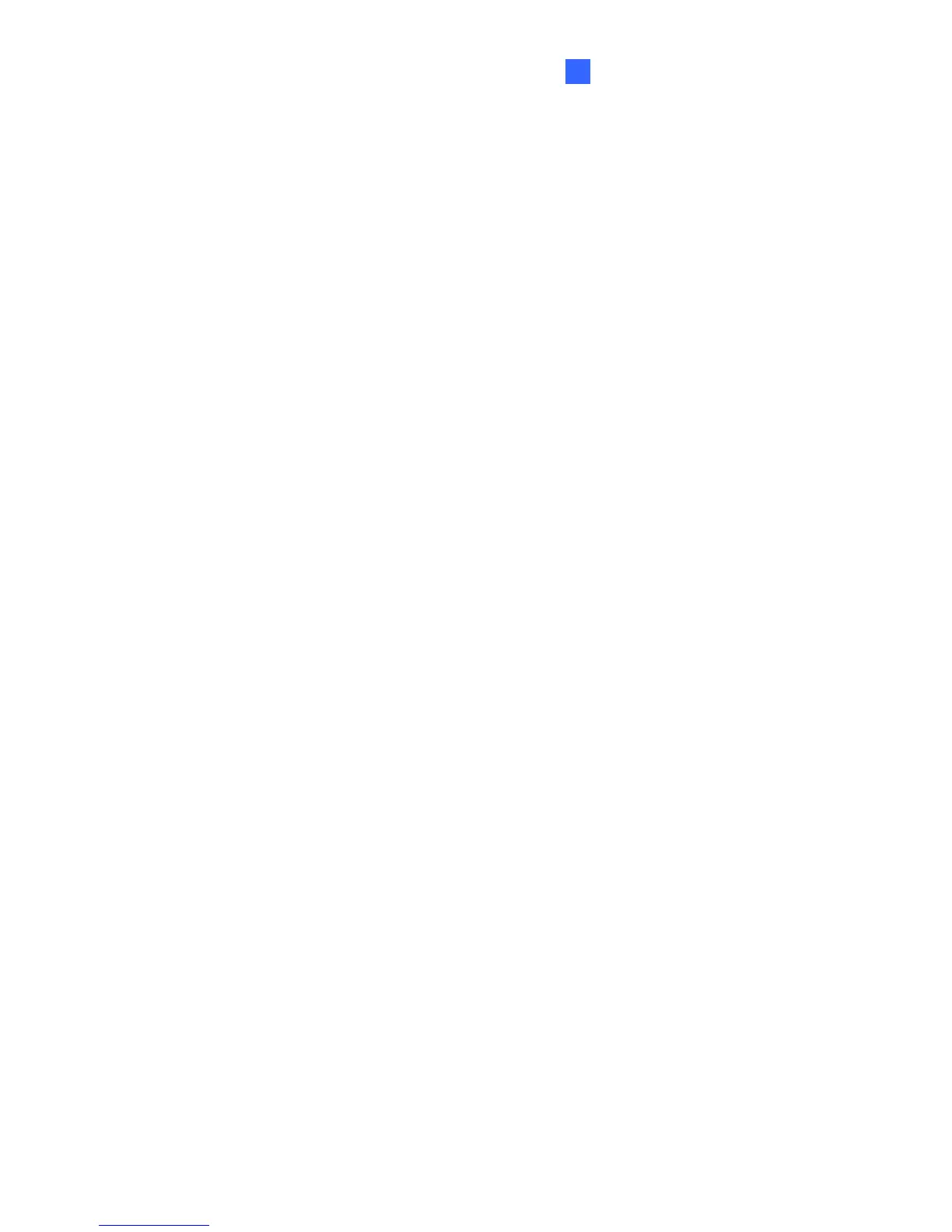Advanced Applications
6
6.5 Verifying Watermark
Note this function is only available for GV-VS04H (Firmware Version V1.03 or later), GV-
VS11, GV-VS12 (Firmware Version V1.02 or later) and GV-VS14.
The watermark is an encrypted and digital signature embedded in the video stream during
the compression stage, protecting the video from the moment of creation. Watermarking
ensures that an image is not edited or damaged after it is recorded. To enable the
watermark function, see [Watermark], 4.1.2 Video Settings.
The Watermark Proof is a watermark-checking program. It can verify the authenticity of
the recording before you present it in court.
6.5.1 Accessing AVI Files
To verify watermark, first you have to access the recorded AVI files by one of these
methods:
1. Use the File Save function on the Live View window (Figure 3-3) to start recording on
the local computer.
2. Use the Act as FTP Server function to download AVI files from the GV-Video Server.
See 4.3.2 FTP.
3. Use the files recorded on the USB storage device. Since the files saved on the USB
storage device are of Linux file system, remember to run Ext2Fsd program to convert
the Linux-based files to Windows-based files. For the instructions, see 5.2.1 Playback
Using USB Mass Storage Device.
6.5.2 Running Watermark Proof
1. Install Watermark Proof from the Software CD/DVD. After installment, a WMProof
icon is created on your desktop.
2. Double-click the created icon. The Water Mark Proof window appears.
3. Click File from the menu bar, select Open and locate the recorded file (.avi). The
selected file is then listed on the window. Alternatively, you can drag the file directly
from the storage folder to the window.
4. If the recording is unmodified, a check will appear on the Pass column; otherwise a
check will appear on the Failed column. To play back the recording, double-click the
listed file on the window.
117
