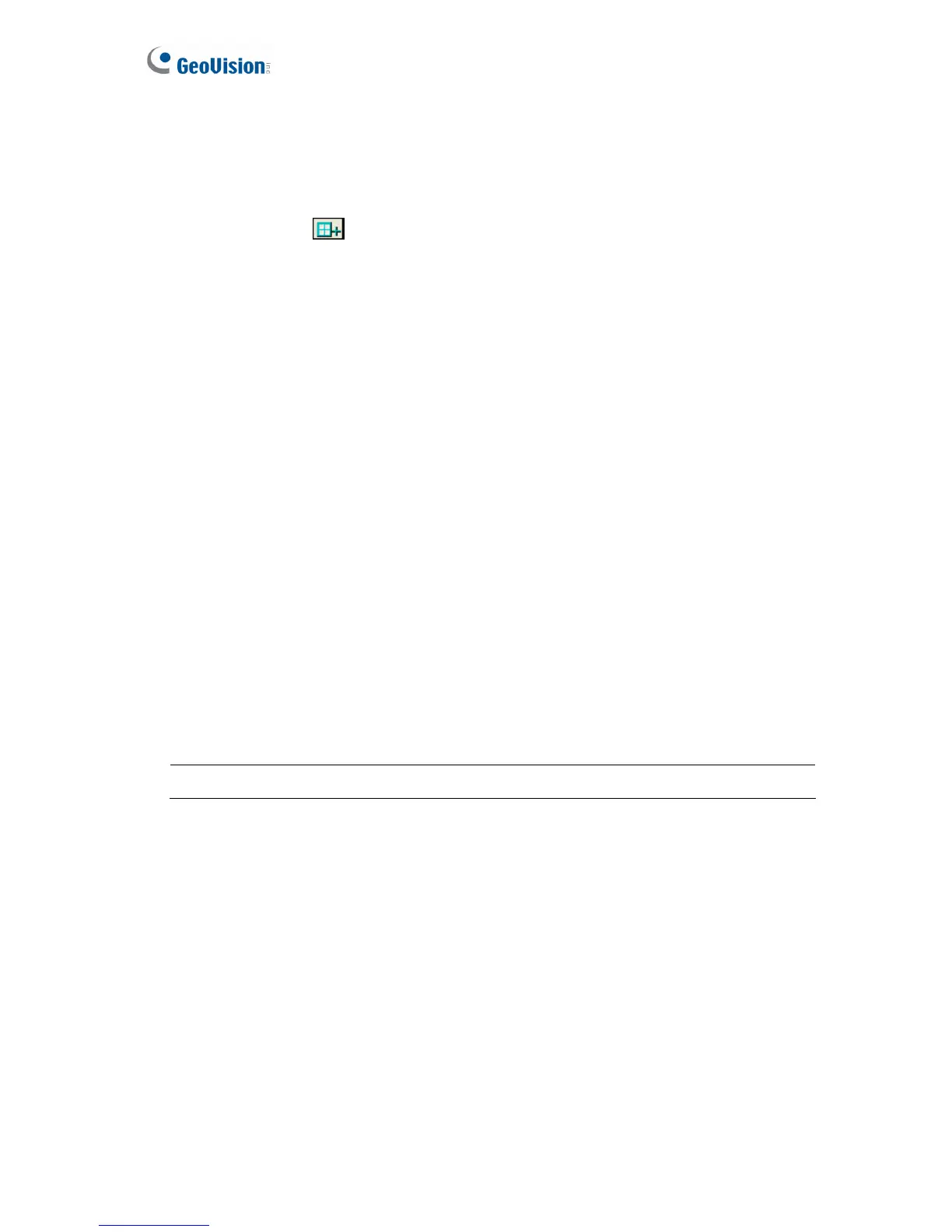To configure the tampering alarm:
1. Select the Enable option.
2. If you want GV-Video Server to ignore any movement or scene change in certain
areas, click the
button to drag areas on the camera view.
3. Select the desired detection sensitivity by moving the slider. The higher the value, the
more sensitive the camera is to scene changes.
4. In the Tolerance Time of Alarm field, specify the time length allowed for scene
changes before an alarm is generated.
5. In the Duration of Alarm field, specify the duration of the alarm after which the
triggered output device or system buzzer will be turned off.
6. To trigger an alarm when the scene turns dark, e.g. the lens of camera has been
covered, select Alarm for Dark Images.
7. Click Apply to save all the settings.
8. Start monitoring to enable the function. To have buzzer alarm, it is required to start
the Camera monitoring. To have output alarm, it is required to start Input monitoring.
For these two types of monitoring, see 4.4 Monitoring.
When the camera has been tampered, the output device and system buzzer can be
activated. To turn off the output device and system buzzer immediately, return to this
setting page, and click Restart Detection.
Note: GV-VS11, GV-VS12 and GV-VS14 do not support the system buzzer.
44
