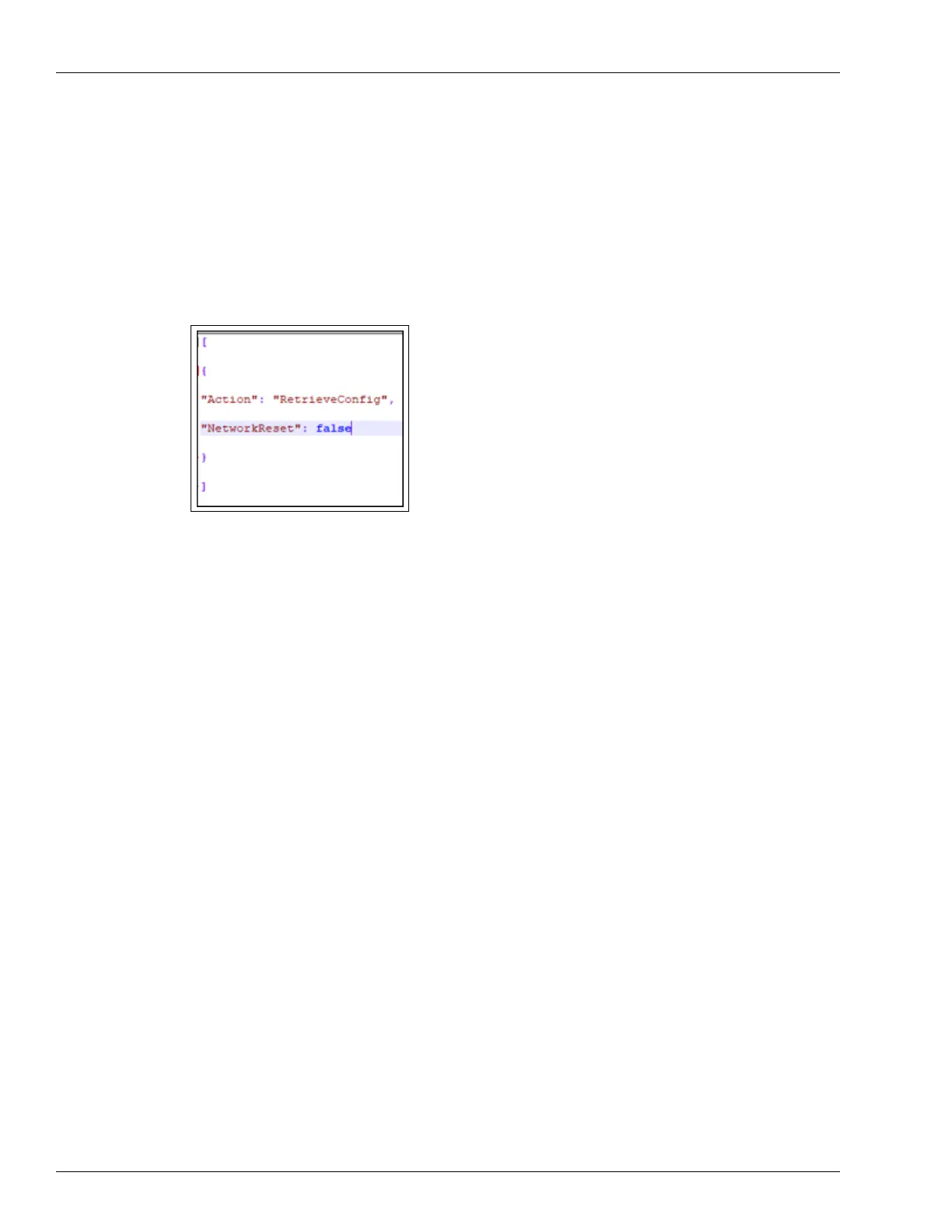Omnia PCB Omnia Maintenance Through USB
Page 5-58 MDE-5369E FlexPay™ IV (with Omnia) Programming and Service Manual · April 2020
Retrieving Omnia Configuration (NO Network Reset)
To retrieve Omnia configuration (NO Network Reset), proceed as follows:
1 Open OmniaOp.json file with a Text Editor (e.g. Notepad++).
2 Enter the information as shown in the following figure:
Figure 5-84: Omnia Configuration Retrieval
3 Save the file.
4 Plug the USB drive into the Omnia board. Depending on the success or failure of the
operation, LEDs start glowing as follows:
• LED D32 goes Solid RED, LED D29 starts blinking slowly.
• LED D29 goes Solid GREEN, indicating that the operation is completed successfully.
• LED D29 will start blinking fast, indicating that the operation failed.
Note: If operation is successful, LED D32 goes OFF. If the operation fails, LED D32 will start
blinking together with LED D29.
5 Remove the USB drive.