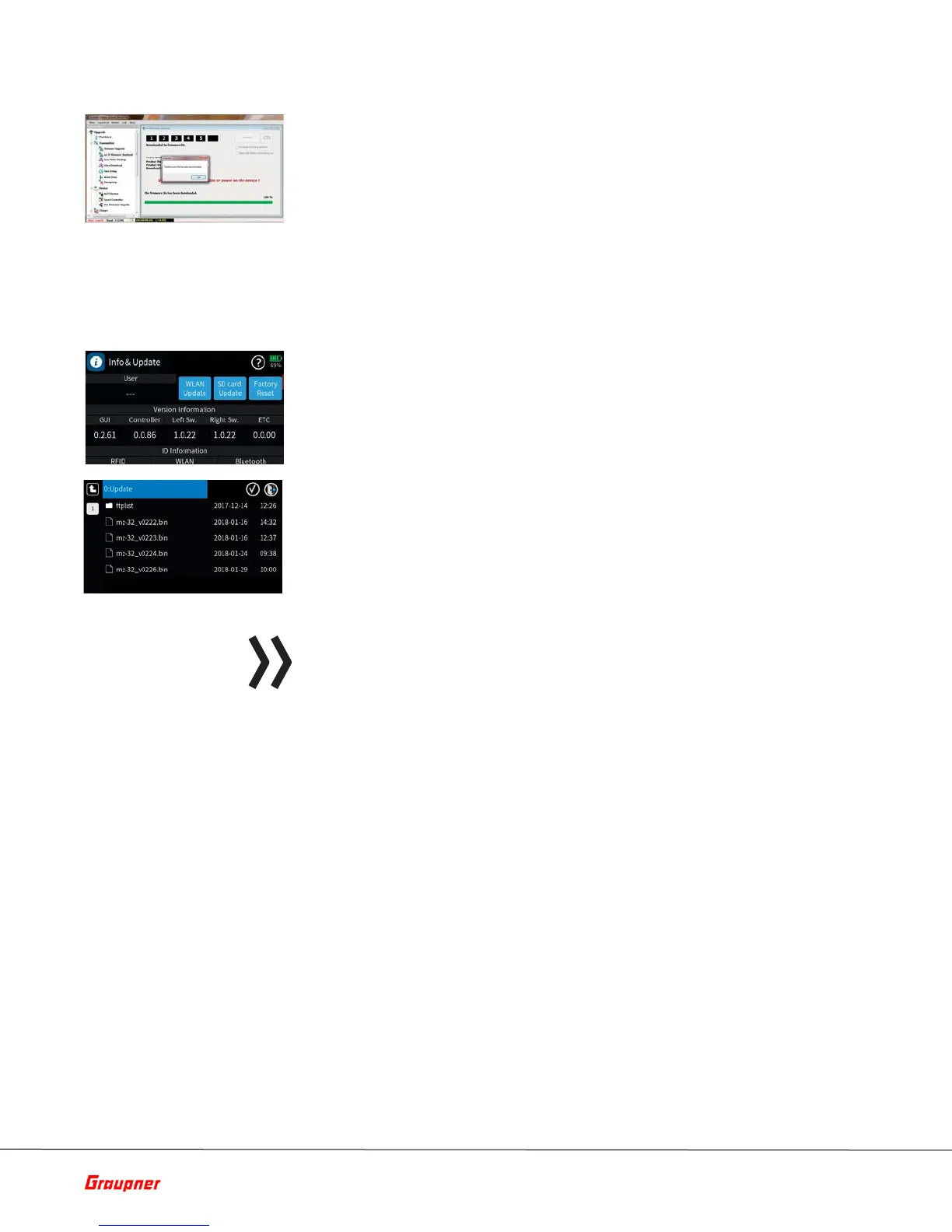Page 44 of 49 S1024.mz-32-V2.1-EN
Forced Update
Do not disconnect the link to the computer during the download!
Make sure that the link between the transmitter and computer is
operational.
7. Start the firmware download by clicking on the download button.
8. Follow the instructions of the program.
9. As soon as the message "complete" appears, the download is
finished.
10. Tap on the "Mass Storage" icon to finish “Mass Storage” mode and
tap "USB" in the upper left corner to exit the menu.
1. Switch to the "Info & Update" submenu of the system menu.
2. Tap on the "SD card Update" button.
3. Tap on the desired firmware version.
4. Tap on the check icon to select and highlight the file. To unselect the
file tap on the X icon.
5. Tap on the door icon in the upper right corner of the display
6. Follow the on-screen instruction.
Note
Wireless updates will only contain the latest firmware updates and not
resource files which can only be obtained using the computer update as
described above.
If a firmware update of the transmitter fails or the transmitter software
"hangs" during the update and the transmitter can no longer be switched
off through the main ON / OFF switch, unplug the transmitter battery. Wait
a few seconds, then reconnect the battery and do the following:
1. Press and hold the top two buttons on the left and right of the
display while turning on the transmitter.
2. As soon as the ON / OFF switch border lights up orange, press and
hold the two middle buttons on the left and right of the display.
3. When the border of the ON / OFF switch turns green, the keys can
be released.
4. Shortly thereafter, the forced update starts with the latest available
firmware version found in the "Update" directory of the transmit-
ter.
